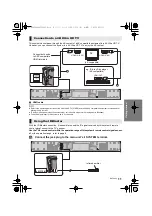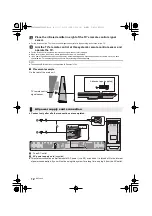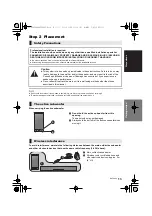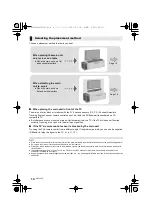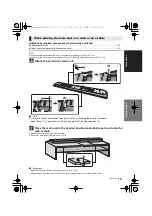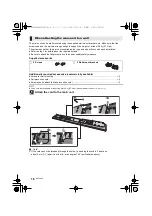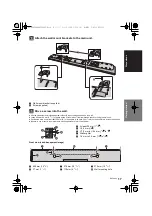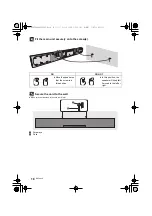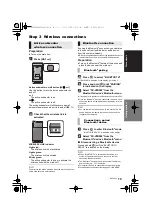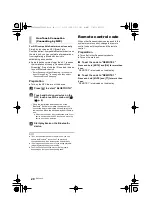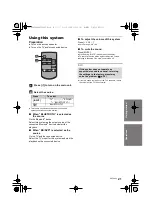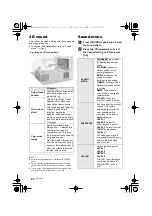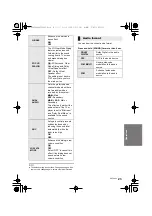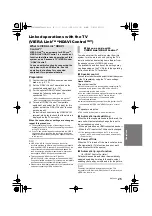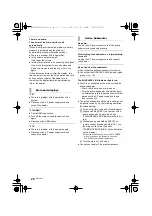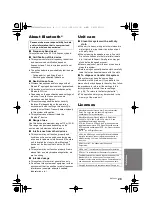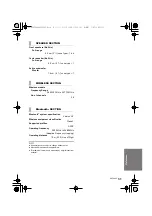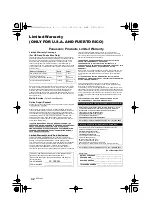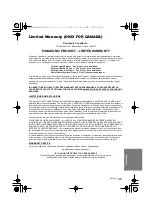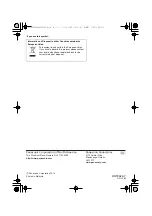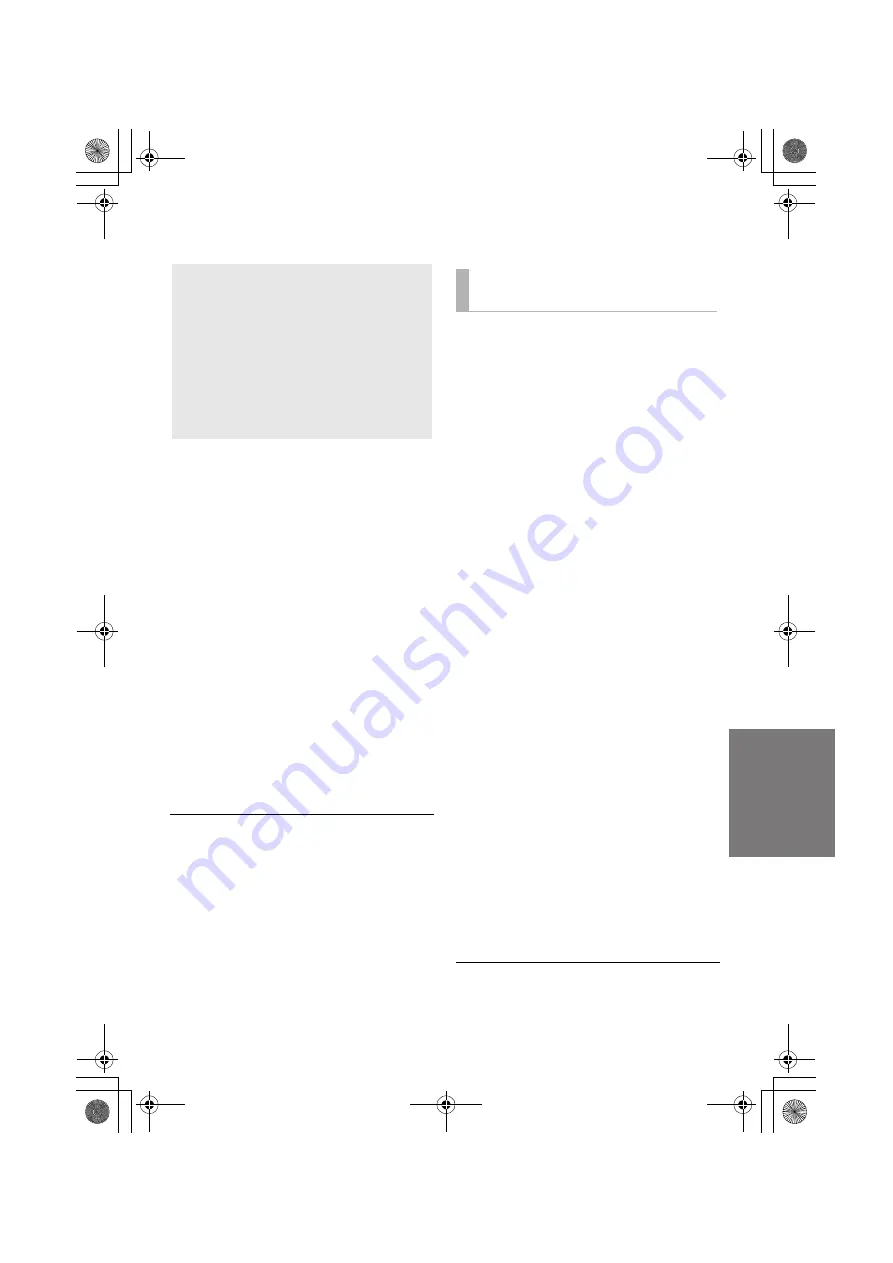
Operations
RQT9922
25
Linked operations with the TV
(VIERA Link
TM
“HDAVI Control
TM
”)
Preparation
1
Confirm that the HDMI connection has been
made. (
>
p. 9, 10)
2
Set the “HDAVI Control” operations on the
connected equipment (e.g., TV).
3
For the optimal “HDAVI Control” operations
change the following settings on the
connected TV
§
1
.
≥
Set the default speaker settings to this system.
§
2
≥
Set the speaker selection settings to this system.
4
Turn on all “HDAVI Control” compatible
equipment and select the TV’s input for this
system so that the “HDAVI Control” function
works properly.
5
If a device is connected to the HDMI AV IN
terminal, start play to check that the picture is
displayed on the TV correctly.
When the connection or settings are changed,
repeat this procedure.
§
1 The availability and function of the settings may vary
depending on the TV. Refer to the operating instructions
for the TV for details.
§
2 If the TV has a default speaker setting within the VIERA
Link setting items, choosing this system as the default
speaker will automatically change the speaker selection
to this system.
≥
VIERA Link “HDAVI Control”, based on the control
functions provided by HDMI which is an industry standard
known as HDMI CEC (Consumer Electronics Control), is a
unique function that we have developed and added. As
such, its operation with other manufacturers’ equipment
that supports HDMI CEC cannot be guaranteed.
≥
This unit supports “HDAVI Control 5” function.
“HDAVI Control 5” is the standard for Panasonic’s HDAVI
Control compatible equipment. This standard is compatible
with Panasonic’s conventional HDAVI equipment.
≥
Please refer to individual manuals for other manufacturers’
equipment supporting VIERA Link function.
To make sure that the audio is output from this
system, turn the main unit on by using the TV’s
remote control and selecting home theater from
the speaker menu of VIERA Link menu.
The availability and function of the settings may
vary depending on the TV. Refer to the operating
instructions for the TV for details.
∫
Speaker control
You can select whether audio output is from this system
or the TV speakers by using the TV menu settings.
Home theater
This system is active.
≥
When the main unit is in standby mode, changing the TV
speakers to this system in the VIERA Link menu will
automatically turn the main unit on.
≥
You can control the volume setting of this system using the
volume or mute button on the TV remote control.
≥
If you turn off the main unit, TV speakers will be
automatically activated.
≥
Audio will automatically be output from this system if the TV
is compatible to VIERA Link “HDAVI Control 4” or later.
TV
TV speakers are active.
≥
The volume of this system is set to its minimum.
∫
Automatic input switching
When the following operations are performed, the
main unit will automatically change the input to
the corresponding source.
j
When play starts on an HDMI connected device.
§
3
j
When the TV input or the TV channel is changed.
§
3 If the speaker output setting on the TV is set to this
system, the TV and the main unit turn on automatically
(Power on link).
∫
Power off link
When the TV is turned off, the main unit also turns
off automatically. (This function does not work
when Bluetooth
®
is the source.)
∫
Automatic lip-sync function
(for HDAVI Control 3 or later)
Delay between audio and video is automatically
adjusted by adding time-lag to the audio output,
enabling you to enjoy smooth audio for the picture.
The delay information is automatically set if the TV is
compatible to VIERA Link “HDAVI Control 3” or later and the
VIERA Link is set to on.
What is VIERA Link “HDAVI
Control”?
VIERA Link
TM
is a new name for EZ Sync
TM
.
VIERA Link “HDAVI Control” is a convenient
function that offers linked operations of this
system, and a Panasonic TV (VIERA) under
“HDAVI Control”.
You can use this function by connecting the
equipment with an HDMI cable. See the
operating instructions for connected
equipment for operational details.
What you can do with
VIERA Link “HDAVI Control”
SC-HTB580P_RQT9922-Y.book 25 ページ 2013年12月19日 木曜日 午前11時0分