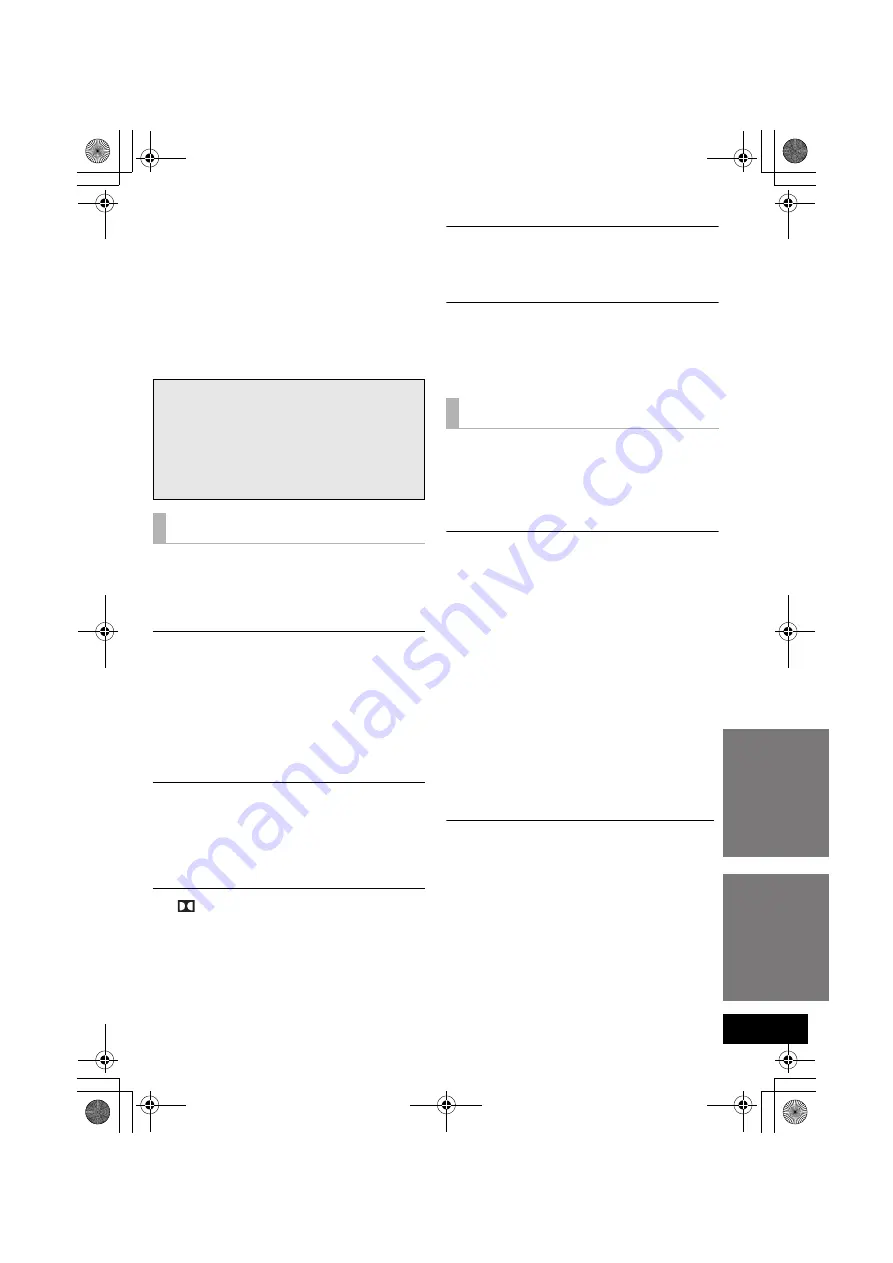
Reference
Operations
21
Troubleshooting
Before requesting service, make the following
checks. If you are in doubt about some of the check
points, or if the solutions indicated in the following
guide do not solve the problem, refer to “Customer
Services Directory (United States and Puerto Rico)”
on page 26 if you reside in the U.S.A. or Puerto
Rico, or refer to “WARRANTY SERVICE” on
page 27 if you reside in Canada.
No power.
≥
Insert the AC power supply cord securely. (
>
17)
≥
After turning this unit on, if the indicators blink
and this unit immediately turns off, unplug the AC
power supply cord and consult your dealer.
The remote control does not work properly.
≥
The battery is depleted. Replace it with a new
one. (
>
7)
≥
It is possible that the insulation sheet has not
been removed. Remove the insulation sheet.
(
>
7)
≥
It may be necessary to set the code of the remote
control again after changing the battery of the
remote control. (
>
23)
The “TV” indicator blinks, but there is no
sound.
Remove the AC power supply cord and consult
your dealer. If there are any other indicators
blinking, be sure to inform the blinking indicators to
your dealer.
The
, DTS, PCM indicators blink for 10 sec
and then turn off.
≥
Are you changing the playback mode settings?
(
>
19)
≥
Are you changing the 3D sound settings? (
>
19)
≥
Are you changing the audio output settings?
(
>
22)
The unit is automatically switched to standby
mode.
This unit will automatically turn to standby mode
after 30 minutes if it is inactive. (
>
17)
Power of this unit is turned off when the input
for the TV is changed.
This is a normal feature when using VIERA Link
(HDAVI Control 4 or later). For details please read
the Owner’s Manual for the TV.
This unit does not operate correctly.
If the HDMI cable is connected to the wrong
terminal (HDMI AV IN or HDMI AV OUT), this unit
will not operate correctly. Turn this unit off,
disconnect the AC power supply cord and
reconnect the HDMI cable(s). (
>
15, 16)
VIERA Link related operations no longer
function properly.
≥
Check the “VIERA Link” setting on the connected
devices.
≥
Have you turned the VIERA Link settings off?
≥
When the HDMI connections are changed, after a
power failure or after the AC power supply cord
has been removed, VIERA Link operations may
not function properly.
j
Turn on all the devices that are connected to
the TV with an HDMI cable and then turn the
TV on.
j
Turn off the VIERA Link settings and turn it on
again. For details refer to the Owner’s Manual
for the TV.
j
While this unit and the TV are connected with
the HDMI cable, turn on the TV and then
remove this unit’s AC powers supply cord and
reconnect it again.
The first few seconds of audio cannot be heard
when using the HDMI connection.
This may occur during DVD-Video chapter
playback. Change the digital audio output setting
on the connected device from “Bitstream” to “PCM”.
To return to the factory preset.
While this unit is on, press [POWER
Í
/I] on this
unit for more than 4 sec.
(All the indicators will blink twice when the unit is
reset.)
If this unit does not operate as expected,
return the settings to the factory preset.
General operation
D
HDMI
SC-HTB520PP_RQTX1278-Y.book Page 21 Friday, February 11, 2011 11:25 AM








































