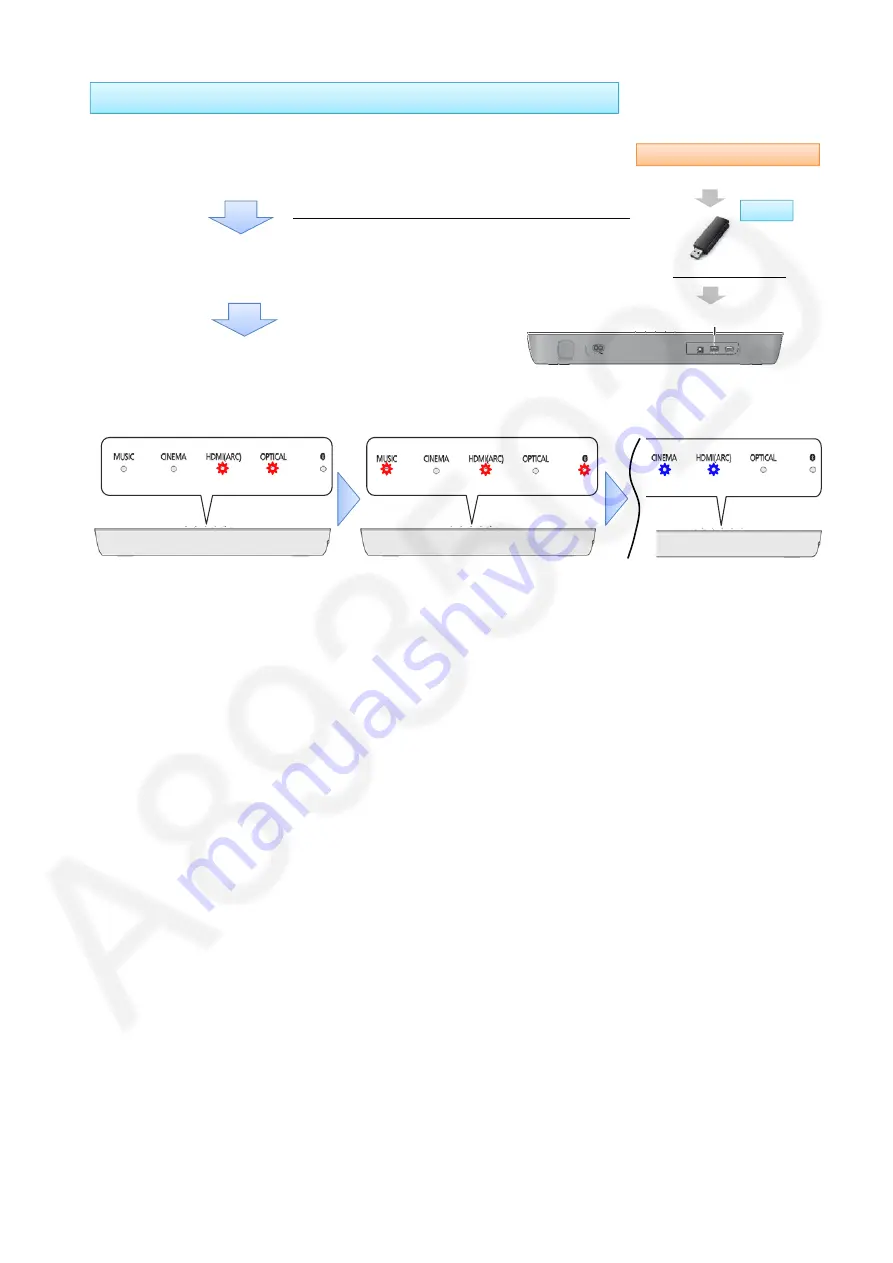
7
3.2.2. Updating process
修理時のファームウェア更新⽅法
秘
期限: 無期限 迄
③
After a few seconds, the software is automatically updated
(
※
Return back to normal power on After the software update is completed
)
②
In HDMI (ARC) mode, insert the USB Device into the USB port
on the back of the unit (Theater Bar)
After Main PCB replacement, software update is necessary!
①
Download the software (binary file) from website below to USB
(
※
Use the USB 2.0 memory and copy files to the root folder
)
http://av.jpn.support.panasonic.com/support/global/cs/audio/
Copy to USB memory
Audio customer support website
Software download
xxx.bin
Software update
光
デジタル
音声入力
Insert into USB port
Back of the unit
■
Software is updating
(
Note: Do not remove USB Device or Power OFF in this stage)
■
When Plug in USB (LED Indicators of the unit)
■
software update is completed
blink
blink
blink
blink
Front of the unit
blink
Lighting up
Lighting up








































