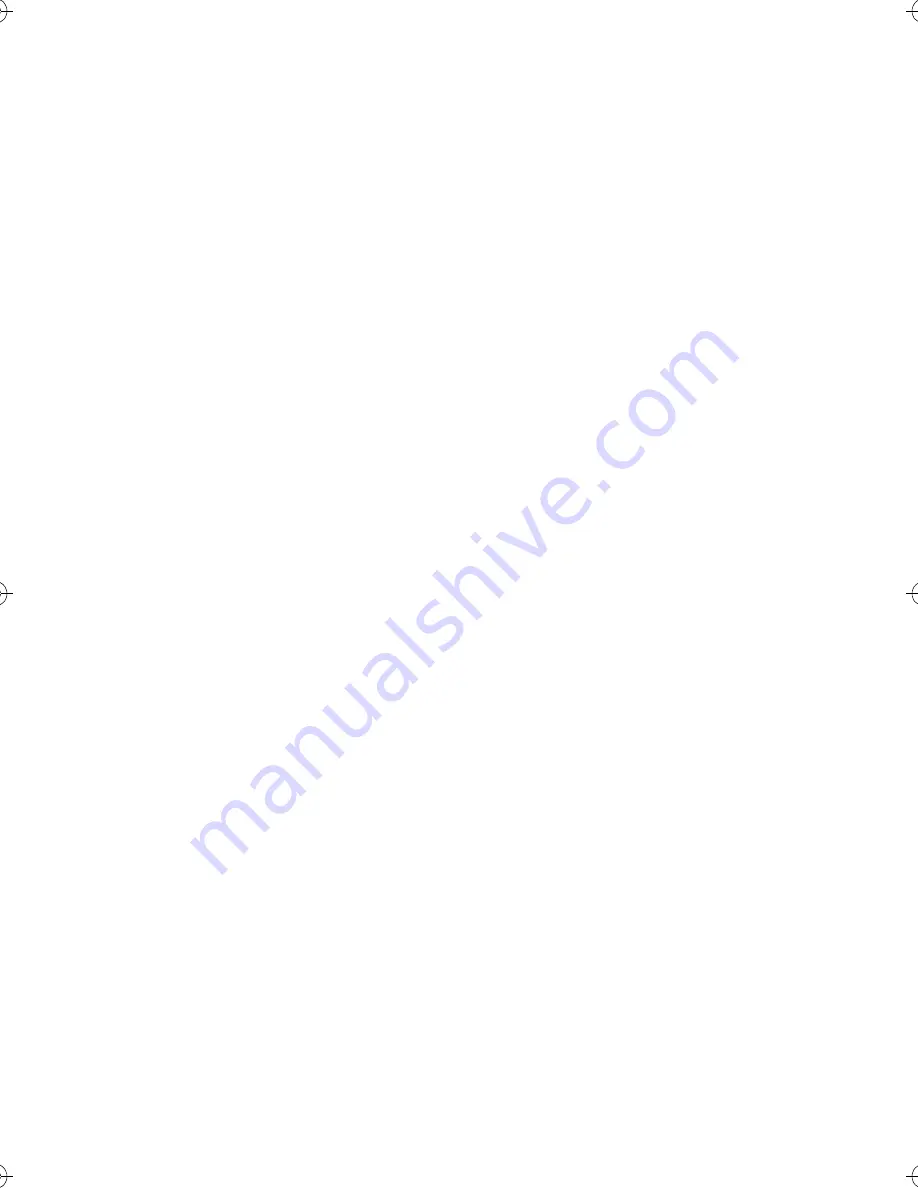
15
T
Q
B
J208
6
The device is connected but audio cannot be
heard through the system.
•
For some built-in Bluetooth
®
devices, you have to
set the audio output to “SC-HTB258”
,
“SC-HTB250”,
“SC-HTB208” or “SC-HTB200” manually. Read the
operating instructions of the device for details.
Sound from the device is interrupted.
•
The device is out of the 10 m communication range.
Move the device nearer to the system.
•
Remove any obstacle between the system and the
device.
•
Other devices that use the 2.4 GHz frequency band
(wireless router, microwaves, cordless phones, etc.)
are interfering. Move the device nearer to the
system and distance it from the other devices.
█
HDMI
HDMI CEC related operations no longer function
properly.
•
Check the setting on the connected devices.
–
Switch on HDMI CEC function on the connected
devices.
–
Select this system as the speaker in the TV’s
HDMI CEC menu.
•
When the HDMI connections are changed, after a
power failure or after the AC mains lead has been
removed, HDMI CEC operations may not function
properly.
–
Switch on all the devices that are connected to
the TV with an HDMI cable and then switch on the
TV.
–
Switch off the HDMI CEC settings of the TV and
switch it on again. For details refer to the
operating instructions for the TV.
–
While the system and the TV are connected with
an HDMI cable, switch on the TV, disconnect the
AC mains lead of this system and then connect it
again.
█
Sound
No sound
•
Cancel muting. (
~
12)
•
Check the connections to the other devices.
(
~
9, 10)
•
Make sure that the received audio signal is
compatible with this system.
•
If the system is connected to the TV with an HDMI
cable only, make sure that the HDMI terminal of the
TV is labelled “HDMI (ARC)”. If not, connect an
optical digital audio cable. (
~
9, 10)
•
Check the connections. Change the cables if the
connections are correct.
•
Check the audio output settings on the connected
device.
The dual audio cannot be changed from main to
secondary.
•
If the audio received from the connected device is
not “Dolby Dual Mono” or the output setting is not
“Bitstream”, the setting cannot be changed from this
system. Change the setting on the connected
device.
The volume is lowered when the system is
switched on.
•
“Volume limitation” is on. (
~
13)
•
If the system is switched off with the volume above
50, the volume will automatically set to 50 when you
switch on the system. (
~
13)
The sound lags behind the image.
•
Depending on the TV, when this system is
connected to it via Bluetooth
®
, the sound output
from this system may lag behind the TV image.
Connect this system and the TV with an HDMI
cable/optical digital audio cable. (
~
9, 10)
The audio format indicator does not correspond
to the playback source.
•
If the playback source is Dolby Digital or DTS
®
, set
the audio output setting of the connected equipment
(e.g., TV, player) to bitstream. For details, refer to
the operating instructions for the connected
equipment.
There is no audio.
The power of the main unit switches off
automatically.
(When the main unit detects a problem, a safety
measure is activated and the main unit automatically
switches to standby mode.)
•
There is a problem with the amplifier.
•
Is the volume extremely high?
If so, lower the volume.
•
Is this system placed in an extremely hot place?
If so, move this system to a cooler place and wait a
few moments and then try to switch it on again.
If the problem persists, confirm the indicators status,
switch off this system, disconnect the AC mains lead
and consult your dealer. Please be sure to remember
the indicators status and inform the dealer.
█
Active subwoofer
No power.
•
Make sure the AC mains lead of the active
subwoofer is connected.
After switching on the subwoofer, it immediately
switches off.
•
Disconnect the AC mains lead and consult your
dealer.
No sound from the subwoofer.
•
Check that the active subwoofer is switched on.
•
Check that the WIRELESS LINK indicator lights up.
(
~
11)
TQBJ2086_en.fm Page 15 Wednesday, December 27, 2017 2:30 PM
offset printing









































