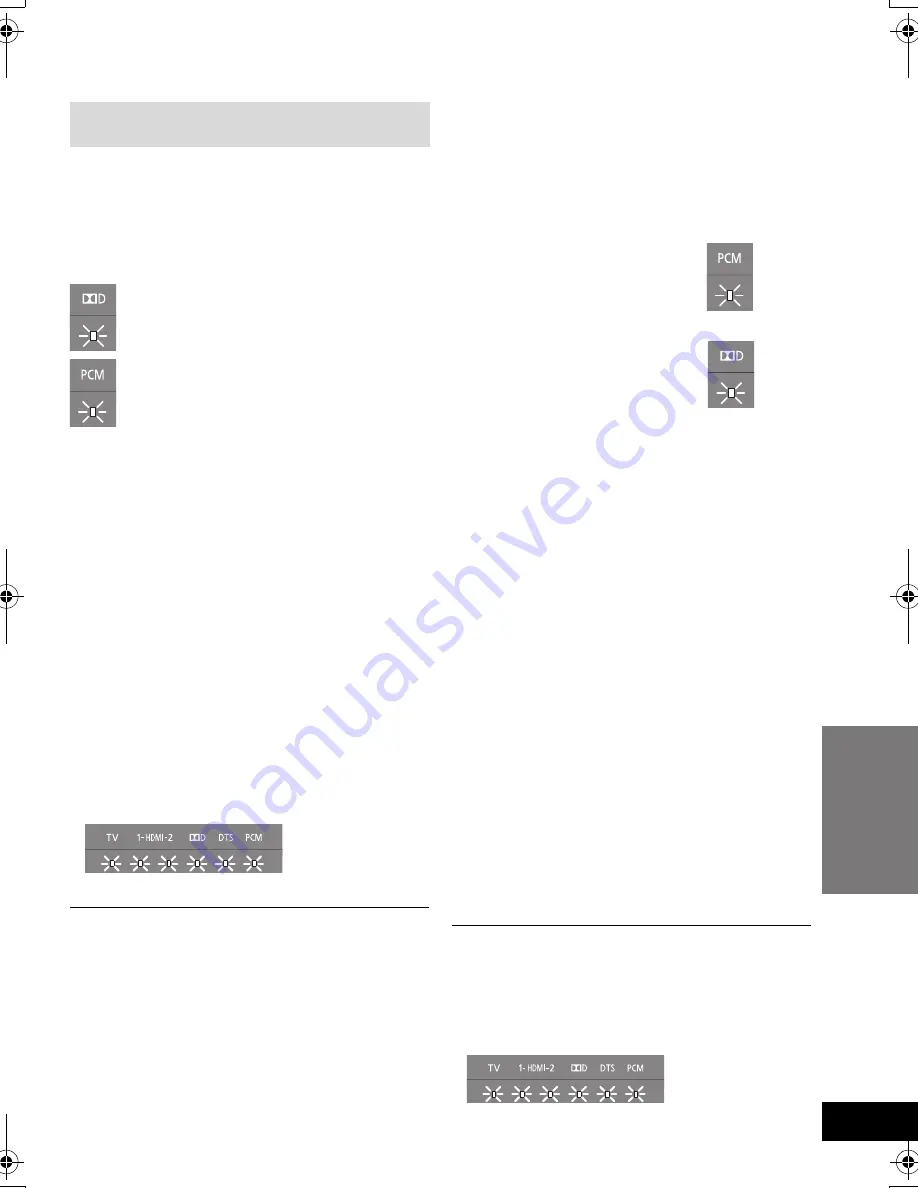
Operations
25
VQT3Q59
Advanced operations
∫
Changing the dual audio
Change the dual audio from main to secondary.
1
Confirm the digital audio output setting on the
connected TV or player, etc. is set to “Bitstream”.
2
Press and hold [HDMI 1/2] for more than 2 sec.
3
While the indicator of the current setting is flashing,
press [HDMI 1/2] to change the setting.
≥
The setting works only when the dual audio is available
in the audio source.
≥
The setting is maintained until it is changed again.
≥
The same setting is used for [TV] and [HDMI 1/2] audio
sources.
∫
Remote control code
When other Panasonic devices respond to this system’s
remote control, change the remote control code on the
active subwoofer and the remote control.
Preparation
≥
Turn off all other Panasonic products.
≥
Turn on this system.
Change the remote control code to code 2:
1
Aim the remote control at this system’s remote control
sensor.
2
Press and hold [MUTE] and [HDMI 1/2] on the remote
control for more than 4 sec.
≥
All the indicators will blink for 10 sec when the code of
this system is changed.
≥
The setting is maintained until it is changed again.
≥
If this system does not operate after changing the code,
repeat steps
1
and
2
.
≥
To change the remote control code to code 1, repeat the
steps above, but replace [HDMI 1/2] with [TV].
∫
To turn off the 3D surround effect and
clear-mode dialog effect
Depending on your preference, it is possible to use only
the Dolby Virtual Speaker effect by turning off the 3D
surround effect and the clear-mode dialog effect.
1
Press and hold [TV] for more than 2 sec.
≥
The indicator for the current setting blinks for 10 sec.
2
While the indicator is blinking press [TV] to change the
setting.
≥
The setting changes each time [TV] is pressed.
≥
The setting will be reset to on when this system is turned off.
∫
To turn off VIERA Link “HDAVI Control”
When “HDAVI Control” compatible equipment does not
work well with this system, for example, it is possible to
turn off this function as follows:
≥
When VIERA Link is turned off the ARC function is not
available. Be sure to connect the optical digital audio
cable. (
>
19)
1
Press and hold [MUTE] on the remote control and
[
s
VOL] on the active subwoofer for more than 2 sec.
2
After the setting has changed, turn off all the
connected devices and then turn them on again.
∫
To reduce the clear-mode dialog effect
When the dialog does not sound natural while the volume
is set low, for example, it is possible to reduce the dialog
enhancing effect as follows:
Press and hold [TV] on the remote control and [
s
VOL] on
the active subwoofer for more than 2 sec.
∫
To turn off the volume limitation
If a state of the lowered volume disturbs you every time
this system turns on, for example, it is possible to turn off
this function as follows:
Press and hold [MUTE] on the remote control and [VOL
r
] on
the active subwoofer for more than 2 sec.
The settings of VIERA Link “HDAVI Control”, the clear-mode
dialog effect and the volume limitation remain intact even if you
switch this system to standby mode. To turn these 3 functions
back on, this system must be set back to the factory preset.
(
>
26)
≥
All the indicators will blink once when the setting is changed.
The following settings are unnecessary under
general usage conditions of the system.
A
: Main
B
: Secondary (SAP: Secondary Audio
Program)
A
,
B
: Main and secondary
Only Dolby Virtual Speaker is on.
3D surround effect and clear-mode
dialog effect are also on.
SC-HTB15PP_VQT3Q59_eng.book Page 25 Wednesday, June 8, 2011 3:33 PM






















