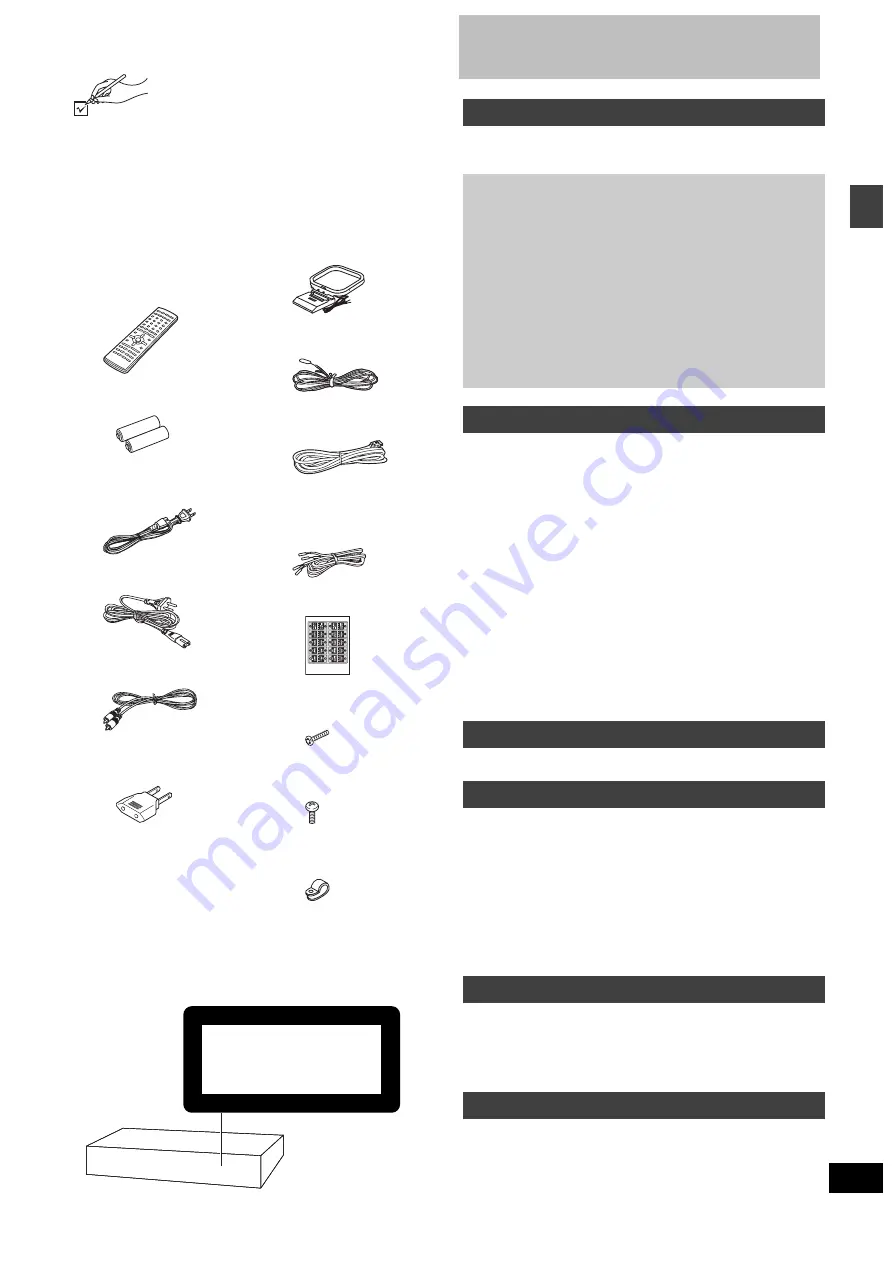
3
RQT6750
Ge
tt
in
g s
ta
rte
d
Accessories
Please check and identify the supplied accessories.
Use numbers indicated in parentheses when asking
for replacement parts.
(Only for U.S.A.)
To order accessories contact 1-800-332-5368 or web site (http://
www.panasonic.com).
(For other areas)
To order accessories, call the dealer from whom you have made
your purchase.
∏
1 Remote control
[HT900]
(EUR7623X70)
[HT700]
[HT690]
(EUR7623X60)
∏
2 Batteries
for remote control
∏
1 AC power supply cord
[For\U.S.A.\and\Canada]
(RJA0065-1D)
[For\others]
(RJA0019-2X)
∏
1 Video cable
(RJL1P016B15A)
[For\areas\except\U.S.A.\and\Canada]
∏
1 Power plug adaptor
(SJP5213-2)
∏
1 AM loop antenna
(N1DADYY00002)
∏
1 FM indoor antenna
(RSA0006-J)
∏
1 System cable
(K1HA25HA0001)
∏
5 Speaker cables
(RFA2163-J)
3
k
4-m (13-foot) cables
2
k
10-m (33-foot) cables
∏
1 Sheet of speaker-cable
stickers
[HT900]
∏
8 Silver screws
(XSN5
r
16FN)
[HT900]
∏
4 Black screws
(XTB3
r
10JFZ)
[HT900]
∏
4 Clips
(QWBG002AA)
[Note]
The included AC power supply cord is for use with this unit only. Do
not use it with other equipment.
For areas except U.S.A. and Canada
(Back of product)
CLASS 1
LASER PRODUCT
Table of contents
Accessories . . . . . . . . . . . . . . . . . . . . . . . . . . . . . . . . . . . . 3
IMPORTANT SAFETY INSTRUCTIONS . . . . . . . . . . . . . . 4
Disc information . . . . . . . . . . . . . . . . . . . . . . . . . . . . . . . . 5
Control reference guide . . . . . . . . . . . . . . . . . . . . . . . . . 13
Discs—Basic play . . . . . . . . . . . . . . . . . . . . . . . . . . . . . . 14
Sequential play/Changing the disc in the play position . . . . . . . 15
Changing other discs during play/Position Memory function . . . 15
Replaying a scene—QUICK REPLAY . . . . . . . . . . . . . . . . . . . . . 15
Starting play from a selected item . . . . . . . . . . . . . . . . . . . . . . . 16
Selecting still pictures—Page Skip . . . . . . . . . . . . . . . . . . . . . . 16
Skipping items/Fast forward and rewind—SEARCH . . . . . . . . . 16
Slow-motion play/Frame-by-frame viewing . . . . . . . . . . . . . . . . 16
Discs—Convenient functions . . . . . . . . . . . . . . . . . . . . . 17
Selecting groups to play/Repeat play/A-B repeat play. . . . . . . . 17
Soundtracks/Subtitles . . . . . . . . . . . . . . . . . . . . . . . . . . . . . . . . 18
All group play/Program play/Random play. . . . . . . . . . . . . . . . . 19
Marking places to play again/Variable Zoom function . . . . . . . . 20
Playing the programs or play lists on DVD-RAM . . . . . 21
WMA/MP3, CD text and JPEG navigation menus . . . . . 22
Playing HighMAT discs . . . . . . . . . . . . . . . . . . . . . . . . . . . . . . . 23
Using On-Screen Menu Icons . . . . . . . . . . . . . . . . . . . . . 24
Common procedures/Progress indicator . . . . . . . . . . . . . . . . . . 24
Disc information/Unit information . . . . . . . . . . . . . . . . . . . . . . . . 25
The radio. . . . . . . . . . . . . . . . . . . . . . . . . . . . . . . . . . . . . . 27
Manual tuning/Preset tuning . . . . . . . . . . . . . . . . . . . . . . . . . . . 27
Sound field . . . . . . . . . . . . . . . . . . . . . . . . . . . . . . . . . . . . 28
Dolby Digital and DTS/Dolby Pro Logic or Dolby Pro Logic
II
. . 28
Speaker level adjustments . . . . . . . . . . . . . . . . . . . . . . . . . . . . . 28
Super Surround/Sound Field Control/Center Focus . . . . . . . . . 29
Multi Rear Surround (M.R.S)/Virtual Rear Surround (V.R.S) . . . . . 29
Seat Position . . . . . . . . . . . . . . . . . . . . . . . . . . . . . . . . . . . . . . . . 29
Custom Sound Memory—Store the sound settings . . . . . . . . . . 30
Changing the delay time . . . . . . . . . . . . . . . . . . . . . . . . . . . . . . 30
Sound quality . . . . . . . . . . . . . . . . . . . . . . . . . . . . . . . . . . 31
Convenient functions . . . . . . . . . . . . . . . . . . . . . . . . . . . 31
Muting the volume/Dimming the display . . . . . . . . . . . . . . . . . . 31
The sleep timer/Using headphones . . . . . . . . . . . . . . . . . . . . . . 31
Operating other equipment. . . . . . . . . . . . . . . . . . . . . . . 32
Changing settings . . . . . . . . . . . . . . . . . . . . . . . . . . . . . . 34
Optional antenna connections . . . . . . . . . . . . . . . . . . . . 36
Glossary . . . . . . . . . . . . . . . . . . . . . . . . . . . . . . . . . . . . . . 37
Specifications . . . . . . . . . . . . . . . . . . . . . . . . . . . . . . . . . 38
Troubleshooting guide . . . . . . . . . . . . . . . . . . . . . . . . . . 40
Product Service (U.S.A. and Canada) . . . . . . . . . . . . . . 42
Maintenance . . . . . . . . . . . . . . . . . . . . . . . . . . . . . . . . . . . 42
Limited Warranty (U.S.A.) . . . . . . . . . . . . . . . . . . . . . . . . 43
Getting started
[HT900]
Assembly and connection of front
and surround speakers . . . . . . . . . . . 6
Locating . . . . . . . . . . . . . . . . . . . . . . . 7
[HT700]
[HT690]
Locating . . . . . . . . . . . . . . . . . . 7
STEP2
[HT900]
Connecting speakers with the
subwoofer . . . . . . . . . . . . . . . . . . . . . 8
[HT700]
[HT690]
Connecting speakers with
the subwoofer . . . . . . . . . . . . . 8
STEP3 Television . . . . . . . . . . . . . . . . . . . . . . . . . . . 9
STEP4 Connecting the subwoofer, antennas, and
AC power supply cord . . . . . . . . . . . . . . . . 10
STEP5 The remote control . . . . . . . . . . . . . . . . . . . 10
Other speaker setup options . . . . . . . . . . . . . . . . . . 11
STEP6 QUICK SETUP . . . . . . . . . . . . . . . . . . . . . . . 12
Disc operations
Radio operations
Sound field/sound quality operations
Other functions
Reference


















