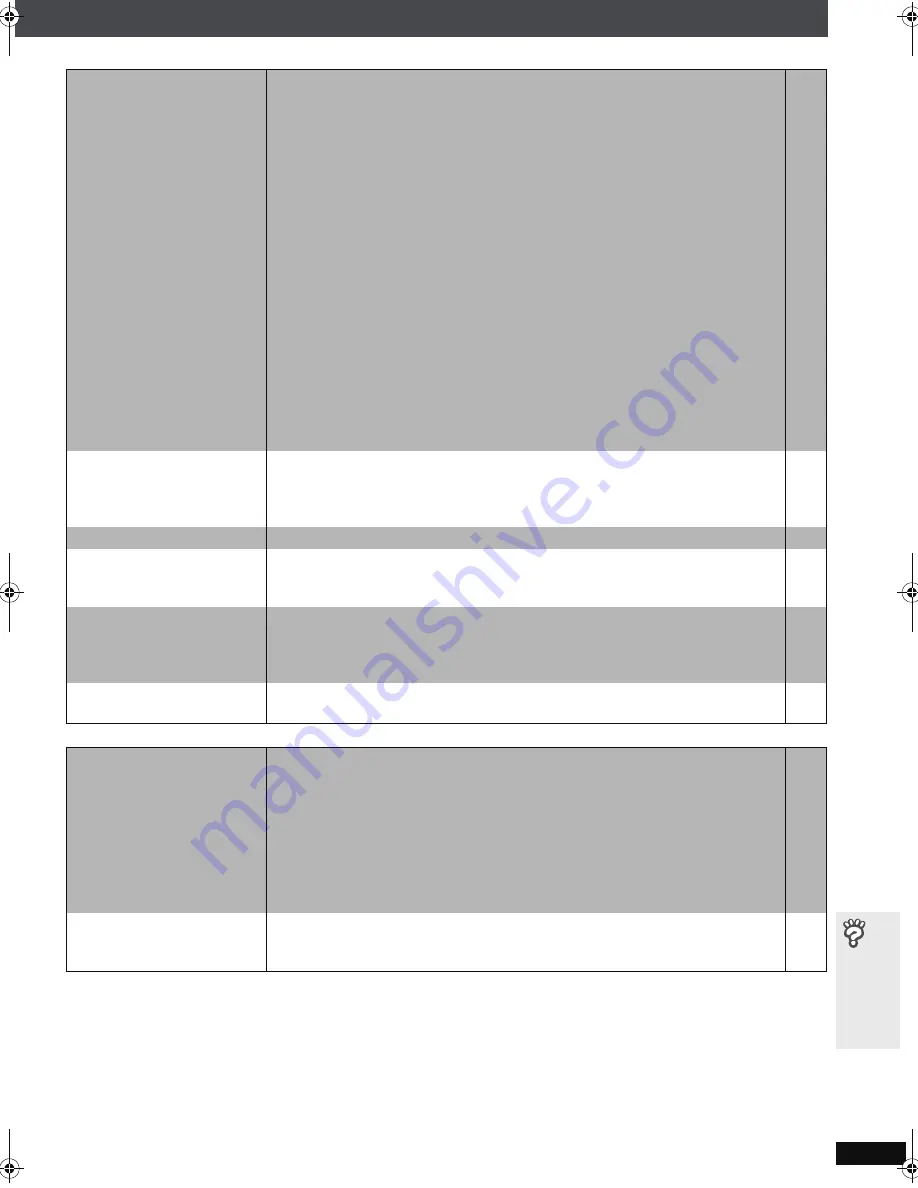
RQ
T
8
7
2
4
45
T
roub
lesh
ootin
g gui
de
Picture abnormal or unviewable
Page
Progressive video
(Continued on next page)
The picture on the
television is not displayed
correctly or disappears.
≥
The unit and television are using different video systems. Use a multi-
system or PAL television.
≥
The system used on the disc does not match your television.
– PAL discs cannot be correctly viewed on an NTSC television.
– This unit can convert NTSC signals to PAL 60 for viewing on a PAL
television (“NTSC Disc Output” in “Video” menu).
≥
Ensure that the unit is connected directly to the television, and is not
connected through a video cassette recorder.
≥
Mobile telephone chargers can cause some disturbance.
≥
If you are using an indoor television antenna, change to an outdoor antenna.
≥
The television antenna wire is too close to the unit. Move it away from the unit.
≥
Change “Source Select” in Picture Menu.
[DivX]
≥
Picture may not be seen when more than 4 devices are connected with
HDMI cables. Reduce the number of connected devices.
≥
When using HDMI output, the video signal is progressive. Use other video
connections if your television is not compatible with progressive video.
≥
If the picture is distorted or not displayed when using HDMI output, press
and hold [CANCEL] until the picture is displayed correctly. (The output will
return to “480p”or “576p”.)
≥
When using SCART (AV) terminal, set “Video Output” in the “HDMI” menu to
“Off”.
—
—
31
—
—
—
—
28
—
10, 12
, 13
—
32
Picture size does not fit
the screen.
≥
Change “TV Aspect” in the “Video” menu.
≥
Use the television to change the aspect. If your television does not have that
function, change “4:3 Aspect” in Display Menu.
≥
Change the zoom setting. (“Just Fit Zoom” or “Manual Zoom” in Display Menu)
31
29
29
Picture stops.
[DivX]
≥
Picture may stop if the DivX files are greater than 2 GB.
—
Menu is not displayed
correctly.
≥
Restore the zoom ratio to “
k
1.00”. (“Manual Zoom” in Display Menu)
≥
Set “Subtitle Position” in Display Menu to “0”.
≥
Set “4:3 Aspect” in Display Menu to “Normal”.
29
29
29
Auto zoom function does
not work well.
≥
Turn off television zoom function.
≥
Use the other preset aspect ratios or manual adjustment.
≥
Zoom function may not work well, especially in dark scenes and may not
work depending on the type of disc.
—
29
—
When playing PAL disc,
picture distorted.
≥
Set “Transfer Mode” in Picture Menu to “Auto”.
28
There is ghosting when
progressive or HDMI
output is on.
≥
This problem is caused by the editing method or material used on DVD-
Video, but should be corrected if you use interlaced output. Set “Video
Output Mode” in Picture Menu to “480i” or “576i”. (Alternatively, press and
hold [CANCEL] to switch to “480i” or “576i”.)
≥
Disable the HDMI AV OUT connection and use other video connections.
Make the settings in the following order:
1 Set “Video Output” in the “HDMI” menu to “Off”.
2 Set “Video Output Mode” in Picture Menu to “480i” or “576i”. (Alternatively,
press and hold [CANCEL] to switch to “480i” or “576i”.)
28
28,
32
Pictures not in
progressive output.
≥
Select “480p” or “576p” in “Video Output Mode” in Picture Menu.
≥
The unit’s VIDEO OUT, S-VIDEO OUT or SCART (AV) terminal outputs the
interlaced signal even if “PRG” is displayed.
28
10,
12
8606En_p34-52.fm Page 45 Thursday, March 16, 2006 1:29 PM
Summary of Contents for SC-HT855
Page 51: ...RQT8724 51 Memo ...








































