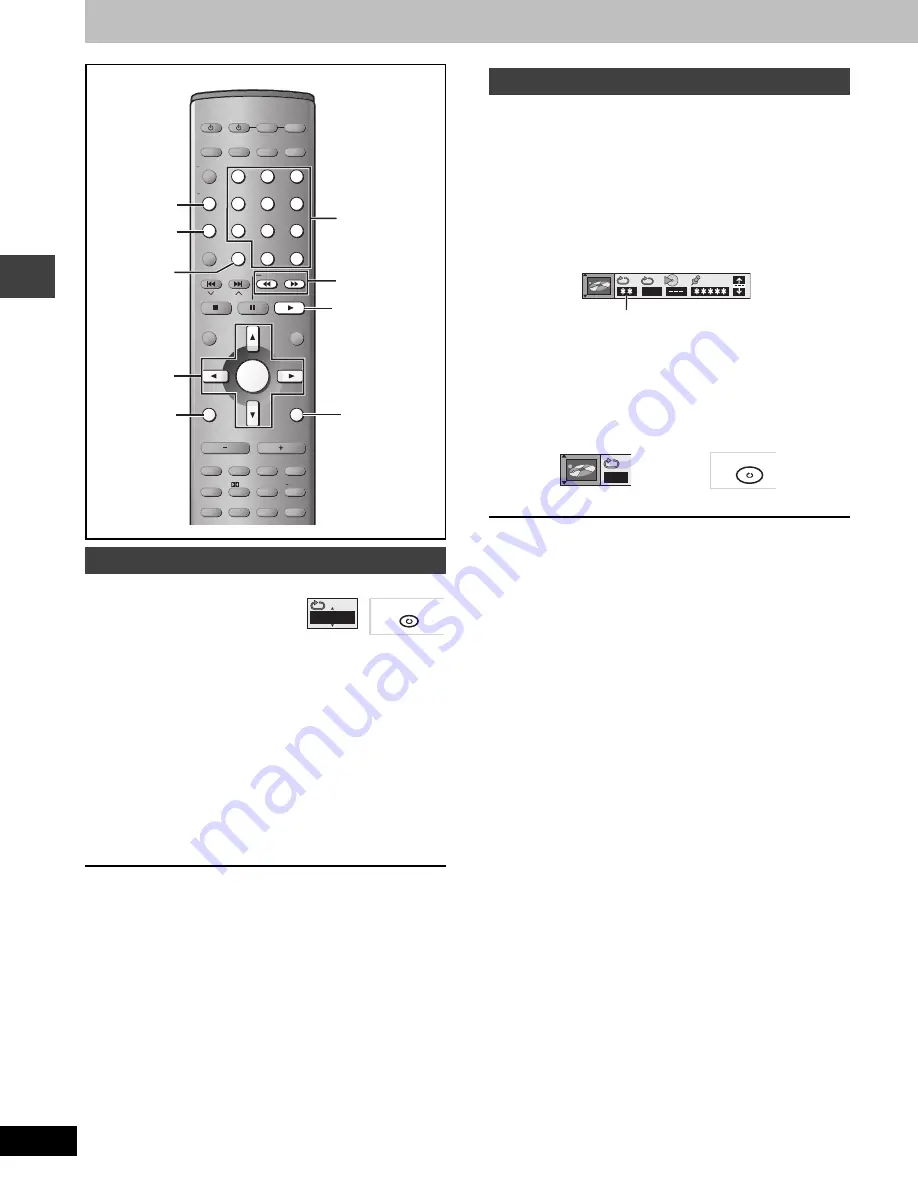
16
RQT7026
Dis
c
ope
ra
ti
on
s
Discs—Convenient functions
[RAM]
[DVD-A]
[DVD-V]
[VCD]
[CD]
[WMA]
[MP3]
During play
Press [REPEAT].
Each time you press the button:
[RAM]
Program
>
All (Entire disc)
>
Off
≥
During play list play
Scene
>
Playlist
>
Off
[DVD-V]
Chapter
>
Title
§
>
Off
[VCD]
[CD]
Track
>
All (Entire disc)
>
Off
[DVD-A]
[WMA]
[MP3]
Track
>
Group
§
>
Off
§
During all group (
[DVD-A]
), program and random play
“All” is displayed.
∫
To repeat only your favorite tracks/chapters
Start program play (
➡
page 17) and press [REPEAT] to select the
repeat mode.
[RAM]
[DVD-A]
[DVD-V]
[VCD]
[CD]
[WMA]
[MP3]
You can repeat a section between points A and B within a program,
title or track.
1
During play
Press [DISPLAY] until the unit
information screen is displayed
(
➡
page 24)
.
2
Press [
3
,
4
] to select the play menu.
3
Press [
2
,
1
] to select “A-B Repeat” and
1
Press [ENTER] at the starting point
(A).
2
Press [ENTER] at the finishing
point (B).
A-B repeat starts.
To return to the normal play
Press [ENTER] again.
To clear the menus
Press [RETURN] until the menu disappears.
Repeat play
AV SYSTEM
SLEEP
FL DISPLAY
DIMMER
PLAY MODE
MIX 2CH
REPEAT
POSITION
MEMORY
CANCEL
SKIP
CH
TOP MENU
DISPLAY
VOLUME
MUTING
S.SRND
PL
C.FOCUS
C.S.M.
SFC
SUBWOOFER
LEVEL
FM MODE
SETUP
ZOOM
GROUP
AUDIO
RETURN
TV VOL
s
TV VOL
r
DIRECT
NAVIGATOR
PLAY LIST
MENU
SLOW/SEARCH
1
2
3
4
5
6
7
8
0
9
TUNER/BAND DVD/CD
TV
VCR/AUX
ENTER
CH SELECT
TEST
342 1
ENTER
DISPLAY
PLAY MODE
1
SLOW/SEARCH
6 5
CANCEL
RETURN
REPEAT
TV/AV
S
10/ -/--
Numbered
buttons
TUNED
RDS
PS PTY
SLEEP
JPEG MP3 WMA
A
B
ST MONO
Program
A-B repeat play
OFF
A-B Repeat
TUNED
RDS
PS PTY
SLEEP
JPEG MP3 WMA
ST MONO
A
B
A B
7026en.book 16 ページ 2003年2月17日 月曜日 午後3時30分
















































