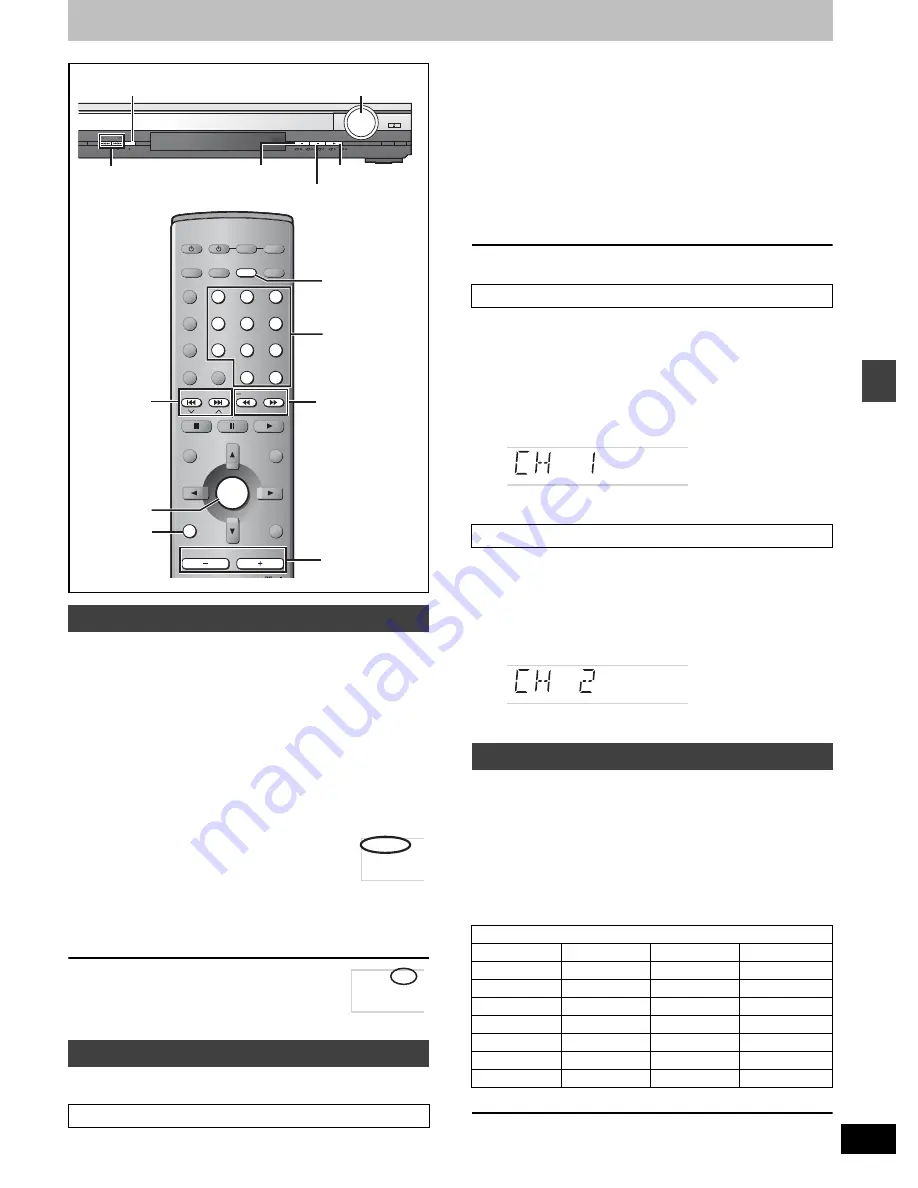
27
RQT6756
Ra
dio ope
ra
ti
o
n
s
The radio
1
Press [SELECTOR] to select “FM” or “AM”.
Each time you press the button:
DVD/CD
>
FM
>
AM
>
TV
>
VCR
>
AUX
>
DIGITAL IN (
[HT900]
)
^----------------------------------------------------------------------------}
≥
Remote control: Press [TUNER/BAND].
2
Press [TUNE MODE] to select “MANUAL”.
Each time you press the button: MANUAL
()
PRESET
3
Press [
X
TUNING] or [TUNING
W
] to
select the frequency of the required
station.
≥
Remote control: Press [
6
] or [
5
].
TUNED: Displayed when a radio station is
tuned.
ST: Displayed when a stereo FM broadcast is
being received.
Press and hold [
X
TUNING] or [TUNING
W
] until the frequency
starts scrolling to start automatic tuning. Tuning stops when a
station is found.
4
Adjust the volume.
∫
If noise is excessive in FM
Press [FM MODE] to display “MONO”.
Press [FM MODE] again to cancel the mode.
The mode is also canceled when you changed
the frequency.
Preset channels to make selection simple.
Up to 15 stations can each be set in the FM and AM bands.
1
Tune to “FM 87.50 MHz” (
➡
above).
2
Press and hold [ENTER].
≥
Main unit: Press and hold [MEMORY].
Release the button when “FM AUTO” is displayed.
The tuner presets all the stations it can receive into the
channels in ascending order.
“SET OK” is displayed when the stations are set. The last
station to be set is then played.
3
Tune to “AM 522 kHz”.
4
Press and hold [ENTER].
≥
Main unit: Press and hold [MEMORY].
∫
“ERROR” is displayed
Presetting was unsuccessful. Preset manually.
1
Tune to the station (
➡
left).
2
Press [ENTER].
3
While “PGM” is flashing
Press the numbered buttons to select
a channel.
Alternatively, press [
:
,
X
CH] or [
9
, CH
W
] then press [ENTER].
The station occupying a channel is erased if another station is preset
in that channel.
1
Press [TUNER/BAND] to select “FM”
or “AM”.
2
Press the numbered buttons or
[
:
,
X
CH] or [
9
, CH
W
] to select
the channel.
To select a 2-digit number
Example: To select channel 12, press [
S
10]
➡
[1]
➡
[2]
[For\the\United\Kingdom\and\Russia]
The unit can display the text data transmitted by the radio data
system (RDS) available in some areas.
If the station you are listening to is transmitting RDS signals, “RDS”
will light up on the display.
Displaying the text data
Press [DISPLAY].
Each time you press the button:
PS
>
PTY
>
Frequency display
^-------------------------------}
§
“M.O.R. M”
l
Middle of the road music
[Note]
RDS displays may not be available if reception is poor.
Manual tuning
Preset tuning
Automatic presetting
PROGRESSIVE
DISC EXCHANGE
SELECTOR
DISC SKIP
DOWN
VOLUME
UP
OPEN/CLOSE
C.S.M
DISC
V.R.S
M.R.S
1
2
3
4
5
TUNE MODE
TUNING
FM MODE
MEMORY
AV SYSTEM
TV/AV
DISC
PAGE
GROUP
SEQUENTIAL
REPEAT
PLAY MODE
FL DISPLAY
CANCEL
SKIP
CH
TOP MENU
DISPLAY
VOLUME
SUBWOOFER
LEVEL
S.POSITION
SFC
C.FOCUS
S SRND
MIX 2CH
PL
RETURN
TV VOL
s
TV VOL
r
DIRECT
NAVIGATOR
PLAY LIST
MENU
SLOW/SEARCH
1
2
3
4
5
6
7
8
0
9
TUNER/BAND DVD/CD
TV
VCR
ENTER
DIGITAL
AUX
S
10/-/--
DISC 1
DISC 2
DISC 4
DISC 5
DISC 3
TUNER/BAND
: 9
X
CH
W
DISPLAY
VOLUME
j i
MEMORY
TUNE MODE
X
TUNING
W
VOLUME, DOWN, UP
SELECTOR
FM MODE
ENTER
6 5
Numbered
buttons
TUNEDST
MONO
Manual presetting
Selecting channels
RDS broadcasting
PTY displays
NEWS
VARIED
FINANCE
COUNTRY
AFFAIRS
POP M
CHILDREN
NATIONAL
INFO
ROCK M
SOCIAL A
OLDIES
SPORT
M.O.R. M
§
RELIGION
FOLK M
EDUCATE
LIGHT M
PHONE IN
DOCUMENT
DRAMA
CLASSICS
TRAVEL
TEST
CULTURE
OTHER M
LEISURE
ALARM
SCIENCE
WEATHER
JAZZ
















































