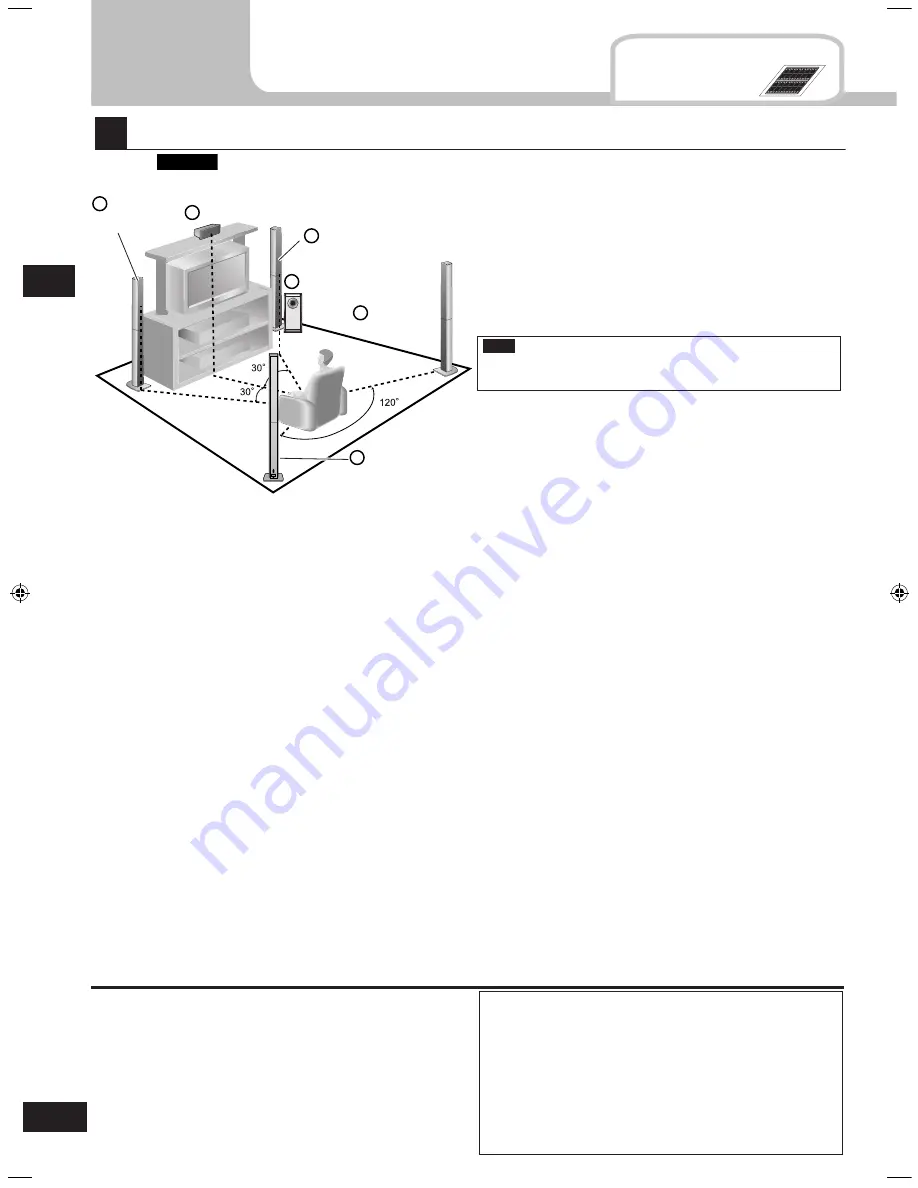
4
RQTV0110
1
FRONT
L
FRO
NT
L
FRONT
R
FRO
NT
R
SURROUND
L
SURROUND
L
SURROUND
R
SUR
ROU
ND
R
C
(center)
1
FRONT
L
FRO
NT
L
2
FRONT
R
FRO
NT
R
SURROUND
L
SUR
ROU
ND
L
SURROUND
R
SURROUND
R
C
(center)
C
(center)
C
(center)
SUB
(subwoofer)
SUB
(subwoofer)
SUB
(sub
woof
er)
SUB
(sub
woof
er)
3
3
4
4
5
5
6
6
1
2
3
4
5
6
1
2
3
4
5
6
1
2
Speaker setup
Supplied
accessories
Step
Sticker sheet
1
1
2
3
4
5
6
Keep your speakers at least 10 mm away from the system for
proper ventilation.
Note
Place the front, center, and surround speakers at approximately the same distance from the seating position.
The angles in the diagram are approximate.
Placement of speakers.
Positioning for best effect
How you set up your speakers can affect the bass and the
sound field.
Note the following points.
Place speakers on flat secure bases.
Placing speakers too close to floors, walls, and corners can
result in excessive bass. Cover walls and windows with a
thick curtain.
•
•
Front speakers (left, right)
Place on the left and right of the TV at seated ear height so that there is good coherency between the picture and sound.
Center speaker
Place underneath or above the center of the TV. Aim the speaker at the seating area.
Surround speakers (left, right)
Place on the side of or slightly behind the seating area, higher than ear level.
Subwoofer
The subwoofer can be placed in any position as long as it is at a reasonable distance from the TV.
Note that some experimentation can yield the smoothest low frequency performance. Placement near a corner can increase the
apparent output level, but can result in unnatural bass.
Center speaker
Front
speaker (L)
Front speaker (R)
Subwoofer
Surround
speaker (L)
Surround
speaker (R)
Example:
SC-HT60
Step 1
Speaker setup
Caution
The main unit and supplied speakers are only to be
used as indicated in this manual. Failure to do so may
lead to damage to the receiver and/or the speakers,
and may result in the risk of fire. Consult a qualified
service person if damage occurs or if a sudden change
in performance is apparent.
Do not attempt to attach these speakers to walls using
methods other than those described in this manual.
•
•
If irregular colouring occurs on your television
The supplied speakers are designed to be used close to a
television, but the picture may be affected with some televisions
and setup combinations.
If this occurs, turn the television off for about 30 minutes.
The television's demagnetising function should correct the
problem. If it persists, move the speakers further away from the
television.
SC-HT40GN-offset.indb 4
2/27/2006 11:37:01 AM



















