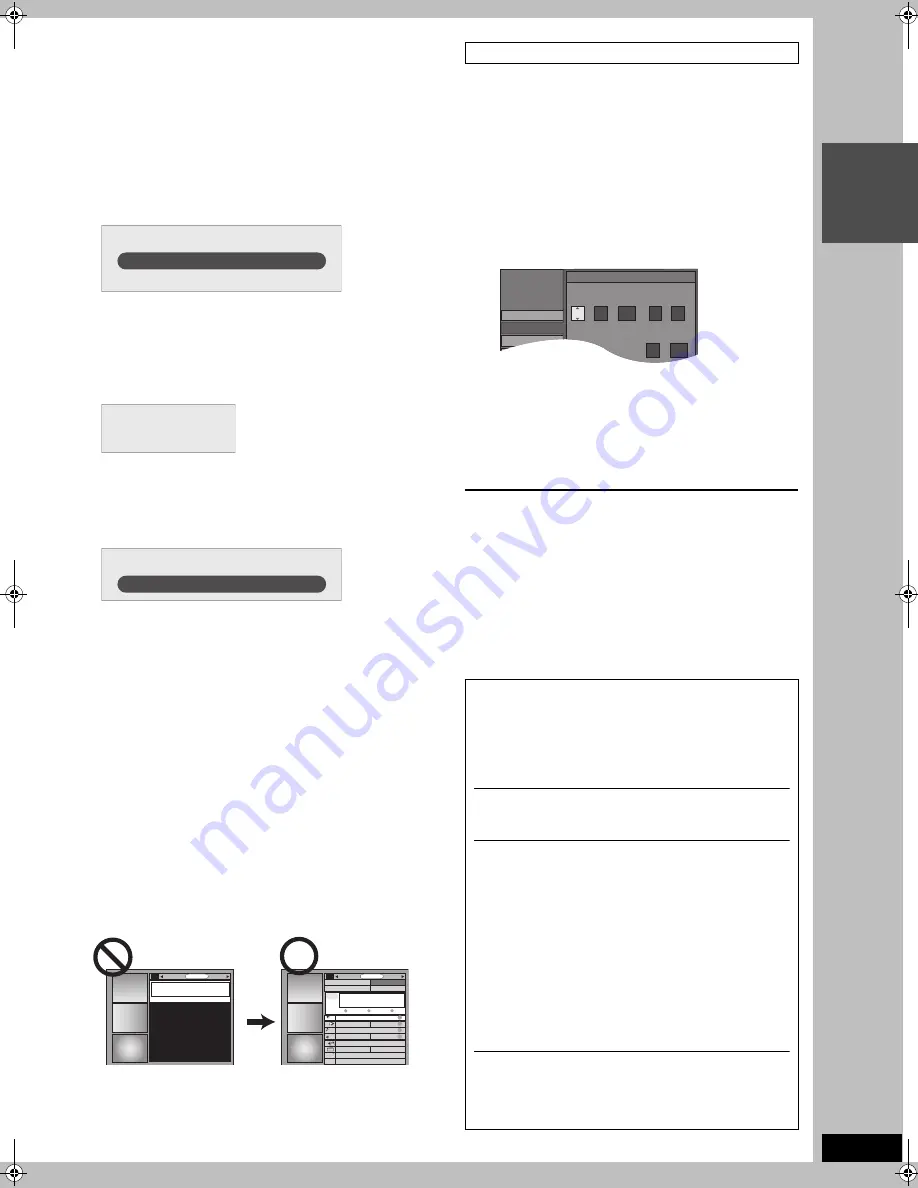
7
RQT7619
INT
R
O
If you are using a cable TV box, set the following:
≥
Cable TV box connection channel (Ch2/Ch3/Ch4/L3)
–If you are connecting the cable TV box to this unit’s IN3 (L3)
terminal, select “L3”.
–If you are connecting the cable TV box to this unit’s RF terminal,
select “Ch2”, “Ch3” or “Ch4”, according to the cable TV box
setting.
≥
Cable TV box brand
(Move down with [
4
] for more brands. Select “Not Listed” if you
cannot find your cable TV box on the list.)
≥
IR signal code
Make sure your cable TV box is set to the channel that appears
on screen and press [ENTER]. A test is performed.
–If the cable TV box has changed to channel 09, select “Yes” and
press [ENTER].
–If the cable TV box is still set to the same channel, select “No”
and press [ENTER]. Repeat this step until the cable TV box
changes to channel 09.
∫
The set contents are displayed together
–If the information is correct, select “Yes, end setup” and press
[ENTER].
–If the information is not correct, select “No, repeat setup
process” and press [ENTER] to start the setting again.
Once you confirm the input content, the following screen appears.
5
Press [ENTER].
A television reception screen or a blue background screen is
displayed.
If you do not want to use TV Guide On Screen
TM
system
➡
page 41, Auto channel/clock settings
6
Press [
Í
POWER].
Leave the unit turned off until the unit downloads the television
program list. This may take up to a maximum of 24 hours.
When the unit is connected to a cable TV box.
≥
The cable TV box must be turned on in order to download the
television program list.
≥
Note that the television program list may not be downloaded
correctly if you change the channel of the cable TV box while the
unit is turned off.
If you find “There is no data for this screen” on the television when
you turn the unit on, the unit has not yet downloaded the program
list.
This unit may download more than one channel line-up. Follow the
on-screen guidance and select one of the channel line-ups
(
➡
page 19).
Set the clock manually.
Please note that the program list is not displayed until the unit
downloads it. Timer program recording is only possible manually.
1
Press [FUNCTIONS].
2
Press [
3
,
4
] to select “SETUP” and
press [ENTER].
3
Press [
3
,
4
] to select “Set Up” and press [
1
].
4
Press [
3
,
4
] to select “Manual Clock
Setting” and press [ENTER].
5
Press [
2
,
1
] to select the item you
want to change and press [
3
,
4
] to
change the setting.
6
Press [ENTER].
The clock starts.
To exit the screen
Press [RETURN] several times.
≥
DST (Daylight Saving Time): ON or OFF
If you select “ON”, the clock is advanced one hour starting at 2 a.m. on the
first Sunday in April and ending at 2 a.m. on the last Sunday in October.
≥
TIME ZONE shows the time difference from Greenwich meantime (GMT).
EST (Eastern Standard Time)
l
GMT
j
5
CST (Central Standard Time)
l
GMT
j
6
MST (Mountain Standard Time)
l
GMT
j
7
PST (Pacific Standard Time)
l
GMT
j
8
AST (Alaska Standard Time)
l
GMT
j
9
HST (Hawaii Standard Time)
l
GMT
j
10
Is your cable box now tuned to channel 09?
Yes
No
Zip code - 11111 (USA)
Cable -
Yes
Cable box - No
What would you like to do now?
Watch TV
SORT
SCHEDULE
LISTINGS
There is no data
for this screen.
TODAY
Last
Channel
SORT
SCHEDULE
FAVORITES
RECORD
INFO.
87
NWGB
R
R
W
R
W
R
BOX
pTV
TV
NWBG
ducation
ANiMe
Network
PBS
LISTINGS
8:30PM
8:00PM
To use immediately (Manual Clock Setting)
In the United States, TV GUIDE and other related marks are
registered marks of Gemstar-TV Guide International, Inc. and/
or one of its affiliates. In Canada, TV GUIDE is a registered
mark of Transcontinental Inc., and is used under license by
Gemstar-TV Guide International, Inc. TV Guide On Screen,
G-LINK, VCR Plus
r
and PlusCode are registered marks of
Gemstar-TV Guide International and/or one of its affiliates.
The TV Guide On Screen and VCR Plus
r
systems are
manufactured under license from Gemstar-TV Guide
International, Inc. and/or one of its affiliates.
GEMSTAR-TV GUIDE INTERNATIONAL, INC. AND/
OR ITS RELATED AFFILIATES ARE NOT IN ANY WAY
LIABLE FOR THE ACCURACY OF THE PROGRAM
SCHEDULE INFORMATION PROVIDED BY THE TV
GUIDE ON SCREEN SYSTEM. IN NO EVENT SHALL
GEMSTAR- TV GUIDE INTERNATIONAL, INC. AND/
OR ITS RELATED AFFILIATES BE LIABLE FOR ANY
AMOUNTS REPRESENTING LOSS OF PROFITS,
LOSS OF BUSINESS, OR INDIRECT, SPECIAL, OR
CONSEQUENTIAL DAMAGES IN CONNECTION
WITH THE PROVISION OR USE OF ANY
INFORMATION, EQUIPMENT, OR SERVICES
RELATING TO THE TV GUIDE ON SCREEN SYSTEM.
The TV Guide On Screen and VCR Plus
r
systems are
protected by one or more issued United States patents such as
6,331,877; 6,239,794; 6,154,203; 5,940,073; 4,908,713;
4,751,578; 4,706,121; 6,466,734; 6,430,359; 6,091,882;
6,049,652; 5,335,079; 5,307,173.
SETUP
Disc
Video
Set Up
Manual Clock Setting
/
:
/
SAT
PM
MONTH
DAY
YEAR
HOUR
MINUTE
1
1
12
00
2000
DST
TIME ZONE
OFF
EST
Channel
7619en.book 7 ページ 2004年5月6日 木曜日 午前9時33分






















