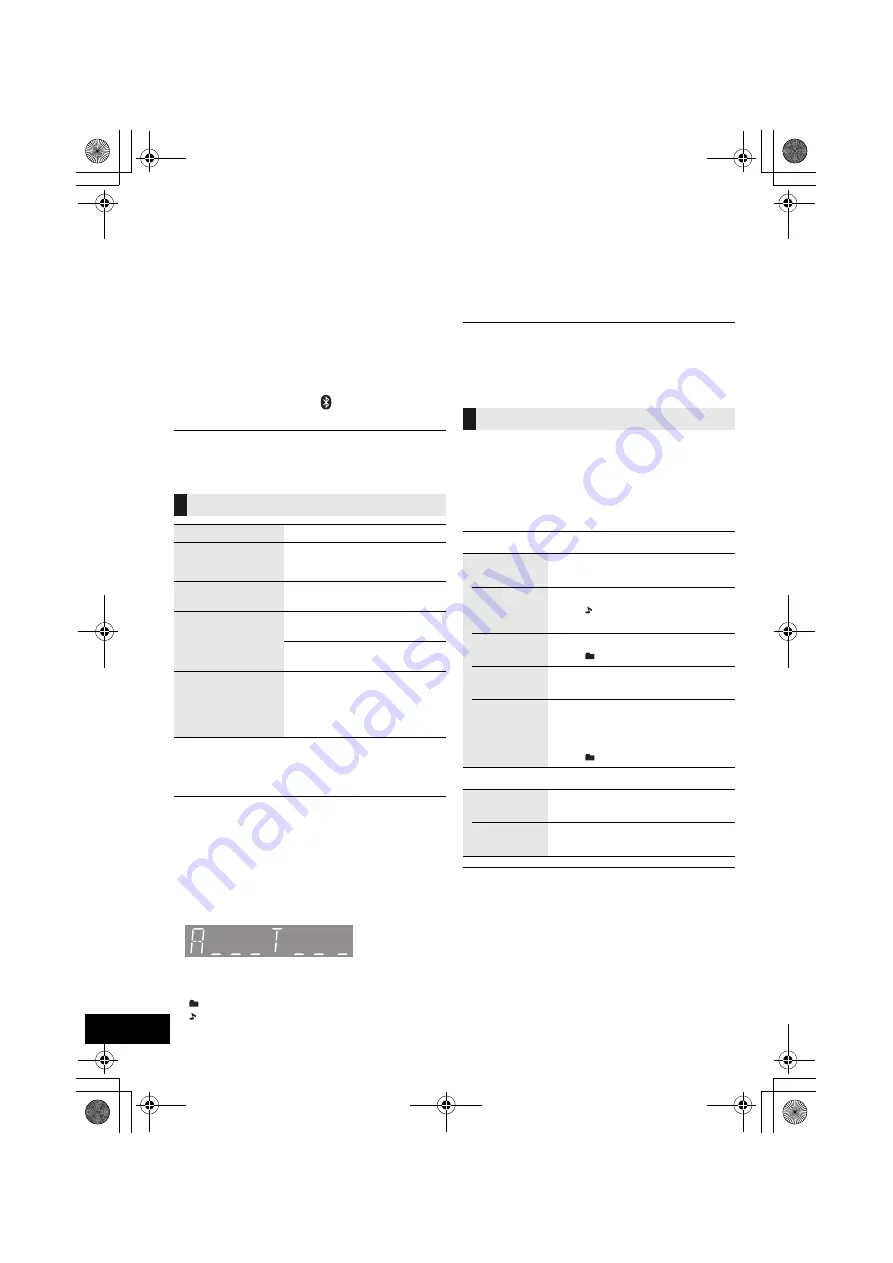
8
RQT9743
Media playback operations
The following marks indicate the availability of the
feature.
Preparation
≥
Turn the unit on.
≥
Insert the media (
l
6) or connect the Bluetooth
®
device (
l
7).
≥
Press [CD], [iPod/USB] or [
] to select the audio
source.
≥
When using iPod/iPhone/iPad, the operation may vary
among those models.
∫
[CD]
,
[USB]
,
[Bluetooth]
To display
information
Press [DISPLAY] repeatedly.
≥
To use this unit’s remote control with a Bluetooth
®
device, the
Bluetooth
®
device must support AVRCP (Audio Video
Remote Control Profile).
Depending on the device or the status of the device, some
operations may not work.
≥
Maximum number of displayable characters: approx. 30
≥
This unit supports ver. 1.0, 1.1 and 2.3 ID3 tags. Text data that
is not supported will not be displayed or shown differently.
≥
Album and track indication for MP3 files.
∫
[iPod]
To navigate through the iPod/
iPhone menu
Open the Music App to use this feature with
iPod touch/iPhone.
– [
3
,
4
]: To navigate menu items.
– [OK]: To go to the next menu.
– [iPod MENU]: To return to the previous menu.
≥
To view the operation, open the sliding door.
≥
Depending on the model (e.g., iPod nano 7th generation,
etc.), it may be necessary to select the album, artist, etc. on
the iPod/iPhone.
Select the playback mode.
1
Press [PLAY MENU] to select “PLAYMODE” or
“REPEAT”.
2
Press [
3
,
4
] to select the setting and then press
[OK].
≥
When using an iPod/iPhone/iPad or Bluetooth
®
device, use
the setting on the device, if available.
≥
During random play, you cannot skip to the previous track.
≥
The mode is cancelled when you open the sliding door for
discs.
[CD]
:
CD audio in CD-DA format and a CD that
contains MP3 files (
l
16)
[iPod]
:
Compatible iPod/iPhone/iPad (
l
16)
[USB]
:
USB devices containing MP3 files (
l
16)
[Bluetooth]
: Connected Bluetooth
®
device (
l
7)
Basic play (
[CD]
,
[iPod]
,
[USB]
,
[Bluetooth]
)
Play
Press [
1
/
;
].
Stop
Press [
∫
].
≥
[USB]
: The position is memorised
and “RESUME” is displayed.
Pause
Press [
1
/
;
].
Press again to restart play.
Skip
Press [
:
/
6
] or [
5
/
9
]
to skip track.
[CD]
,
[USB]
Press [
3
] or [
4
] to
skip the MP3 album.
Search
During play or pause
Press and hold [
:
/
6
] or
[
5
/
9
].
≥
[iPod]
: Backwards search is only
within the current track.
“A _ _ _”: MP3 album number.
“T _ _ _”: MP3 track number.
≥
“ _ ” stands for the album or track number.
“
”:
This indication is also used to refer to an album.
“ ”:
This indication is also used to refer to a track.
Playback modes (
[CD]
,
[USB]
)
PLAYMODE
OFF
PLAYMODE
Select to cancel the play mode
setting.
1-TRACK
Only plays the selected track.
≥
“1”, “ ” is displayed.
(Skip to the desired track.)
1-ALBUM
Only plays the selected MP3 album.
≥
“1”, “
” is displayed.
RANDOM
Plays the contents randomly.
≥
“RND” is displayed.
1-ALBUM
RANDOM
Plays the tracks in the selected
MP3 album randomly.
≥
Press [
3
] or [
4
] to select the MP3
album.
≥
“1”, “
”, “RND” is displayed.
REPEAT
ON REPEAT Turn on repeat mode.
≥
“
`
” is displayed.
OFF
REPEAT
Turn off repeat mode.
SC-HC38_DBEB_DBGN_GS~RQT9743-B.book 8 ページ 2013年1月21日 月曜日 午後1時6分























