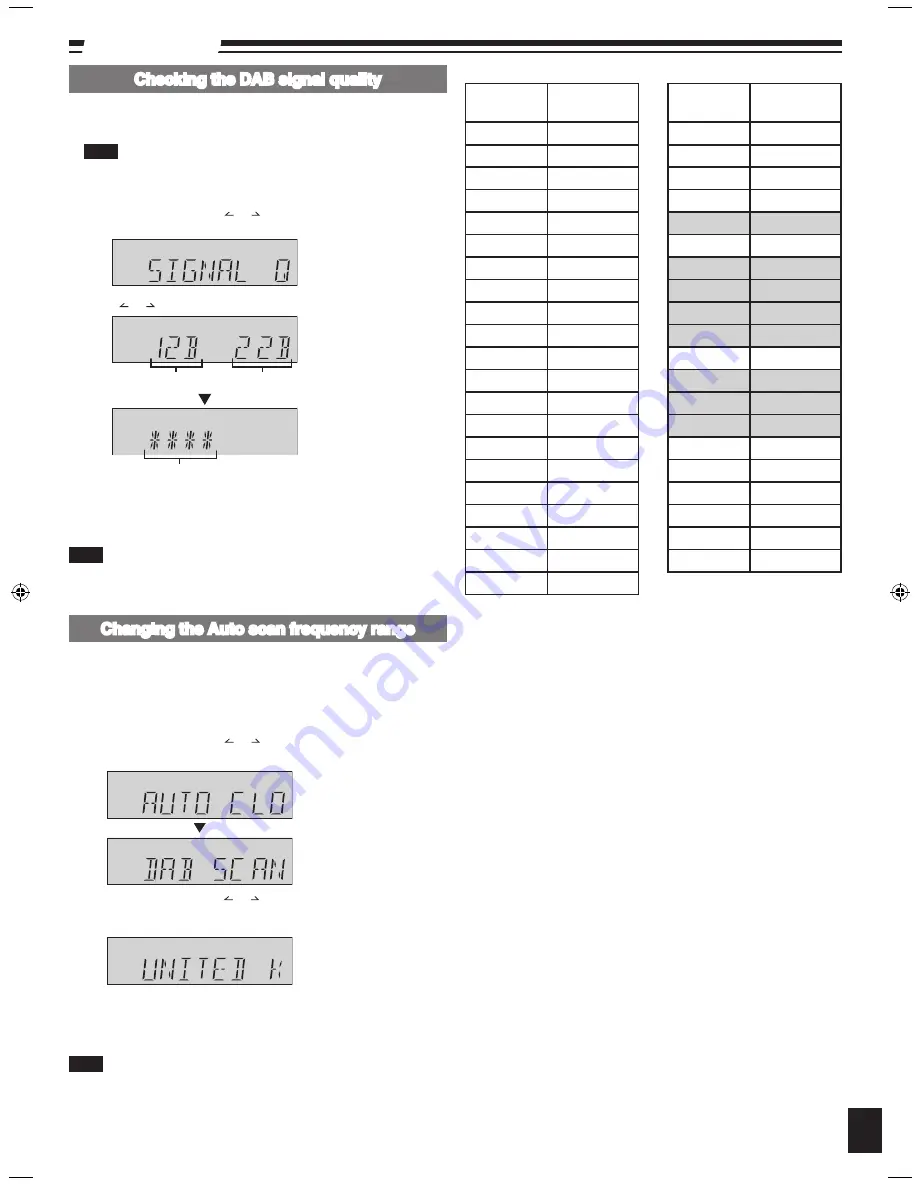
9
RQTV0294
Checking the DAB signal quality
To improve reception by adjusting the antenna while monitoring signal
quality on the display.
Press [DAB MENU] to enter menu mode.
“SCAN FAILED” appears if no stations are memorized. If this occurs,
adjust the antenna and try Auto scanning or change the Auto scan
frequency range.
Within 10 seconds, press [ or , ALBUM] to select “SIGNAL
QUALITY” and then press [ENTER].
Press [ or , ALBUM] to select the frequency.
To exit
Press [DAB MENU] again.
In order to enjoy the new stations after adjusting the antenna, it is
necessary to perform Auto scanning and update the station memory.
DAB
DAB
DAB
Note
Note
Frequency block
Frequency
Reception quality
0 (poor) - 8 (excellent)
Changing the Auto scan frequency range
Only the frequencies currently used in the UK as of March 2007 on BAND
III
are Auto scanned (“United Kingdom”, factory setting).
Select “ALL BAND
III
” when you want to store stations on other frequencies
to memory.
Press [DAB MENU] to enter menu mode.
Within 10 seconds, press [ or , ALBUM] to select “DAB SCAN
MODE” and then press [ENTER].
Within 10 seconds, press [ or , ALBUM] to select “UNITED
KINGDOM” or “ALL BAND
III
” and then press [ENTER].
Auto scan begins automatically after the change has been made.
To exit
Press [DAB MENU] again.
When the “DAB SCAN MODE” is changed, the DAB preset channels are
erased and if the DAB play timer has been set the timer switches to off.
DAB
DAB
DAB
Note
ALL BAND
III
Frequency
Frequency
block
Frequency
(MHz)
Frequency
block
Frequency
(MHz)
5A
174.928
10N
210.096
5B
176.640
10B
211.648
5C
178.352
10C
213.360
5D
180.064
10D
215.072
6A
181.936
11A
216.928
6B
183.648
11N
217.088
6C
185.360
11B
218.640
6D
187.072
11C
220.352
7A
188.928
11D
222.064
7B
190.640
12A
223.936
7C
192.352
12N
224.096
7D
194.064
12B
225.648
8A
195.936
12C
227.360
8B
197.648
12D
229.072
8C
199.360
13A
230.784
8D
201.072
13B
232.496
9A
202.928
13C
234.208
9B
204.640
13D
235.776
9C
206.352
13E
237.488
9D
208.064
13F
239.200
10A
209.936
Shaded areas are frequencies used currently as of January 2008 in the
“United Kingdom”.
DAB (continued)
SC-EN38DB_EB (RQTV0294)_MP.indd 9
2/18/2008 2:13:26 PM
















