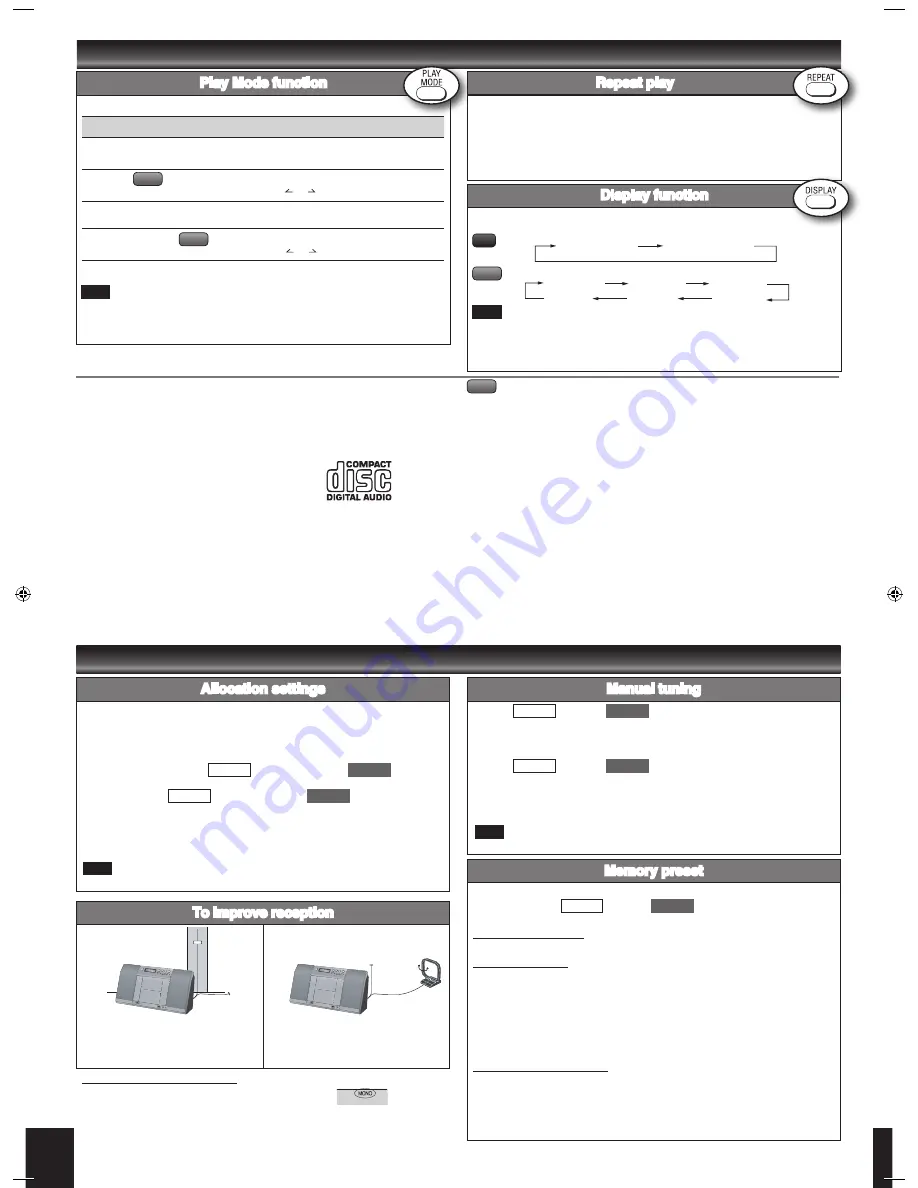
This function allows you to display the information of the current track.
Press [DISPLAY] repeatedly during play or pause.
Elapsed play time Remaining play time
Elapsed time Album name Track name
ID3 (Artist) ID3 (Track) ID3 (Album)
Maximum number of displayable characters: approximately 30
This unit supports ver. 1.0 & 1.1 ID3 tags. Text data that is not supported will not
be displayed.
ID3 is a tag embedded in MP3 tracks to provide information about the track.
•
•
•
Display function
The unit can play MP3, a method of compressing audio without overly hurting audio
quality.
When creating MP3 files to play on this unit
Maximum number of tracks and albums: 999 tracks and 256 albums.
Compatible compression rate: Between 64 kbps and 320 kbps (stereo).
128 kbps (stereo) is recommended.
Disc formats: ISO9660 level 1 and level 2 (except for extended formats).
The time for reading TOC depends on the number of the tracks, the folders or folder
structures.
Limitations on MP3
This unit is compatible with multi-session but if there are a lot of sessions it takes
more time for play to start. Keep the number of sessions to a minimum to avoid this.
This unit cannot play files recorded using packet write.
If the disc includes both MP3 and normal audio data (CD-DA), the unit plays the
type recorded in the inner part of the disc.
If the disc includes both MP3 and other types of audio data (e.g. WMA or WAV), the
unit plays only the MP3.
Depending on how you create MP3 files, they may not play in the order you
numbered them or may not play at all.
•
•
•
•
•
•
•
•
Memory preset
You can preset up to 20 FM channels and up to 12 AM channels.
Preparation:
Press
[FM/AM] /
[TUNER/BAND] to select “FM”
or “AM”.
Automatic presetting
Press and hold [PGM, -AUTO PRESET] to start presetting.
Manual presetting
Press [PLAY MODE] to select “MANUAL”.
Press [
2
/
u
] or [
1
/
i
] to tune to the required station.
Press [PGM, -AUTO PRESET].
Press the numbered buttons to select a channel.
The station occupying a channel is erased if another station is preset in that
channel.
Repeat steps 2 to 4 to preset more stations.
Selecting a preset station
Press the numbered buttons to select the channel.
For channels 10 to 20 press [
≧
10], then the two digits.
OR
Press [PLAY MODE] to select “PRESET”.
Press [
2
/
u
] or [
1
/
i
] to select the channel.
Discs operations (continued)
Radio operations
➡
Page 2 for the position of remote control buttons.
4
5
Manual tuning
Press
[FM/AM] /
[TUNER/BAND] to select “FM” or “AM”.
Press [PLAY MODE] to select “MANUAL”.
Press [
2
/
u
] or [
1
/
i
] to select the frequency of the required station.
To tune automatically
Press
[FM/AM] /
[TUNER/BAND] to select “FM” or “AM”.
Press [PLAY MODE] to select “MANUAL”.
Press and hold [
2
/
u
] or [
1
/
i
] until the frequency starts changing rapidly.
Auto tuning stops when it finds a station.
To cancel auto tuning, press [
2
/
u
] or [
1
/
i
] once again.
Auto tuning may not function when there is excessive interference.
•
•
•
Note on CD-R and CD-RW
This unit can play CD-R and CD-RW recorded with CD-DA or MP3. Use an audio
recording disc for CD-DA and finalize* it when you finish recording.
The unit may not be able to play some discs due to the condition of the recording.
* A process performed after recording that enables CD-R/CD-RW players to play audio
CD-R and CD-RW.
Caution
Choose discs with this mark:
Do not:
use irregularly shaped CDs.
attach extra labels and stickers.
use CDs with labels and stickers that are coming off or with adhesive exuding from
under labels and stickers.
attach scratch-proof covers or any other kind of accessory.
write anything on the CD.
clean CDs with liquids (Wipe with a soft, dry cloth.).
•
•
•
•
•
•
Allocation settings
Each country allocates broadcast bands according to their particular system.
You can change the AM steps. The step is factory-set to 9 kHz, but you can change
it to receive broadcasts allocated 10 kHz steps.
Any FM/AM frequencies preset in channels will be changed by this procedure.
Preset them again.
Select the FM band with
[FM/AM/MUSIC P.] /
[TUNER/
BAND] on the unit.
Press and hold
[FM/AM/MUSIC P.] /
[TUNER/BAND] on
the unit.
After a few seconds the display changes to show the current minimum frequency.
Continue to hold the button down. The minimum frequency changes and the step
is changed.
To return to the original step, repeat the above steps.
The preset memory will be initialized when you change your frequency step.
To improve reception
FM
Receive the radio stations after
connecting the antenna. Then attach the
antenna cord to a wall or pillar where
there is good reception.
AM
Change the direction and location of the
antenna.
To improve FM sound quality
Press and hold [PLAY MODE] to display “MONO”.
To cancel
Press and hold [PLAY MODE] again until “MONO” disappears.
MONO is also canceled if the frequency is changed.
Turn off “MONO” for normal listening.
•
•
Press [PLAY MODE] to select the desired mode.
During random play, you cannot skip to previous track.
•
Play Mode function
You can repeat program play or other selected play mode.
Press [REPEAT] before or during play.
“REPEAT ON” and “
&
” are displayed.
To cancel
Press [REPEAT] again.
“REPEAT OFF” is displayed and “
&
” is cleared.
Repeat play
Mode
To play
1-TRACK
1TR
one selected track on the disc.
Press the numbered buttons to select the track.
1-ALBUM
1ALBUM
one selected album on the disc.
Press
[ALBUM or ]
to select the album.
RANDOM
RND
a disc randomly.
1-ALBUM RANDOM
1ALBUM RND
all tracks in one selected album randomly.
Press
[ALBUM or ]
to select the album.
MP3
MP3
CD
MP3
MP3
Note
Note
Note
SC-EN35
SC-EN33
SC-EN35
SC-EN33
SC-EN35
SC-EN33
SC-EN35
SC-EN33
SC-EN35
SC-EN33
Note
SC-EN35 E,GN,GCS PP.indd 4
22/03/2007 17:17:38








