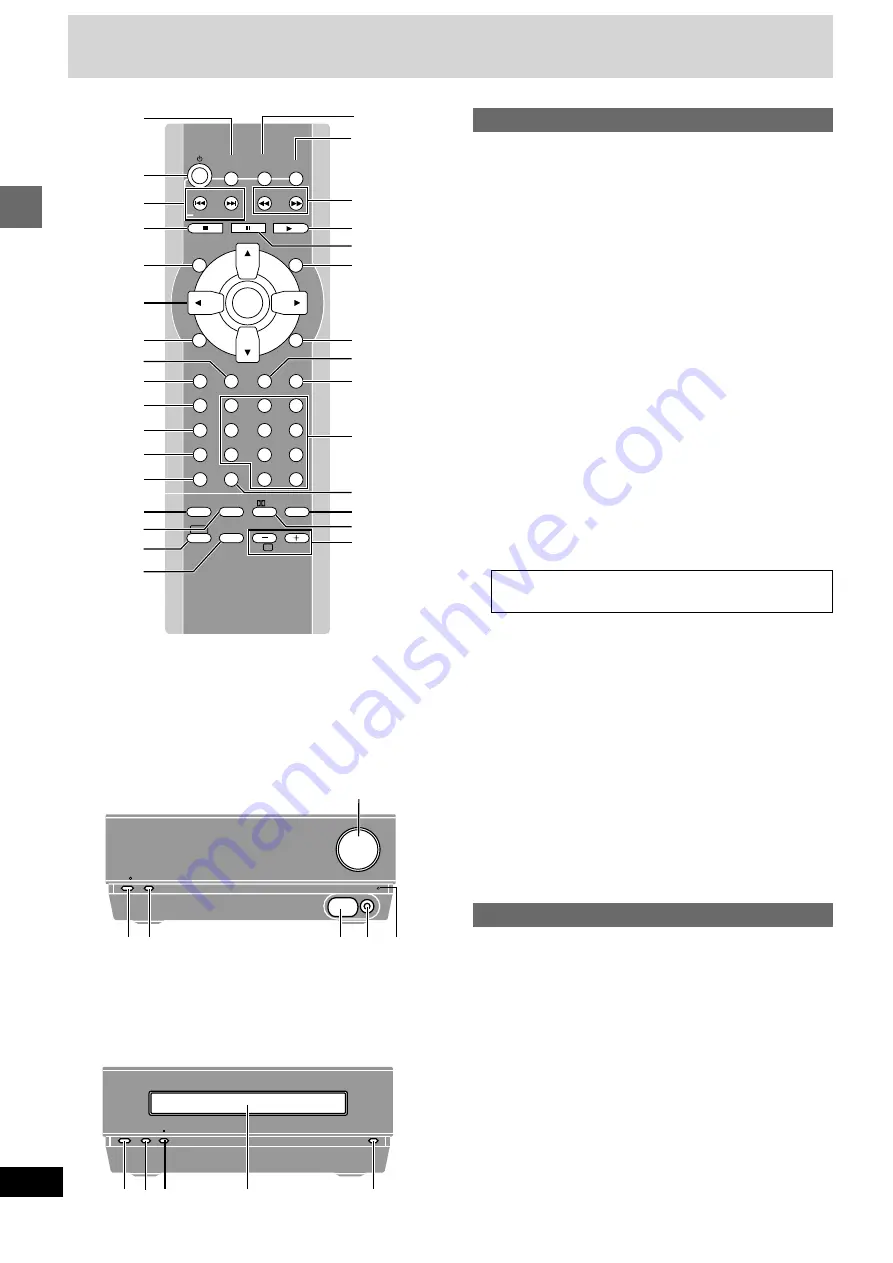
Getting started
RQT6387
12
Control reference guide
Remote control
1
TV button [TV] . . . . . . . . . . . . . . . . . . . . . . . . . . . . . . . . . . . 30
2
Standby/on button [
Í
] . . . . . . . . . . . . . . . . . . . . . . . . . . . . 11
3
Skip, Channel select, VCR, TV/AV buttons
[
:
,
9
,
X
X
X
X
X
,
W
W
W
W
W
,
VCR,
TV/AV] . . . . . . . . . . . . . . . 15, 22, 30
4
Stop buttons [
∫
] . . . . . . . . . . . . . . . . . . . . . . . . . . . . . . . . . 13
5
Top menu button [TOP MENU] . . . . . . . . . . . . . . . . . . . . . . 14
6
Cursor buttons [
3
,
4
,
2
,
1
]/
Enter, SET button [ENTER, SET] . . . . . . . . . . . . . . . . . 11, 23
[DT300]
These buttons have the following functions.
[
3
]:[AUDIO ONLY] . . . . . . . . . . . . . . . . . . . . . . . . . . . . . . . 16
[
2
]:[GROUP] . . . . . . . . . . . . . . . . . . . . . . . . . . . . . . . . . . . . 15
[
1
]:[PAGE] . . . . . . . . . . . . . . . . . . . . . . . . . . . . . . . . . . . . . . 15
7
GUI display button [OSD] . . . . . . . . . . . . . . . . . . . . . . . . . . 19
8
Setting button [SETUP] . . . . . . . . . . . . . . . . . . . . . . . . . . .
0
11
9
[For\the\United\Kingdom,\Continental\Europe\and\Russia]
RDS, Timer button [RDS, TIMER] . . . . . . . . . . . . . . . . . 22, 27
[For\Southeast\Asia,\Australia\and\N.Z.]
Timer button [TIMER] . . . . . . . . . . . . . . . . . . . . . . . . . . . . . 27
:
Play mode button [PLAY MODE] . . . . . . . . . . . . . . . . . . . . 17
;
FL display button [DISPLAY] . . . . . . . . . . . . . . . . . . . . . . . 27
<
A-B Repeat button [A-B REPEAT] . . . . . . . . . . . . . . . . . . . 16
=
Repeat button [REPEAT] . . . . . . . . . . . . . . . . . . . . . . . . . . 16
>
Position memory, Center focus button
[POSITION MEMORY, CENTER FOCUS] . . . . . . . . . . 14, 26
?
Subwoofer level, Down mix button
[SUBWOOFER LEVEL, D.MIX] . . . . . . . . . . . . . . . . . . . 25, 26
@
Shift button [SHIFT]
A
Muting, Super surround button
[MUTING, SUPER SURROUND] . . . . . . . . . . . . . . . . . . 26, 27
B
Tuner/Band, FM mode button
[TUNER/BAND, FM MODE] . . . . . . . . . . . . . . . . . . . . . . 11, 22
C
DVD/CD button [DVD/CD] . . . . . . . . . . . . . . . . . . . . . . . . . . 11
D
Slow/Search buttons [
6
,
5
, SLOW/SEARCH] . . . . . . 15
E
Play button [
1
] . . . . . . . . . . . . . . . . . . . . . . . . . . . . . . . . . . 13
F
Pause button [
;
] . . . . . . . . . . . . . . . . . . . . . . . . . . . . . . . . . 13
G
Menu button [MENU] . . . . . . . . . . . . . . . . . . . . . . . . . . . . . . 14
H
Return, Angle button [RETURN, ANGLE] . . . . . . . . . . 11, 18
I
Audio button [AUDIO] . . . . . . . . . . . . . . . . . . . . . . . . . . . . . 18
J
Subtitle button [SUBTITLE] . . . . . . . . . . . . . . . . . . . . . . . . 18
K
Numbered buttons [1–9, 0,
S
10/-/--] . . . . . . . . . . . . . . . . . 14
L
Cancel button [CANCEL] . . . . . . . . . . . . . . . . . . . . . . . . . . 17
M
Sound field control, Test button [SFC, TEST] . . . . . . 25, 26
N
Dolby Pro Logic, Speaker channel select button
[
Î
PL, CH SELECT] . . . . . . . . . . . . . . . . . . . . . . . . . . . . . . 25
O
Volume, TV Volume buttons [
s
s
s
s
s
,
r
r
r
r
r
,TV VOLUME] . . . . 13, 30
Main unit
Buttons
4
,
E
and
F
function the same as the controls on the re-
mote control.
P
Standby/on switch [
Í
/I]
Press to switch the unit from on to standby mode or vice versa.
In standby mode, the unit is still consuming a small amount of
power.
Standby/on indicator
When the unit is connected to the AC mains supply, this indicator
lights red in standby mode and lights green when the unit is
turned on.
Q
Select button [SELECT] . . . . . . . . . . . . . . . . . . . . . . . . . . . 13
R
Remote control signal sensor
S
Volume control [VOLUME, DOWN, UP] . . . . . . . . . . . . . . . 13
T
Headphone jack [
Ë
] . . . . . . . . . . . . . . . . . . . . . . . . . . . . . . 27
U
Wake timer indicator [WAKE] . . . . . . . . . . . . . . . . . . . . . . . 27
V
Disc tray . . . . . . . . . . . . . . . . . . . . . . . . . . . . . . . . . . . . . . . . 13
W
Open/close button [
<
] . . . . . . . . . . . . . . . . . . . . . . . . . . . . 13
To operate functions labeled in orange, press [SHIFT] and
the corresponding button at the same time.
SLOW/SEARCH
MENU
TOP MENU
ENTER
SET
OSD
TIMER
RDS
PLAY MODE
DISPLAY
A-B REPEAT
REPEAT
SFC
PL
CH SELECT
D.MIX
CENTER FOCUS
TEST
SUBWOOFER
LEVEL
POSITION
MEMORY
SHIFT
MUTING
TV
VOLUME
SUPER
SURROUND
CANCEL
SETUP
AUDIO
ANGLE
SUBTITLE
RETURN
GROUP
X
TUNER/BAND
TV
VCR
TV/AV
FM MODE
W
1
2
3
4
5
6
7
8
0
S
10/-/--
9
DVD/CD
SKIP
AUDIO ONLY
PAGE
1
2
3
4
5
6
7
9
:
;
<
=
>
@
A
D
E
F
G
H
J
K
L
M
N
O
8
?
I
C
B
Í
/I
SELECT
VOLUME
DOWN
UP
<
;
1
WAKE
P Q
S
R T U
E F 4
W
V













































