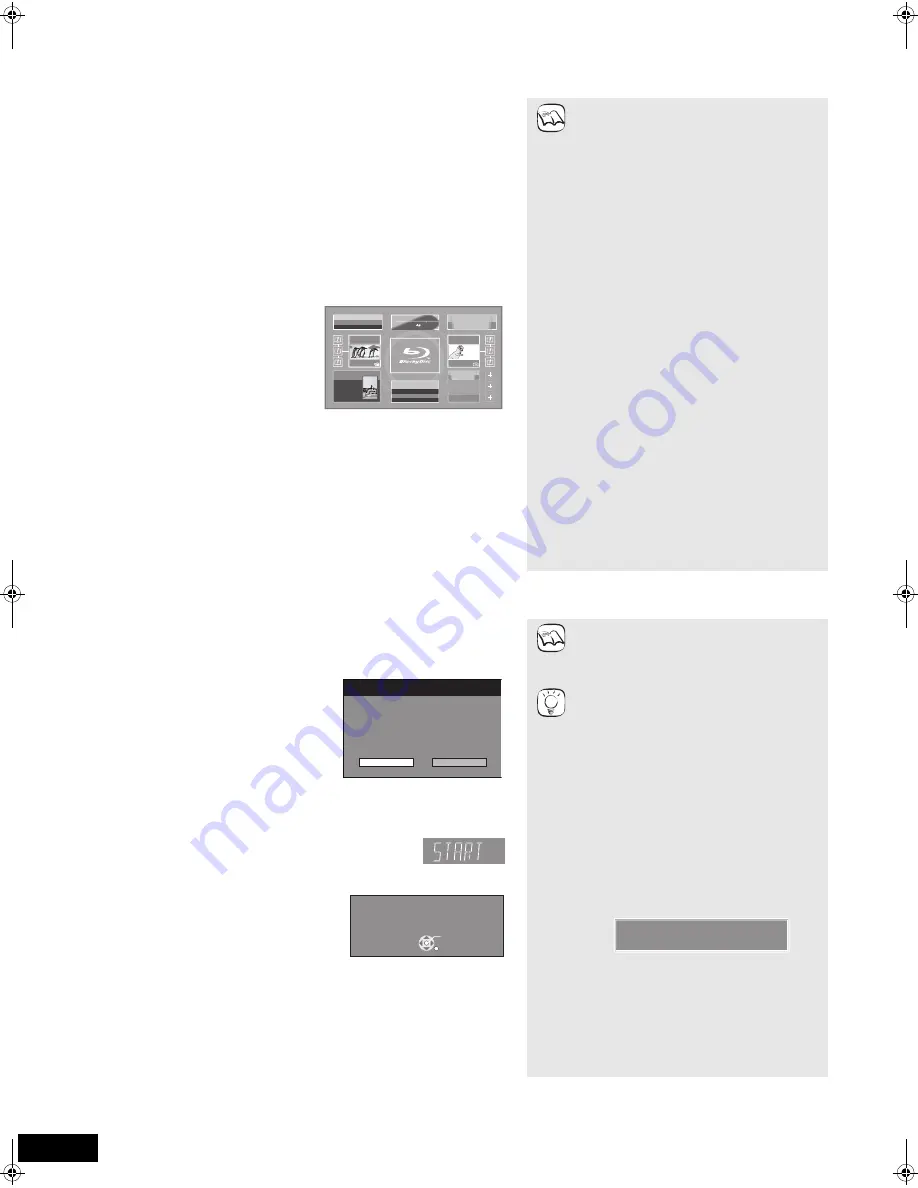
30
VQT2Q72
Advanced operatio ns
Enjoying VIERA CAST
[BTX77]
You can access a selection of Internet services from the Home screen with VIERA CAST, for example YouTube, Picasa Web
Albums. (Current as of December 2009)
Firmware updating
Preparation
≥
Network connection (
>
11)
≥
Network setting (
>
31)
1
While stopped
Press [BD/SD] to select “BD/DVD”.
2
Press [VIERA CAST].
≥
Message is displayed. Please read these instructions carefully and then
press [OK].
3
Press [
3
,
4
,
2
,
1
] to select the item and press [OK].
≥
Operable buttons:
[
3
,
4
,
2
,
1
], [OK], [RETURN], coloured buttons, numbered buttons
VIERA CAST Home screen;
Images are for illustration purposes, contents may change without
notice.
To return to VIERA CAST Home screen
Press [VIERA CAST].
To exit from VIERA CAST
Press [START] or [TOP MENU/DIRECT NAVIGATOR], then press
[RETURN] to cancel the menu.
≥
When the Blu-ray disc logo is selected on the Home screen, the
playback source will be changed and go back to the source
previously selected.
≥
In the following cases, settings are
possible using “Network Service” (
>
38)
–When restricting the use of VIERA CAST.
–When the audio is distorted.
–When wrong time is displayed
≥
If using slow Internet connection, the video
may not be displayed correctly. A
high-speed Internet service with a speed
of at least 6 Mbps is recommended.
≥
Be sure to update the firmware when a
firmware update notice is displayed on the
screen (
>
below). If the firmware is not
updated, you will not be able to use the
VIERA CAST function.
≥
VIERA CAST home screen is subject to
change without notice.
≥
The services through VIERA CAST are
operated by their respective service
providers, and service may be
discontinued either temporarily or
permanently without notice. Therefore,
Panasonic will make no warranty for the
content or the continuity of the services.
≥
All features of websites or content of the
service may not be available.
≥
Some content may be inappropriate for
some viewers.
≥
Some content may only be available for
specific countries and may be presented in
specific languages.
Featured Videos
Featured Photos
Weather
28
°
New York, NY
W 17
mph
Settings
Bloomberg
XXX
XXX
XXX
7465.95
778.94
1442.82
-89.68
-9.47998
-25.15
TELEVISION
15min. delay
Top Movie Rental
XXXXXX
Top TV Show
XXXXXX
COMING SOON
COMING
SOON
NOTE
When this unit remains connected to the Internet, it will automatically check
for the latest firmware version when it is turned on.
When latest firmware version is available, the following screen is displayed.
Select “Yes” or “No”.
≥
If “Yes” is selected, then follow the on-screen instructions.
≥
If “No” is selected, then manually update the firmware later. (
B
right)
After the latest firmware is downloaded, the system will be restarted and the
firmware will be updated.
When the system is restarted, the screen display
disappears and “START” is displayed on the unit’s display.
After the firmware is updated and the system is restarted,
the following screen indicates that the firmware update has been completed.
≥
During the update process, no other operations can be performed. Serious
damage may occur if you turn off the unit and/or press any buttons.
≥
Downloading will require several minutes. It
may take longer or the Internet may not be
connected depending on the connection
environment. It is required that you use a
broadband connection.
≥
If you use
[BTX75]
or you use
[BTX77]
but
downloading on this unit fails or this unit is
not connected to the Internet, then you can
download the latest firmware from the
following website and burn it to a CD-R to
update the firmware.
http://panasonic.jp/support/global/cs/
(This site is in English only.)
≥
When the unit is connected to the Internet,
communication charges may be generated.
≥
If you do not want to check for the latest
firmware version when the unit is turned on,
set “Automatic Update Check” to “Off”.
(
>
38)
Manually updating the firmware
If the firmware update is not carried out when
the unit is turned on, a message is displayed
when displaying the START menu.
1) Press [SETUP].
2) Press [
3
,
4
] to select “General” and
press [OK].
3) Press [
3
,
4
] to select “Firmware
Update” and press [OK].
4) Press [
3
,
4
] to select “Update Now”
and press [OK].
5) Press [
2
,
1
] to select “Yes” and press
[OK].
Firmware Update
Yes
No
The latest firmware is available.
Latest Online Version: x.x
Current Installed Version: x.x
Do you want to start firmware update?
For the update information, please visit the
following website:
http://panasonic.net/support/
The firmware has been updated.
Current Installed Version:
x.x
RETURN
OK
NOTE
TIPS
The latest firmware is available.
Please update firmware in Setup.
SC-BTX77&75EGEB-VQT2Q72_eng.book 30 ページ 2010年2月1日 月曜日 午前9時33分






























