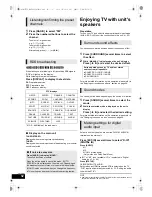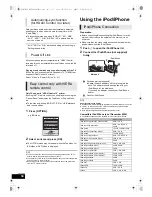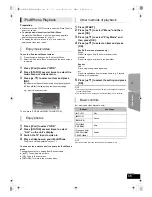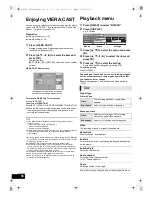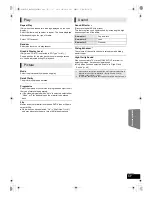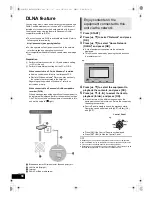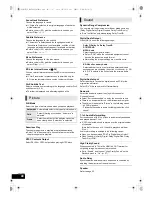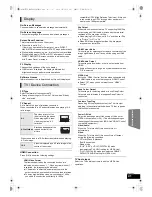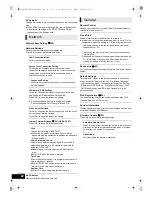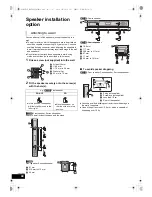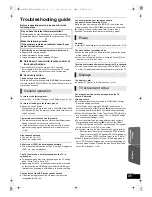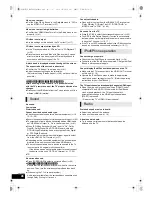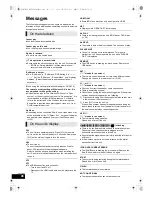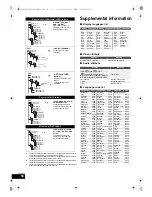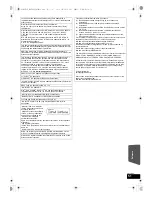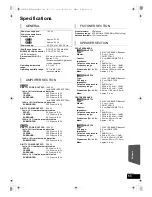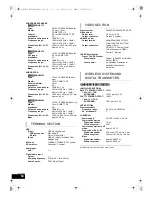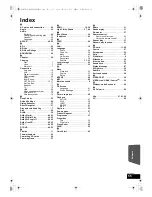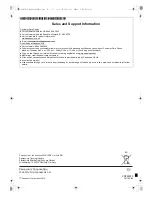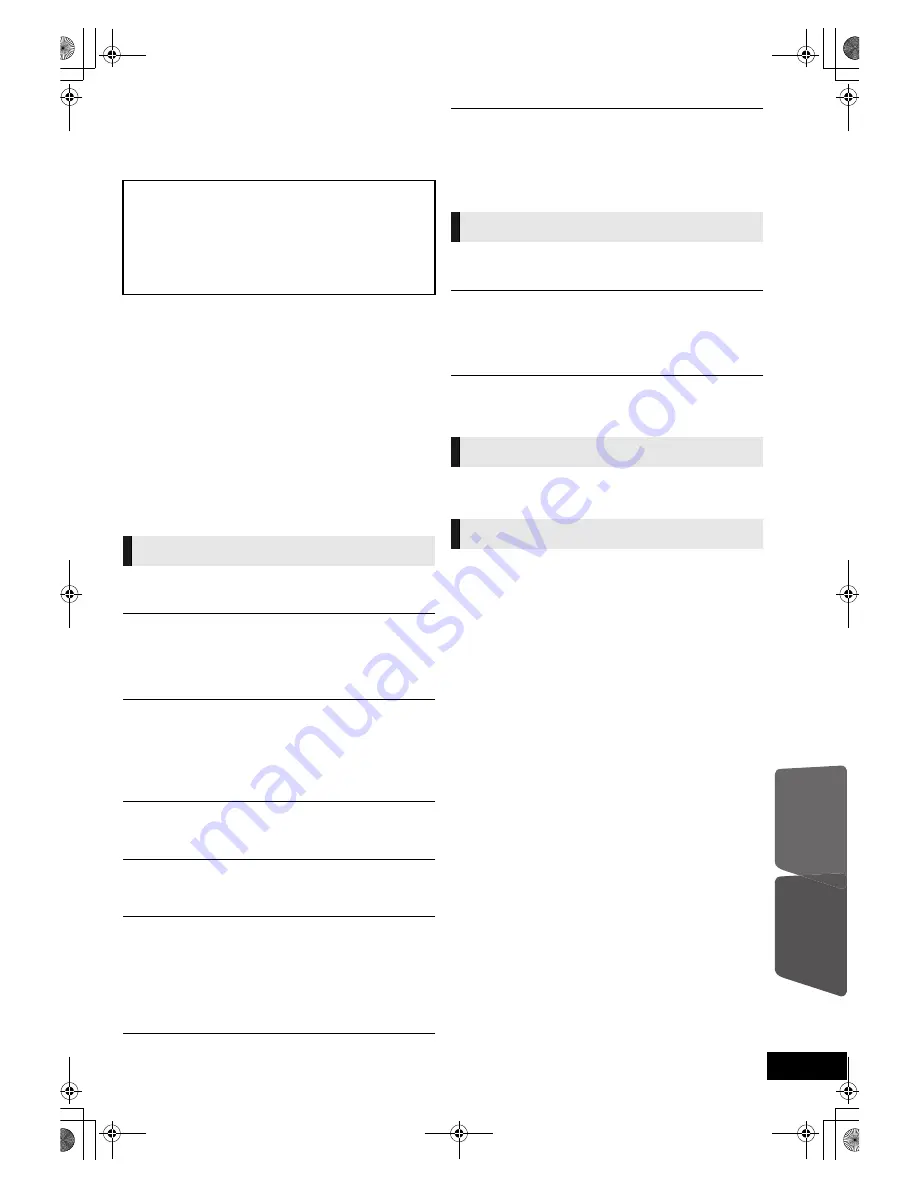
Reference
Optional speaker
settings
45
VQT2W23
Reference
Troubleshooting guide
Before requesting service, please perform the
following steps.
The following do not indicate a problem with this unit:
≥
Regular disc rotating sounds.
≥
Image disturbance during search.
≥
Image disturbance when replacing 3D discs.
∫
Unit doesn’t respond to remote control or
front panel buttons.
Press and hold [
Í
/I] on the main unit for 5 seconds.
j
If still unable to turn the unit off, disconnect the AC mains
lead, wait 1 minute, then reconnect the AC mains lead.
∫
Cannot eject disc.
The unit may have a problem.
While the unit is off, press and hold [SKIP
9
] on the remote
control and [
<
OPEN/CLOSE] on the unit at the same time for
more than 5 seconds.
To return to the factory preset.
≥
Select “Yes” in “Default Settings” in the Setup menu. (
>
42)
To return all settings to the factory preset.
≥
Reset the unit as follows:
While the unit is off, press and hold [+ VOLUME], [
<
OPEN/
CLOSE] and [
Í
/I] on the main unit at the same time for more
than 5 seconds.
The remote control doesn’t work properly.
≥
The remote control and main unit are using different codes.
Change the code on the remote control. (
>
24)
≥
It may be necessary to set the code of the remote control
again after changing the batteries for the remote control.
(
>
24)
Disc cannot be played.
≥
The disc is dirty. (
>
7)
≥
Check the region code.
Still pictures (JPEG) do not playback normally.
≥
The images that were edited on the PC, such as Progressive
JPEG, etc., may not playback.
The TV tuner mode is not displayed when the TV is
switched on.
≥
This phenomenon may occur, depending on the TV setting,
when “Quick Start” is set to “On”.
≥
Depending on the TV, this phenomenon may be prevented
by reconnecting the HDMI cable to a different HDMI input
terminal or by changing the HDMI auto connection setting.
The contents of the USB device cannot be read.
≥
If inserted during playback, the USB device may not be
recognised by this unit.
You have forgotten your ratings password.
You want to cancel the ratings level.
While the disc tray is empty and “BD/DVD” is selected as a
source, press and hold [SKIP
:
] on the remote control and
[
1
] (Play) on the unit at the same time for more than 5
seconds. The ratings level returns to the factory preset.
No power.
≥
Insert the AC mains lead securely into a household mains socket. (
>
20)
The unit switches to standby mode.
≥
When the time set for the sleep timer has passed, the power
will be turned off. (
>
8)
≥
One of the unit’s safety devices is activated. Press [
Í
/I] on
the main unit to turn the unit on.
The main unit is turned off when the input for the TV is changed.
≥
This is a normal phenomenon when using VIERA Link (HDAVI Control
4 or later). For details please read the operating instructions for the TV.
The display is dim.
≥
Change “FL Display” in the Setup menu. (
>
41)
The images from this unit do not appear on the TV.
Picture is distorted.
Jittering occurs.
≥
An incorrect resolution is selected in “HDMI Video Format”.
Reset the setting as follows:
While the disc tray is empty and “BD/DVD” is selected as a
source, press and hold [
1
] (Play) and [
∫
] (Stop) on the main unit
at the same time for more than 5 seconds to cancel the setting.
≥
When Dolby Digital Plus, Dolby TrueHD, and DTS-HD audio
are not output in bitstream, select “Yes” in “Default Settings”
and make proper settings. (
>
42)
≥
The unit and television are using different video systems.
While stopped, keep pressing [
∫
] (Stop) and [
<
OPEN/
CLOSE] on the main unit for 5 or more seconds. The system
switches from PAL to NTSC or vice versa.
≥
The system used on the disc doesn’t match your television.
j
PAL discs cannot be correctly viewed on an NTSC television.
j
This unit can convert NTSC signals to PAL60 for viewing on
a PAL television (“NTSC Contents Output” in the “Picture”).
≥
When “Playback method for 3D disc” in the Setup menu is
set to “3D Playback”, images may not output depending on
the connection method. Remove the disc from this unit and
select “2D Playback”.
(
>
39)
Do you have the latest firmware installed?
Firmware updates may be released to correct operating
irregularities that are discovered with certain movies. (
>
23)
4
Make the following checks.
If the problem remains unresolved, consult your
dealer for instructions.
General operation
Power
Displays
TV screen and video
SCBTT755_350EBGN_VQT2W23.book 45 ページ 2010年6月18日 金曜日 午後4時58分