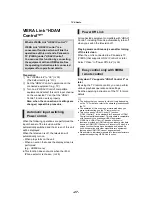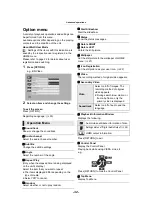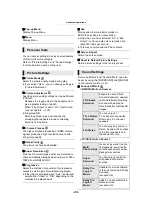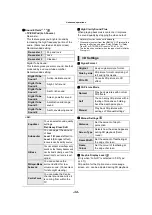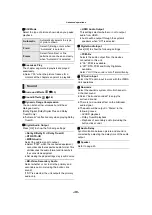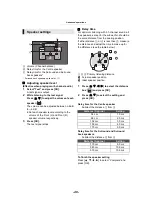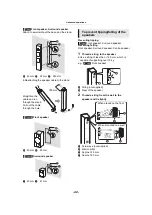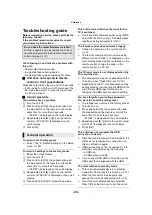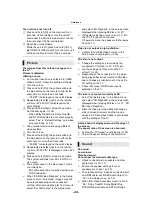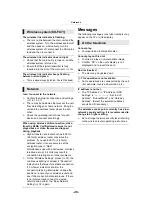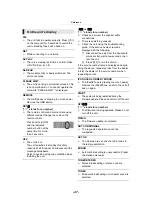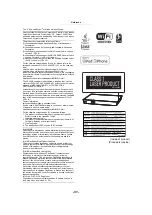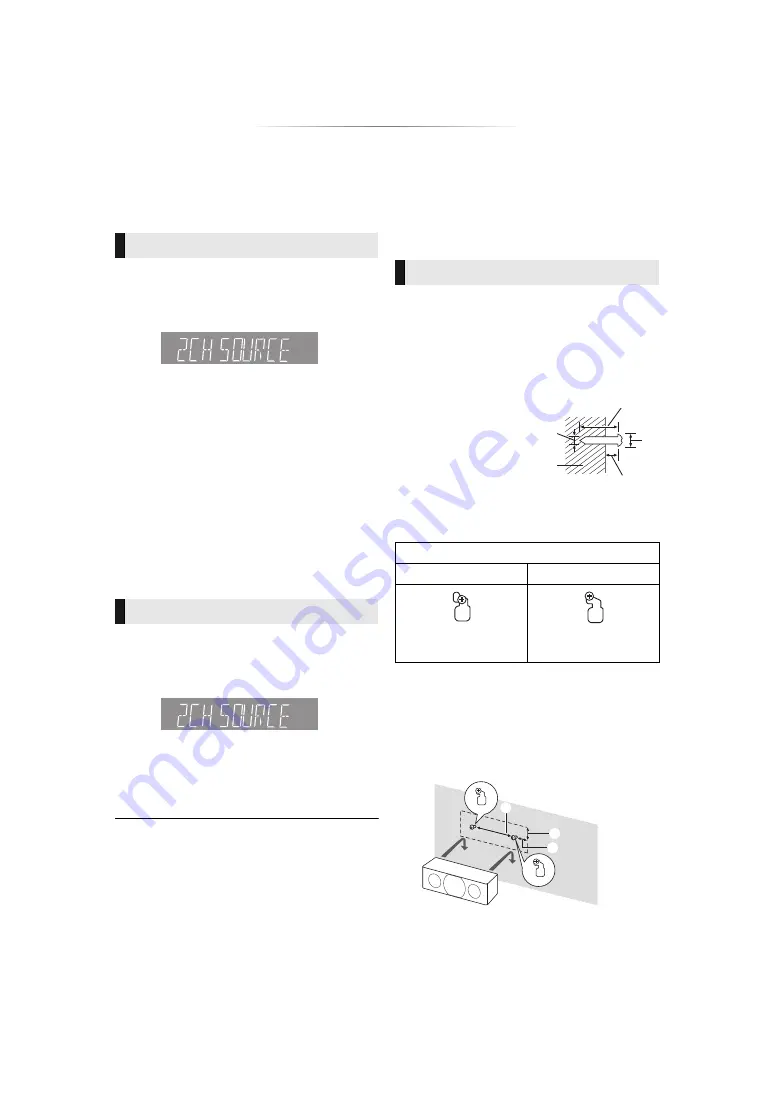
- 41 -
Changing the sound
settings
For more details on each setting, refer to “Sound
Settings” on the Option menu. (
1
Press [SURROUND].
2
Press [
3
,
4
] to select “MULTI CH SOURCE”
or “2CH SOURCE”, and then press [OK].
e.g.,
3
While the mode is displayed
Press [
3
,
4
] to select the desired setting.
∫
Adjusting speaker level during play
1
Press [CH SELECT] to activate the speaker
setting mode.
2
Press [CH SELECT] several times to select
the speaker.
≥
Press [
2
,
1
] to adjust the balance of the
front speakers.
3
Press [
3
] (increase) or [
4
] (decrease) to
adjust the speaker level for each speaker.
s
6 dB to
r
6 dB
1
Press [SOUND].
2
Press [
3
,
4
] to select “2CH SOURCE” or
“ALL SOURCE”, and then press [OK].
e.g.,
3
While the mode is displayed
Press [
3
,
4
] to select the desired setting and
press [OK].
Repeat this procedure if necessary. (
≥
The sound effects/modes may not be available or have no
effect with some sources.
≥
You may experience a reduction in sound quality when
these sound effects/modes are used with some sources. If
this occurs, turn the sound effects/modes off.
Speaker installation
option
Consult a qualified building contractor when
attaching the speakers to a wall. Improper
attachment may result in damage to the wall and
speakers and personal injury.
You can attach all of the speakers (except
subwoofer) to a wall.
≥
The wall or pillar on which the speakers are to
be attached should be capable of supporting
10 k
g
per screw.
1
Drive a screw (not supplied) into the wall.
A
At least 30 mm
B
‰
4.0 mm
C
‰
7.0 mm to
‰
9.4 mm
D
Wall or pillar
E
5.5 mm to 7.5 mm
2
Fit the speaker securely onto the screw(s)
with the hole(s).
Use the measurements indicated below to identify
the screwing positions on the wall.
≥
Leave at least 20 mm of space above the
speaker and 10 mm on each side to allow
enough space for fitting the speaker.
Centre speaker
Surround Effects
Sound Effects
Attaching to a wall
e.g.,
[BTT880]
Front speaker
DO NOT
DO
≥
In this position, the
speaker will likely fall if
moved to the left or right.
≥
Move the speaker so
that the screw is in this
position.
A
17 mm
B
52 mm
C
175 mm