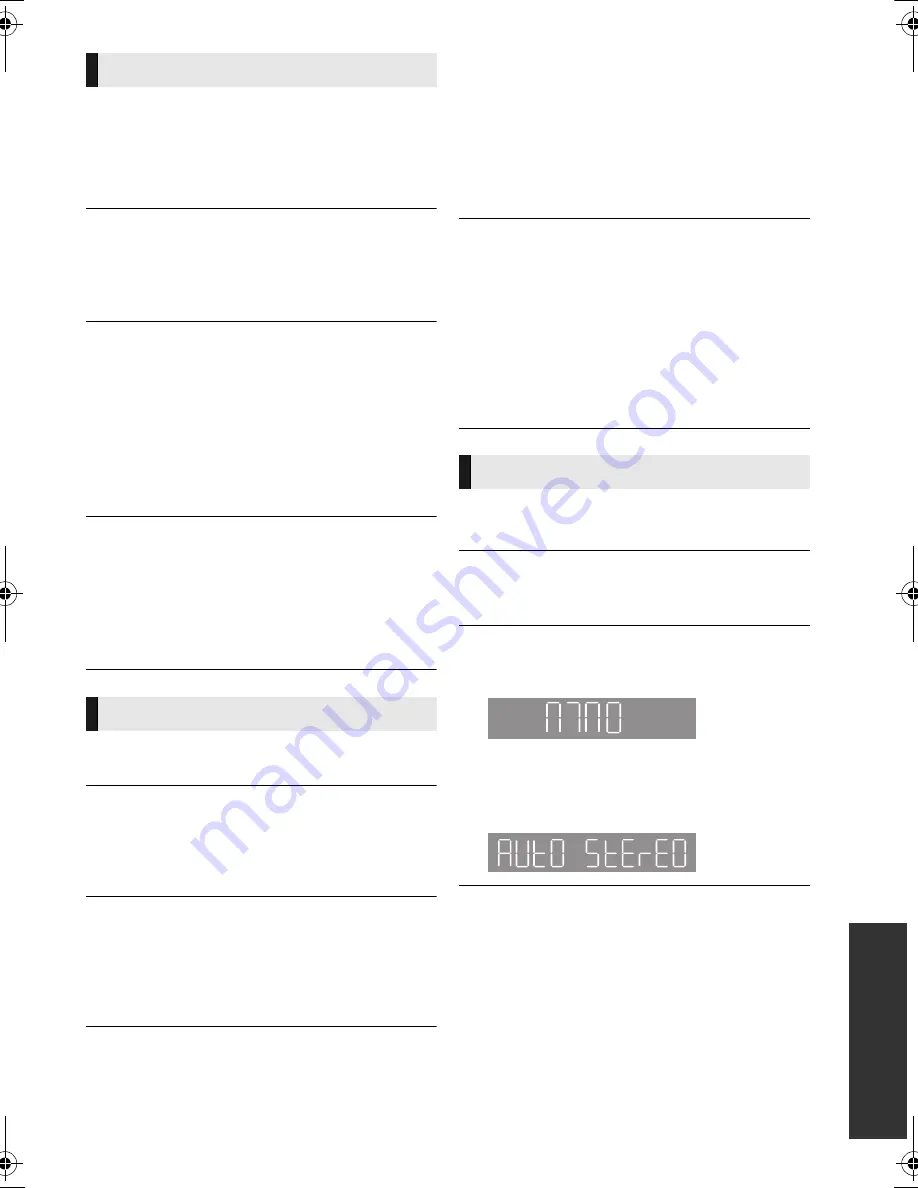
37
Referen
ce
VQT5F59
Disc cannot be played.
¾
The disc is dirty. (
>
6)
¾
The disc is not finalized. (
>
8)
¾
Confirm the “Mixed Data Disc Option” is set
properly. (
>
30)
Still pictures (JPEG) do not play back
normally.
¾
The images that were edited on the PC, such
as Progressive JPEG, etc., may not be played
back.
I can’t play back BD-Live.
¾
Confirm that this unit is connected to the
broadband Internet. (
>
12)
¾
Confirm the “BD-Live Internet Access”
settings. (
>
29)
¾
Confirm a USB device is connected to the
USB port. (
>
14)
¾
Connect this unit to the network by a wired
connection.
Alternative soundtrack and subtitles cannot
be selected.
¾
The languages are not recorded on the disc.
¾
You may not be able to use the Option menu
to change the soundtrack and subtitles on
some discs. Use the disc’s menus to make
changes. (
>
18)
Pairing cannot be done.
¾
Check the Bluetooth
®
device condition.
The device cannot be connected.
¾
Try pairing the device again.
¾
This system might be connected to a different
device. Disconnect the other device and try
pairing the device again.
The device is connected but audio cannot be
heard through this system.
¾
For some built-in Bluetooth
®
devices, you
have to set the audio output to “Panasonic
BTT” manually. Read the operating
instructions for the device for details.
The sound is interrupted.
¾
The communication range is 10 m. Bring the
Bluetooth
®
device closer to the main unit.
¾
Other devices that use the 2.4 GHz frequency
band (wireless router, microwaves, cordless
phones, etc.) are interfering. Bring the
Bluetooth
®
device closer to the main unit and
distance it from the other devices.
The One-Touch Connection (NFC feature) is
not working.
¾
Turn on the NFC feature of the device.
¾
Depending on the condition of the unit, the
NFC touch area may not respond. Display the
HOME menu and try again.
¾
Depending on the device, the NFC feature
may not function correctly. In such cases,
start up the Bluetooth
®
feature of the device to
set up a connection with it.
Distorted sound or noise is heard.
¾
Adjust the position of the antenna.
A beat sound is heard.
¾
Try to keep a certain amount of distance
between the antenna and the TV.
Noise is excessive.
¾
Change the audio to be output as monaural.
Press [AUDIO] to select “MnO”.
The sound becomes monaural.
≥
To cancel, press the button again or change
the frequency.
In normal circumstances, select “AUtO StErEO”.
Playback
Bluetooth
®
Radio
MONO
AUTO STEREO
SC-BTT465&405&105EB-VQT5F59_mst.book 37 ページ 2014年1月24日 金曜日 午後3時44分






















