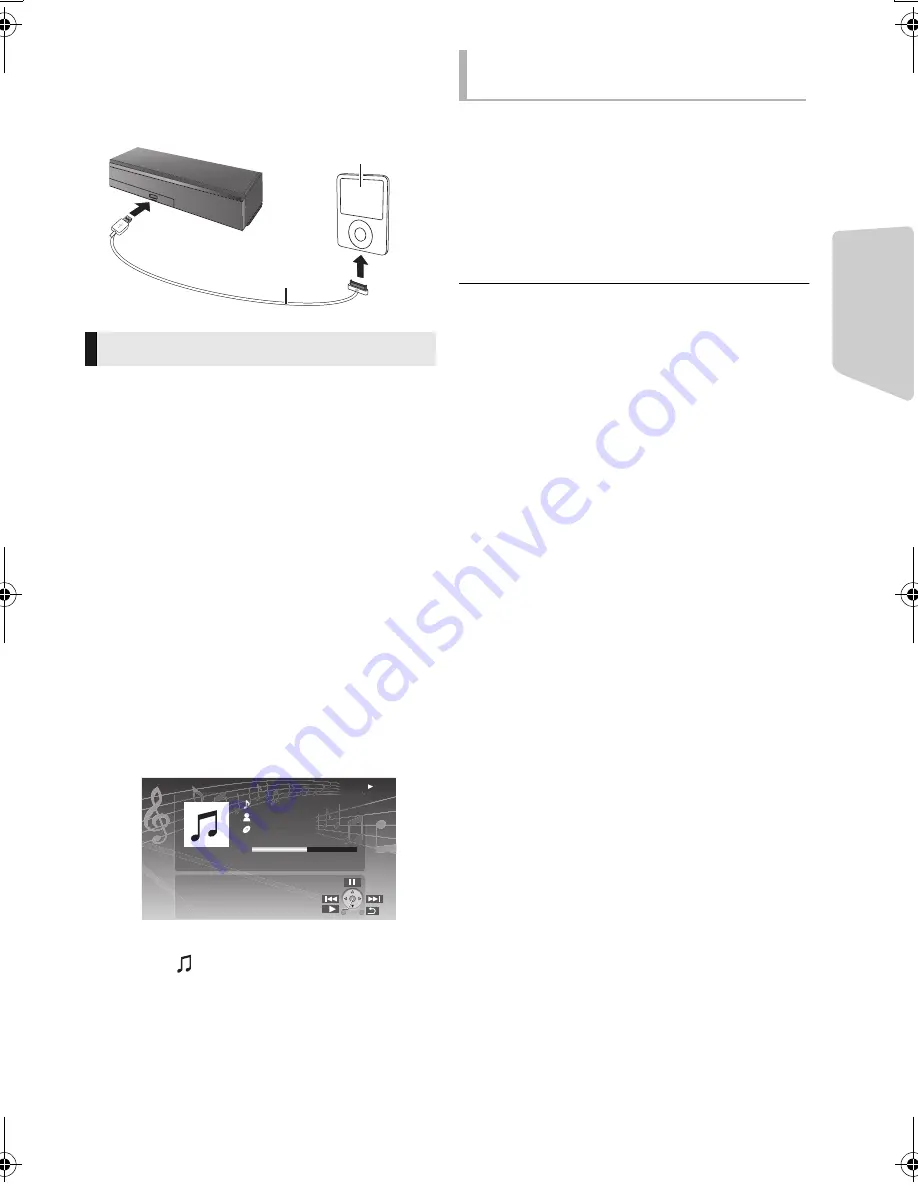
Playback
27
VQT3Z99
[BTT182]
1
Connect the iPod/iPhone.
To purchase a Dock Connector to USB Cable,
consult your iPod/iPhone dealer.
Preparation
≥
To display the picture, turn on the TV and select
the appropriate video input mode.
1
Press [HOME].
2
Select “iPod” and press [OK].
3
Select the item to play.
≥
[BTT282]
Select “All” mode to display the
photo.
≥
Repeat this procedure if necessary.
[BTT282]
“All” mode
If “All” mode is used, you can use your iPod or
iPhone to play back music/photo/video files. The
remote control of this unit can be used to control
iPod/iPhone operations.
Album artwork (For music playback only.)
e.g., music playback screen
≥
If album artwork is not contained in the
data, “
” will appear on TV.
≥
Depending on the software version of your
iPod/iPhone, the album artwork may not
appear properly.
≥
Some operations may not work while
reading the album artwork.
1
Press [iPod] to select “IPOD”.
2
Press [STATUS] several times to select the
menus.
3
Press [
3
,
4
] to select an item and press
[OK].
≥
The setting of the playback mode will be kept until changes
are made on the same iPod/iPhone.
≥
[BTT282]
This function does not work when “All” is selected.
≥
Surround sound effect and sound mode are available.
iPod/iPhone Playback
Dock Connector to USB
Cable (not supplied)
iPod/iPhone (not supplied)
iPod
Ronaldo
-2:30
Good morning
45 of 1230
Happy days
1:00
[BTT282]
Other methods of
playback
SC-BTT282&182EB-VQTVQT3Z99_mst.book 27 ページ 2012年2月8日 水曜日 午前11時8分






























