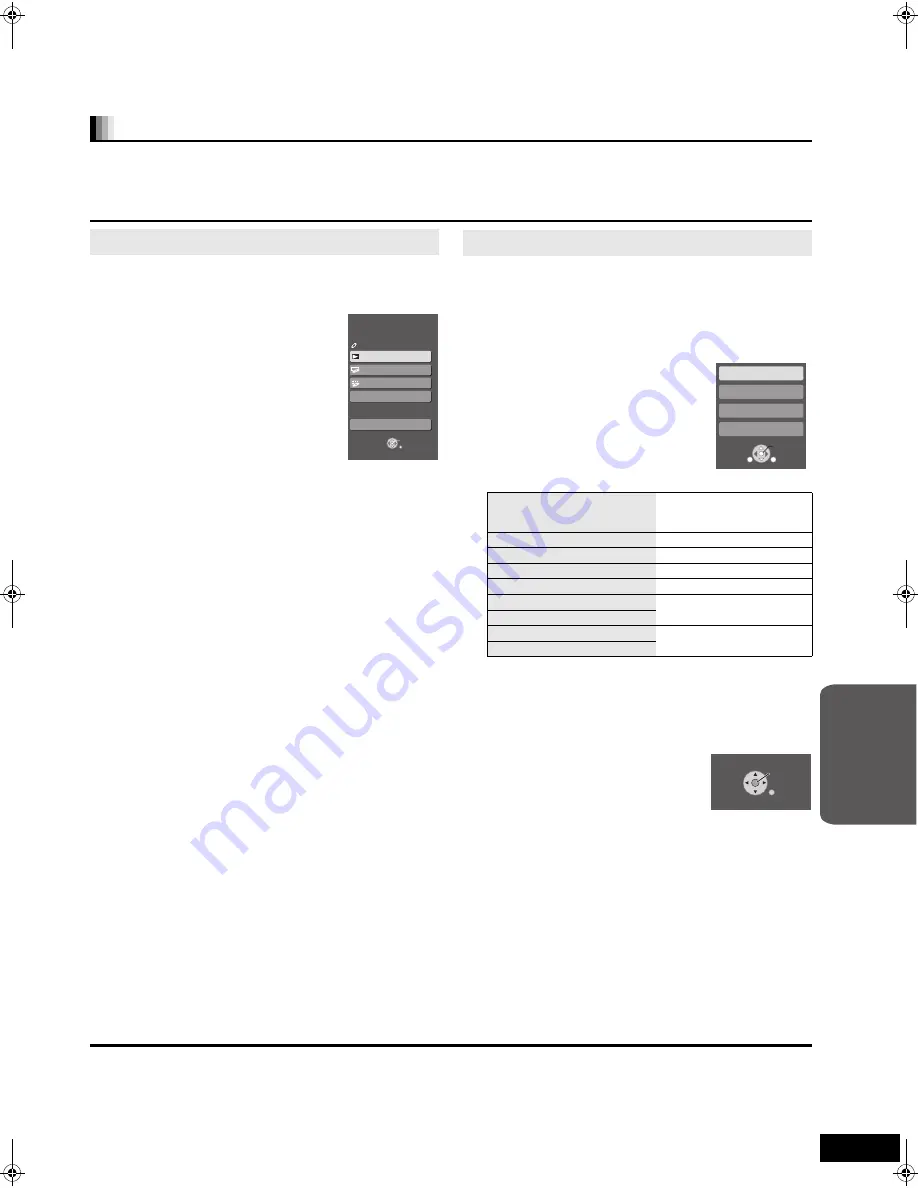
29
RQT9129
If you connect this unit to a TV that has “HDAVI Control 2” or “HDAVI Control 3” function with an HDMI cable, you can operate this unit using the
following buttons on the TV remote control.
[
3
,
4
,
2
,
1
], [OK], [RETURN], [SUB MENU] and colored buttons
Use the remote control for this unit to operate any other buttons (numbered buttons, etc.) that are not listed abo
v
e.
≥
Refer to the TV operating instructions for operating TV.
By using the TV remote control, you can play media using the
FUNCTIONS menu.
1
Press the button for VIERA Link
on the TV remote control.
2
Select the home theater.
≥
The FUNCTIONS menu is displayed
3
Select the desired items on the
FUNCTIONS menu (
>
25).
By using the TV remote control, you can play discs using the “Control
Panel” and display the Top Menu (for BD-Video and DVD-Video) or
Pop-up Menu (for BD-Video).
≥
This works only during “BD/DVD” or “SD” playback and resume
modes.
1
Press [SUB MENU].
≥
You cannot use the sub menu while the
Top Menu for BD-Video or DVD-Video is
displayed.
2
Select an item, then press [OK].
∫
Using the Control Panel
You can operate the playback with the indicated controls.
[Note]
≥
Depending on the menu, some button operations cannot be
performed from the TV’s remote control.
≥
You cannot input numbers with the numbered buttons on the TV’s
remote control ([0] to [9]). Use this unit’s remote control to select the
playlist etc.
∫
When you want to leave the TV on and set only this unit to standby mode
Press [
Í
] on this unit’s remote control and set to standby mode.
∫
When not using “HDAVI Control”
Set “VIERA Link” in the Setup menu to “Off”. (
>
33)
Easy control only with VIERA remote control
Using the FUNCTIONS menu to operate this unit
e.g.,
OK
RETURN
Other Functions
Playback DISC
Top Menu
Menu
Input Select
Home theater
FUNCTIONS
DVD-Video
Using the sub menu to operate this unit
Control Panel
Control Panel is displayed.
Follow the indications on the
screen (
>
below).
Screen Aspect
(
>
16)
Top Menu
[BD-V] [AVCHD]
[DVD-V]
Top menu is displayed.
Menu
[DVD-V]
Menu is displayed.
Pop-up Menu
[BD-V] [AVCHD]
Pop-up menu is displayed.
Rotate Right
[JPEG]
Rotate the still picture.
Rotate Left
[JPEG]
Zoom in
[JPEG]
Enlarge or shrink the still
picture.
Zoom out
[JPEG]
OK
RETURN
SUB
MENU
Control Panel
Screen Aspect
Top Menu
Pop-up Menu
e.g.,
Search
RETURN
Search
Play
Pause
Stop
e.g.,
Ad
v
a
nce
d
ope
ra
tions
SC-BT100P-ENG.book 29 ページ 2008年2月20日 水曜日 午後6時22分
















































