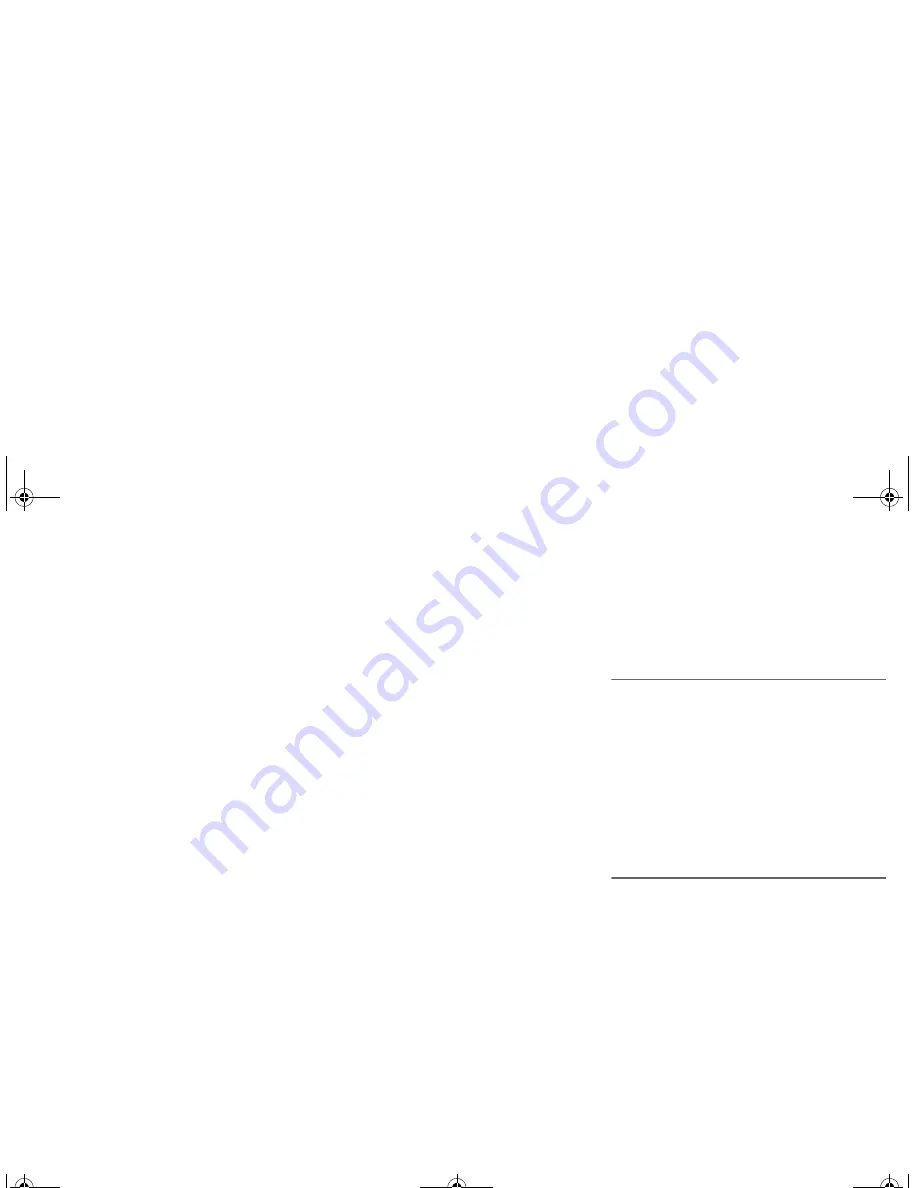
Troubleshooting
Before requesting service, make the following checks. If
you are in doubt about some of the check points, or if the
solutions indicated do not solve the problem, consult your
dealer for instructions.
Common problems
The display panel lights up and changes continuously
in standby mode.
• Press and hold [
8
] on the main unit to select “DEMO OFF”.
No operations can be done with the remote control.
• Examine that the battery is installed correctly.
Sound is distorted or no sound.
• Adjust the volume of the system.
• Switch off the system, determine and correct the cause,
then switch the system on again. It can be caused by
straining of the speakers through excessive volume or
power, and when using the system in a hot environment.
A “humming” sound can be heard during playback.
• An AC power supply cord or fluorescent light is near the
cables. Keep other appliances and cords away from the
cables of this system.
The sound level reduces.
• The protection circuit has been activated due to the
continuous use at high volume output. This is to protect
the system and maintain the sound quality.
Disc
Display not shown correctly.
Playback does not start.
• You have not put in the disc correctly. Put it in correctly.
• Disc is dirty. Clean the disc.
• Replace the disc if it is scratched, warped, or non-standard.
• There is condensation. Let the system dry for 1 to 2 hours.
The total number of tracks displayed is incorrect.
The disc cannot be read.
Distorted sound is heard.
• You put in a disc that the system cannot play. Change to
a playable disc.
• You put in a disc that has not been finalized.
Radio
Sound is distorted.
• Use an optional FM outdoor antenna. The antenna should
be installed by a competent technician.
A beat sound is heard.
• Switch off the TV or move it away from the system.
• Set to “BP 1” or “BP 2” when in AM tuner mode.
A low hum is heard during AM broadcasts.
• Move the antenna away from other cables and cords.
USB
The USB device or the contents in it cannot be read.
• The format of the USB device or the contents in it is/are
not compatible with the system.
• USB devices with storage capacity of more than 32 GB
cannot work in some conditions.
Slow operation of the USB device.
• Large content size or large memory USB device takes
longer time to read.
Main unit displays
“NO PLAY”
“UNSUPPORT”
• Examine the content. You can only play supported format.
• The files in the USB device can be corrupted. Format the
USB device and try again.
“F61”
• Examine and correct the speaker cords connection.
• Disconnect the USB device. Switch off the system and
then switch it on again.
“ERROR”
• An incorrect operation was done. Read the instructions
and try again.
“PLAYERROR”
• You played an unsupported MP3 files. The system will
skip that track and play the next one.
“VBR–”
• The system cannot show the remaining play time for
variable bit rate (VBR) tracks.
“NORMAL”
• The “INPUT LEVEL” of music port source automatically
changes from “HIGH” to “NORMAL” when the system
detects distorted music sounds.
“USB OVER CURRENT ERROR”
• The USB device is drawing too much power. Disconnect
the USB device, switch off the system and then switch on
again.
“NODEVICE”
• The USB device is not connected. Examine the
connection.
“NO TRACK”
• There is no album or track in the USB device.
Memory reset (initialization)
Reset the memory when the following situations occur:
• There is no response when buttons are pressed.
• You want to clear and reset the memory contents.
1
Disconnect the AC power supply cord.
2
While you press and hold [
1
] on the main unit,
connect the AC power supply cord again.
Continue to press and hold the button (approximately
10 seconds) until “– – – – – – – –” is shown.
3
Release [
1
].
All the settings are set back to the factory preset.
It is necessary to set the memory items again.
Remote control code
When other Panasonic equipment responds to the remote
control of this system, change the remote control code for
this system.
Preparation
Press [RADIO, EXT-IN] (main unit: [EXT-IN]) to select
“AUX” or “MUSIC PORT”.
To set the code to “REMOTE 2”
1
Press and hold [EXT-IN] on the main unit and [2] on
the remote control until “REMOTE 2” is shown.
2
Press and hold [OK] and [2] for a minimum of
4 seconds.
To set the code to “REMOTE 1”
1
Press and hold [EXT-IN] on the main unit and [1] on
the remote control until “REMOTE 1” is shown.
2
Press and hold [OK] and [1] for a minimum of
4 seconds.
AKX73P.book Page 12 Tuesday, May 8, 2012 2:41 PM
















