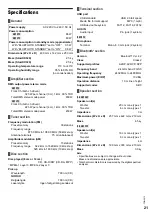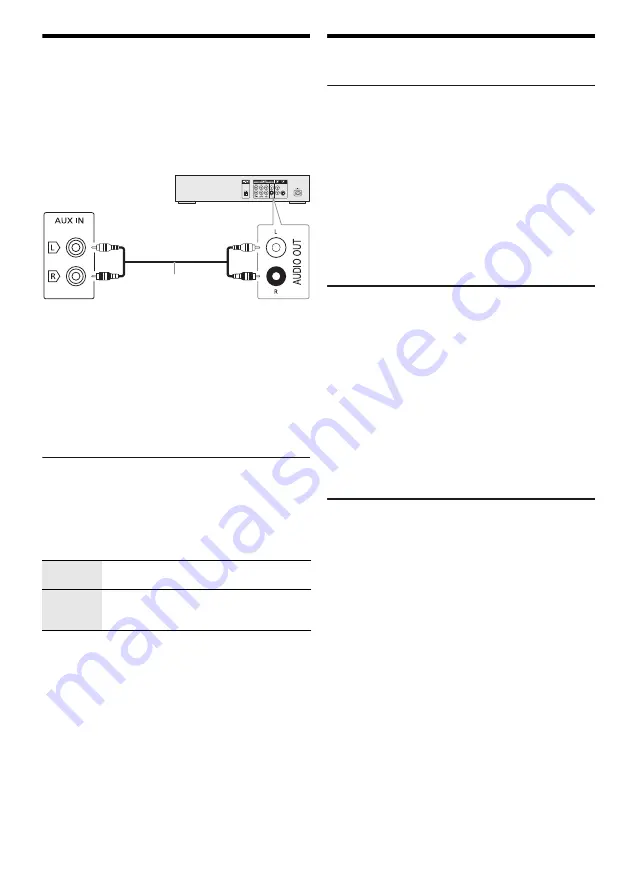
18
T
Q
BJ
227
2
18
External equipment
You can connect a VCR, DVD player etc., and listen to the
audio through this system.
Preparation
• Disconnect the AC mains lead.
• Switch off all equipment and read the appropriate
operating instructions.
1
Connect the external equipment.
2
Press [SELECT <, >] repeatedly to select “AUX”.
3
Play the external equipment.
Note:
• Do not bend cables at sharp angles.
• Components and cables are sold separately.
• Sound distortion can occur when you use an adaptor.
• If you want to connect equipment other than those
described, refer to the audio dealer.
AUX mode
[AKX520]
1
Press [PLAY MENU] to select “AUX MODE”.
2
Press [
R
,
T
] to select the mode and then press
[OK].
Others
Auto off
This system automatically switches off when you do not
use it for approximately 20 minutes.
1
Press [SETUP] repeatedly to select “AUTO OFF”.
2
Press [
R
,
T
] to select “ON” and then press [OK].
To cancel, select “OFF”.
Note:
• This function does not work when you are in radio source or
when a Bluetooth
®
device is connected.
•
[AKX520]
This function may not work when a microphone is
connected.
Bluetooth
®
standby
This function automatically switches on the system when
you establish a Bluetooth
®
connection from a paired
device.
1
Press [SETUP] repeatedly to select “BLUETOOTH
STANDBY”.
2
Press [
R
,
T
] to select “ON” and then press [OK].
To cancel, select “OFF”.
Note:
Some devices may take longer to respond. If you are
connected to a Bluetooth
®
device before switching off the
system, wait for a minimum of 5 seconds before connecting to
this system from your Bluetooth
®
device again.
Software update
Occasionally, Panasonic may release updated software
for this unit that may add or improve the way a feature
operates. These updates are available free of charge. For
more details, refer to the following website.
http://panasonic.jp/support/global/cs/
(This site is in English only.)
█
Checking the software version
1
Press [SETUP] repeatedly to select “SW VER.”
and then press [OK].
The software version is shown.
2
Press [OK] again to exit.
MODE 1
(default)
Select this mode to use the Karaoke effect
function.
MODE 2
Select this mode when watching TV, movies
or using an external player with Karaoke
features.
Rear panel of
this main unit
Audio cable
(not supplied)
DVD player (not supplied)