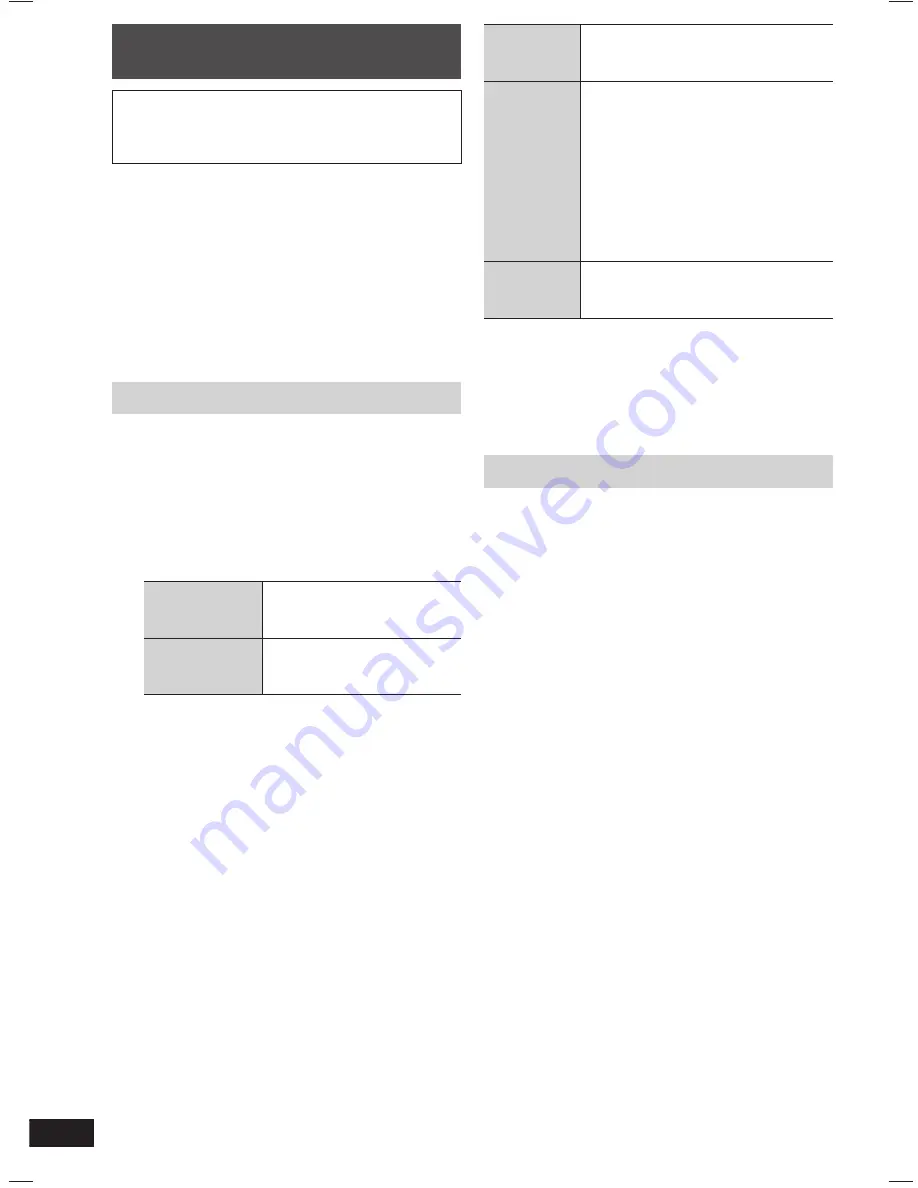
16
RQT804
RQTX1097
ES
P
A
Ñ
O
L
ES
P
A
Ñ
O
L
ES
P
A
Ñ
O
L
ES
P
A
Ñ
O
L
ES
P
A
Ñ
O
L
Stop
recording
Press [
8
] (stop).
“WRITING” is displayed for a few
seconds.
Pause
recording
Press [
7
/
9
, USB REC] or
[
7
/
9
, MEMORY REC] during
recording.
Press again to resume recording.
Note:
Pause can only be performed during
recording from the radio, music port
or AUX source (except in SYNCHRO
mode). A track mark (
Z
page 19) is
inserted every time you pause.
Erase a
recorded
track
(
Z
page 20)
Note:
•
“RENAME” and “ALBUM” will be displayed when
the system rearranges and renames the folders in
ascending order.
•
USB recording indicator blinks during USB
recording.
Checking the track information
While performing basic recording function
(
Z
see left), you can view the information of the
current track from the display panel.
Press [DISPLAY] repeatedly during recording.
Example: Display during CD recording
Elapsed
play time
]
Remaining
play time
]
REC
mode
≠
Memory remaining
recording time
+
USB remaining
recording time
±
Recording to a USB mass storage
device or the internal memory
Panasonic will not be held responsible on the
consumer’s action to record copyrighted music
in the form of various audio fi les which results in
copyright infringement.
Note:
•
These functions do not work with any “RANDOM”
mode selection.
•
Repeat mode will turn off when recording starts.
•
A new album is created each time you perform a
recording. Depending on the memory, the album’s
sequence may change once the recording has
completed.
•
The recorded sound or music tracks are stored in a
folder named “REC_DATA” in the USB.
•
All tracks are recorded to .mp3 format.
Basic recording
1
Select the source to be recorded.
Radio recording:
Tune in the station (
Z
page 13).
CD recording:
➀
Insert the disc you want to record.
Press [
4
/
9
, CD] and then [
8
] (stop).
➁
Prepare the desired disc recording mode.
Record
programmed
tracks
Program the tracks you
want (
Z
page 11).
Record specifi c
tracks
Press [PLAY MODE] to
select 1-TRACK
(
Z
page 10).
Ensure the disc has stopped.
MUSIC PORT or AUX recording:
Connect and play the equipment (
Z
page 24).
2
Record to your desired storage location.
Press [
7
/
9
, USB REC] or
[
7
/
9
, MEMORY REC] to start recording.
“REC” is displayed, followed by “REXXXXXX
MAKING”.
“REXXXXXX” indicates the folder’s name.
AKX50_EB_EN.indd 16
AKX50_EB_EN.indd 16
6/8/2010 5:25:27 PM
6/8/2010 5:25:27 PM



























