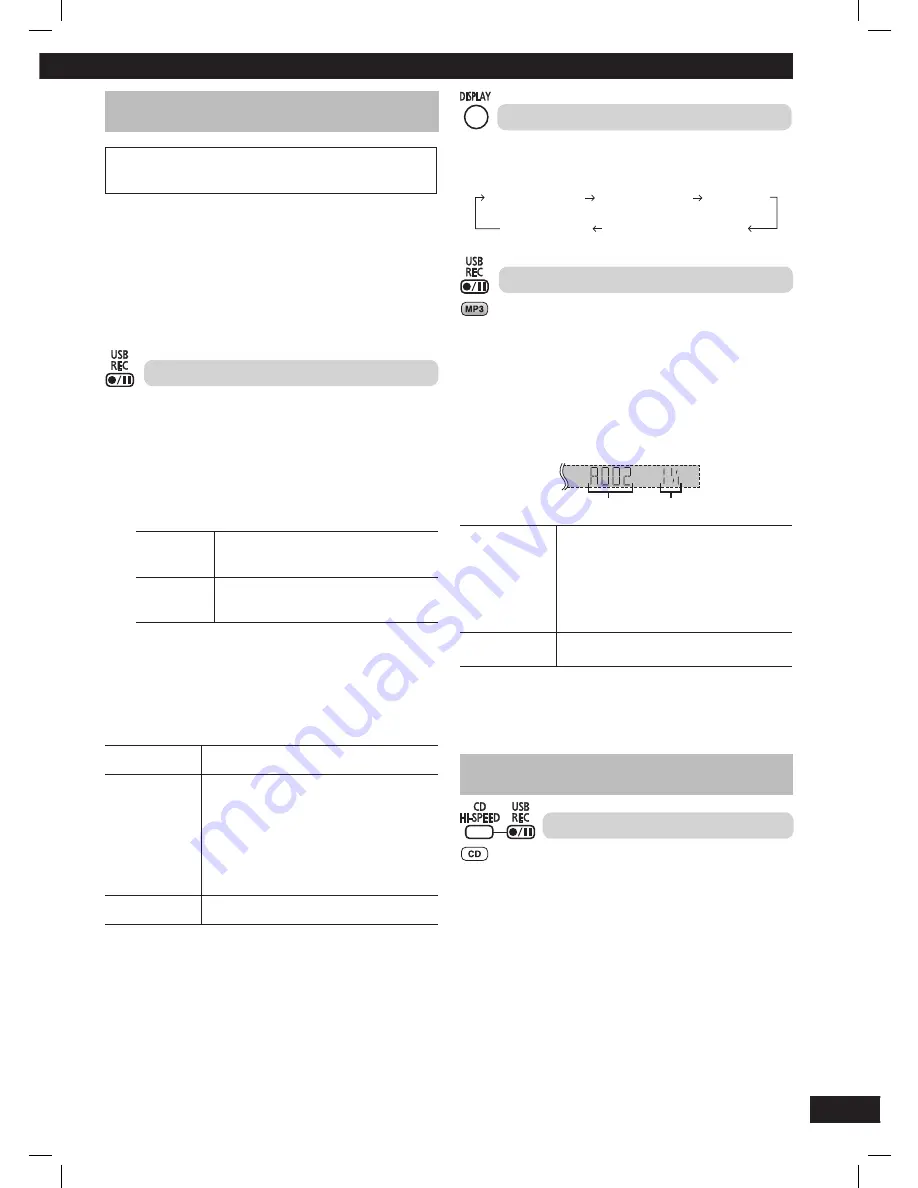
13
RQT8043
RQTX0266
ES
P
A
Ñ
O
L
ES
P
A
Ñ
O
L
ES
P
A
Ñ
O
L
ES
P
A
Ñ
O
L
ES
P
A
Ñ
O
L
Recording to a USB mass storage device
Recording to a USB mass storage device
Panasonic will not be held responsible on the consumer’s action
to record copyrighted music in the form of various audio fi les
which results in copyright infringement.
Note:
• This function does not work during any “RANDOM” mode
selection.
• Repeat mode will turn off when recording starts.
• A new album is created each time you perform a recording.
Depending on the memory, the album’s sequence may change
once the recording has completed.
• The recorded sound or music tracks are stored in a folder named
“REC_DATA”.
• All tracks are recorded to .mp3 format.
Basic recording
1
Connect the USB device.
2
Select the source to be recorded.
Radio recording:
Tune in the station (
\
page 11).
CD recording:
1) Insert the disc(s) you want to record.
Press
[
6
, CD] and then [
7
] (stop).
2) Prepare the desired disc recording mode.
Record
programmed
tracks
Program the tracks you want (
\
page 10).
Record
specifi c
tracks
Press [PLAY MODE] to select the desired
mode (
\
page 9).
Ensure the disc has stopped.
MUSIC PORT or AUX recording:
Connect and play the equipment (
\
page 17).
3
Press [
¶¥8
, USB REC] to start recording.
“REC” is displayed and USB recording indicator blinks.
“REXXXXXX MAKING” is displayed, where “REXXXXXX” is the
folder’s name.
Stop recording
Press [
7
] (stop).
“WRITING” is displayed for a few second.
Pause recording
Press [
¶¥8
, USB REC].
“REC” blinks.
Press again to resume recording.
Note:
Pause can only be performed during
recording from the radio, music port or aux
source (except in SYNCHRO mode). A track
mark (
\
page 14) is inserted every time you
pause.
Erase a
recorded track
(
\
page 14)
Note:
“RENAME” and “ALBUM” will be displayed when the system
rearranges and renames the folders in ascending order.
Checking the track information
While performing basic recording function (
\
see left), you can
view the information of the current track from the display panel.
Press [DISPLAY] repeatedly during recording.
Remaining play
time (for CD only)
REC mode
Original display
Elapsed play time
USB remaining REC time
Recording of MP3 tracks
You can record MP3 tracks stored in an album from disc to a USB
device.
1
Insert the disc you want to record.
2
Press [
6
, CD] and then [
7
] (stop).
3
Press [
5
/
∞
,
ALBUM] to select the desired album.
4
Press [
¶¥8
, USB REC] to start recording.
Example:
Album being recorded
Percentage of the
recording process
Stop recording
Press [
7
] (stop).
Recording stops at the last completed track
in the album. “NO. FXXX” which is the folder
name will be displayed.
Example: If recording stops amidst the
fourth track, only the fi rst three tracks will be
stored. “NO FILE RECORDED” is displayed if
recording stops amidst the fi rst track.
Erased a
recorded track
(
\
page 14)
Note:
• Some fi les may take longer to record.
• Depending on the condition of the disc or fi le, some MP3 fi les may
not be able to record.
Advanced recording functions
Advanced recording functions
High-speed recording
Recording speed:
CD to USB device
: Four times (maximum of 4x) the normal
speed.
CD-RW to USB device : Two times (2x) the normal speed.
1
Insert the CD you want to record.
2
Press [
6
, CD] and then [
7
] (stop).
3
Press [PLAY MODE] to select 1-TRACK, 1-DISC or ALL
DISC.
4
Press [CD HI-SPEED] and [
¶¥8
, USB REC] simultaneously
to start recording.
Note:
• Depending on the condition of the disc, it may not be possible
to record at four times the normal speed or perform high-speed
recording. Record the CD at normal speed.
• The sound is muted during high-speed recording.
RQTX0266-M_en.indd 13
RQTX0266-M_en.indd 13
4/20/09 10:02:43 AM
4/20/09 10:02:43 AM




















