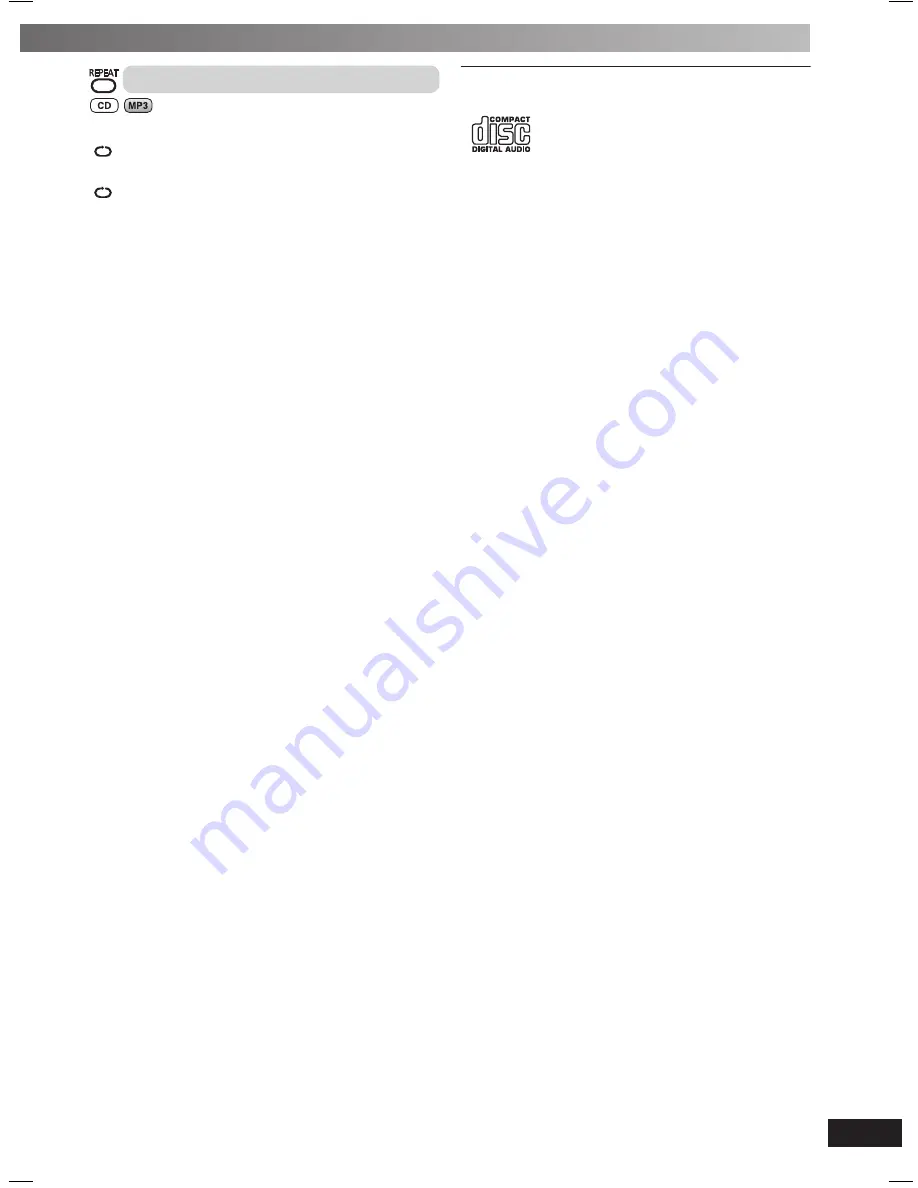
11
RQT8043
RQTV0279
ES
P
A
Ñ
O
L
ES
P
A
Ñ
O
L
ES
P
A
Ñ
O
L
ES
P
A
Ñ
O
L
ES
P
A
Ñ
O
L
Repeat play
You can repeat program play or other selected play mode.
Press [REPEAT].
“
” is displayed.
To cancel
Press [REPEAT] again.
“
” is cleared.
Note:
You can use repeat mode with “Program play” (
\
page 10) and
“Play Mode function” (
\
page 9).
NOTE on CDs
• This unit can access up to 99 tracks.
• Choose disc with this mark.
• This unit can play MP3 fi les and CD-DA format audio
CD-R/RW that have been fi nalised.
• It may not be able to play some CD-R/RW due to the condition of
the recording.
• Do not use irregularly shaped disc.
• Do not use disc with labels and stickers that are coming off or
with adhesive exuding from under labels and stickers.
• Do not attach extra labels or stickers on the disc.
• Do not write anything on the disc.
Note about using a DualDisc
The digital audio content side of a DualDisc does not meet the
technical specifi cations of the Compact Disc Digital Audio (CD-DA)
format so playback may not be possible.
NOTE on MP3
• Files are treated as tracks and folders are treated as albums.
• This unit can access up to 999 tracks, 255 albums and 20
sessions.
• Disc must conform to ISO9660 level 1 or 2 (except for extended
formats).
• To play in a certain order, prefi x the folder and fi le names with
3-digits numbers in the order you want to play them.
When “NOT MP3/ERROR1” appears on the display, an
unsupported MP3 format is being played. The unit will skip that
track and play the next one.
Limitations on MP3 play
• If you have recorded MP3 on the same disc as CD-DA, only the
format recorded in the fi rst session can be played.
• Some MP3s may not be played due to the condition of the disc or
recording.
• Recordings will not necessarily be played in the order you
recorded them.
RQTV0279-B.indd 11
RQTV0279-B.indd 11
12/28/07 11:58:54 AM
12/28/07 11:58:54 AM






































