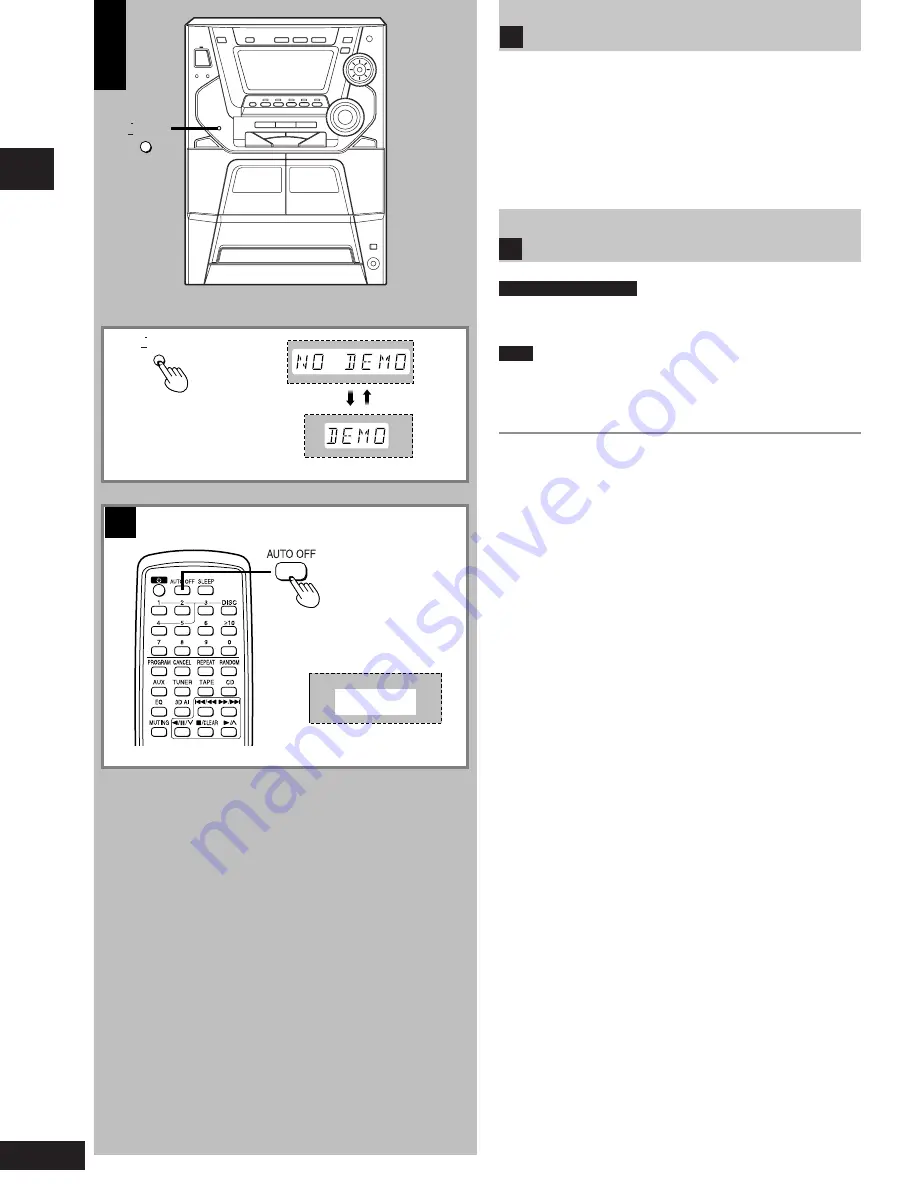
Before using
10
RQT5621
A
B
AUTO OFF
DISPLAY/
DEMO
DISPLAY/
DEMO
Turning the demo function off
If the clock has not been set, a demonstration of the display is shown
when the unit is switched to standby.
This function is set to on at the time of purchase.
Press and hold [-DISPLAY/–DEMO] until “NO DEMO” is
displayed.
The display changes each time the button is held down.
NO DEMO (off)
↔
DEMO (on)
Auto-off function
by remote control only
When CD or tape is selected as the source
To save power, the unit turns off if it is left unused for ten minutes.
Note
This function does not work if the source is tuner or AUX.
Press [AUTO OFF].
“AUTO OFF” is shown on the display.
To cancel
Press [AUTO OFF] again to clear “AUTO OFF” from the display.
For your reference
The setting is maintained even if the unit is turned off. When the unit
is turned on again, “AUTO OFF” is displayed and the unit functions as
described above.
“AUTO OFF” disappears from the display if either tuner or AUX is
selected as the source but continues to function normally.
“AUTO OFF” remains displayed if CD or tape is selected as the source.
A
B

























