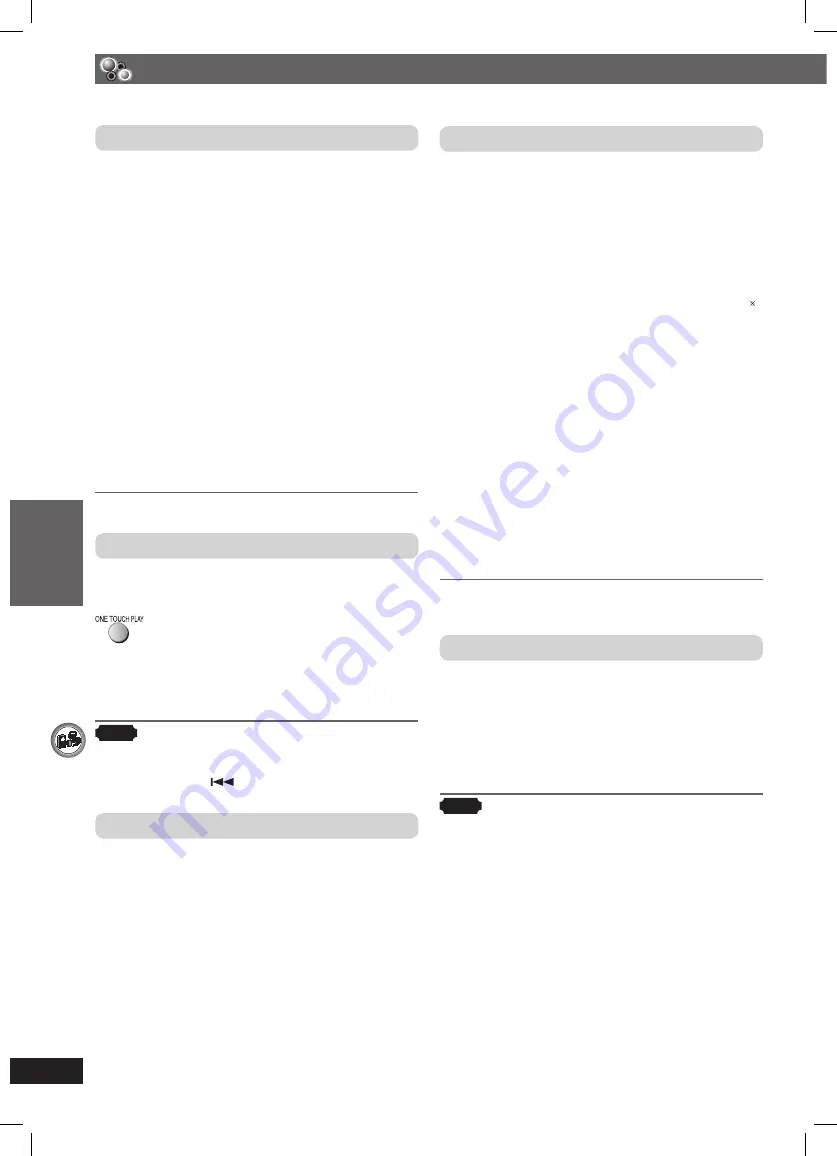
OTHER OPERA
TIONS
ENGLISH
36
RQT8043
RQTX0067
Using the VIERA Link “HDAVI Control
™
”
What is VIERA Link “HDAVI Control”?
VIERA Link “HDAVI Control” is a convenient
function that offers linked operations of this unit,
and a Panasonic television (VIERA) under “HDAVI
Control”. You can use this function by connecting the
equipment with the HDMI cable. See the operating
instructions for connected equipment for operational
details.
This unit supports “HDAVI Control 2” function.
The TV with “HDAVI Control 2” function enables the
following operation:
VIERA Link Control only with TV’s remote control (for
“HDAVI Control 2”) (
\
page 37)
Preparation
• Confi rm that the HDMI connection (
\
page 9) has
been made.
• Set “VIERA Link” to “On” (
\
page 27, “HDMI” tab).
• To complete and activate the connection
correctly, turn on all VIERA Link “HDAVI Control”
compatible equipment and set the television to
the corresponding HDMI input mode for the home
theater system.
• Whenever the connection or settings are changed,
reconfi rm the points above.
One Touch Play
You can turn on the home theater system and
television, and start playing the disc in the play
position with a single press of a button.
Theater speakers will be automatically activated
(
\
see right).
• This function also works if you press [
3
, PLAY] on
the home theater remote control during home theater
standby mode.
Note
• Playback may not be immediately displayed on
the television. If you miss the beginning portion of
playback, press [
] or [
1
] to go back to where
playback started.
Auto input switching
• When you switch the television input to:
– TV tuner mode, the home theater system will
automatically switch to “AUX”.
– HDMI input mode for the home theater system,
the home theater system will automatically
switch to “DVD/CD” if it is in “AUX” mode.
• When you start disc play, the television will
automatically switch to the HDMI input mode for the
home theater system.
Speaker control
You can select whether audio is output from the
home theater system or the television speakers by
using the television menu settings. For details, refer
to the operating instructions of your television.
Home Cinema
Theater speakers are active.
• When the home theater system is in standby
mode, changing the television speakers to theater
speakers in the television menu will automatically
turn the home theater system on and select “AUX”
as the source.
• The television speakers are automatically muted.
• You can control the volume setting using the
volume or mute button on the TV’s remote control.
(The volume level is displayed on the main unit’s FL
display.)
• To cancel muting, you can also use the home
theater remote control (
\
page 15).
• If you turn off the home theater system, television
speakers will be automatically activated.
TV
Television speakers are active.
• The volume of the home theater system is set to “0”.
– This function works only when “DVD/CD” or
“AUX” is selected as the source on the home
theater system.
• Audio output is 2-channel audio.
• When switching between the theater and television
speakers, the TV screen may be blank for several
seconds.
Power off link
When the television is turned off, the home theater
system goes into standby mode automatically.
• This function works only when “DVD/CD” or
“AUX” is selected as the source on the home
theater system.
• When the television is turned on, the home theater
system does not turn on automatically. (Power on
link is not available.)
Note
Only the home theater system turns off when you
press [
y
] for shutting it down. Other connected
equipment compatible with VIERA Link “HDAVI
Control” stay on.
Operating other equipment (continued)
RQTX0067-B_new18.indd 36
RQTX0067-B_new18.indd 36
3/19/07 5:48:38 PM
3/19/07 5:48:38 PM













































