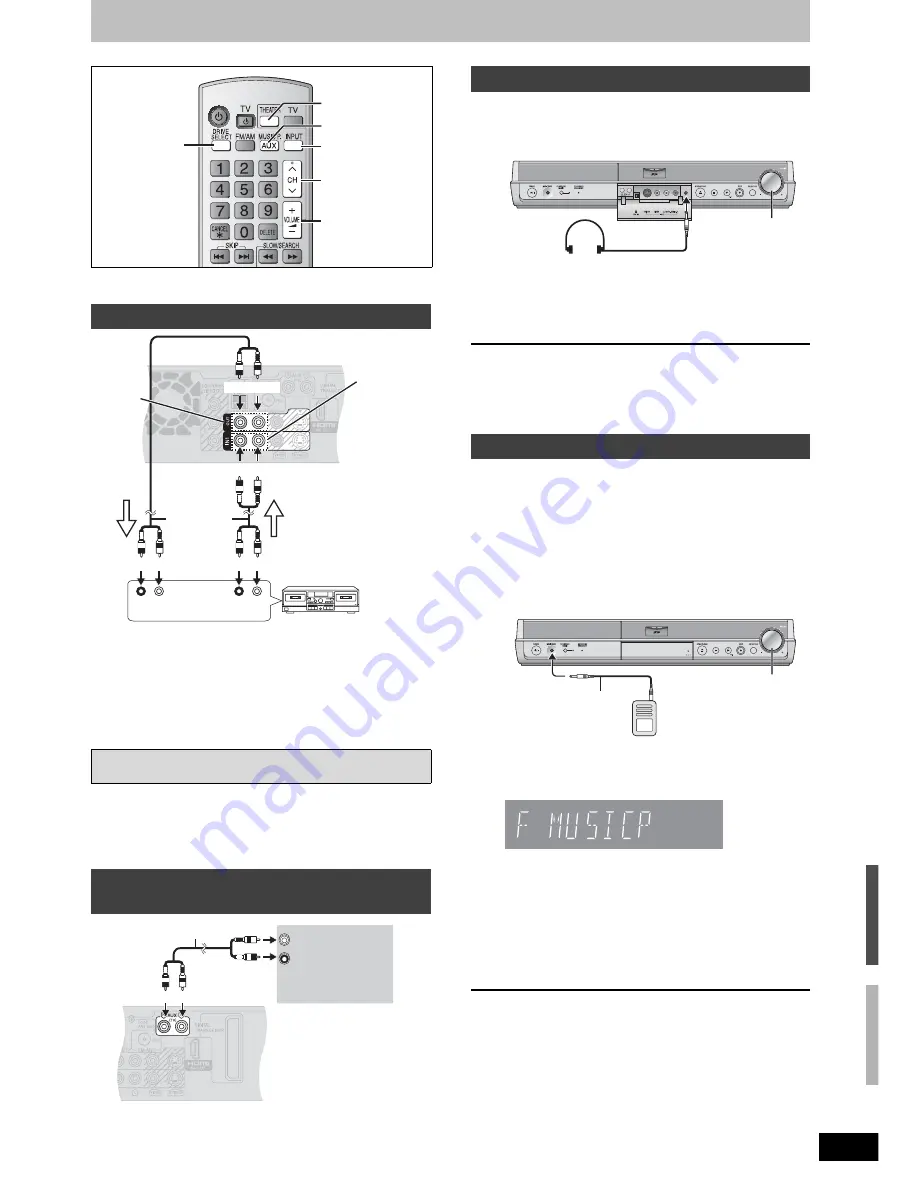
41
RQT8655
Using other useful functions
Preparation
Press [THEATER] to switch the remote control to operate this unit.
Audio output from this unit becomes 2-channel only. Multi-channel
audio is down-mixed (
➡
page 49).
w
Recording audio from discs or television
broadcasts to a tape deck
1 Discs: Press [DRIVE SELECT] to select the DVD drive as the source.
Television broadcasts: Press [
9 :
CH] to select the channel.
2 Start recording and play.
Refer to the manual of the other unit for details.
w
To playback audio from a tape deck, etc.,
through this unit’s speakers
1 Press [DRIVE SELECT] to select the DVD drive as the source.
2 Press [INPUT] to select “IN1” or “IN2”.
3 Start play.
1 Press [AUX] to select “AUX” as the source.
2 Turn on the television and select the channel.
3 Adjust the volume on this unit.
p
Set TV volume minimum.
1
Reduce the volume and connect the
headphones (not included).
Headphone plug type:
∅
3.5 mm (1/8
″
) stereo mini plug
2
Adjust headphone volume with
[
A B
VOLUME].
Audio output becomes 2-channel only. Multi-channel audio is
down-mixed (
➡
page 49).
]Note]
p
When headphones are connected, “Equalizer (EQ)” and “Surround
Music” can be used to change the sound quality (
➡
page 35).
p
Avoid listening for prolonged periods of time to prevent hearing
damage.
The Music Port allows you to connect and enjoy music from an
external device (e.g. MP3 player) through your home theater system.
Preparation
To avoid distorted sound, make sure that any equalizer function of
your external device is turned off.
1
Reduce the volume and connect the
external device (not included).
Plug type:
∅
3.5 mm (1/8
″
) stereo mini plug
2
Press [MUSIC P.] to select “F MUSICP”.
F MUSICP
R MUSICP*
AUX
$
* Select “R MUSICP” if the optional Panasonic wireless
accessory (e.g. SH-FX60) is set up with your home theater
system. For details, please refer to its operating instructions.
3
Adjust the external device volume to a
normal listening level, and then adjust
the volume of the main unit with
[
A B
VOLUME].
]Note]
p
When “R MUSICP” is selected, “Equalizer (EQ)” and “H. Bass” can
be set to change the sound quality. (
➡
page 35)
p
If the audio is distorted, turn the volume down on the connected
external device.
Connecting other audio equipment
FM/AM broadcasts and audio from the AUX terminals, “F MUSICP”
or “R MUSICP” are not output through the AUDIO OUT terminals.
Enjoying TV broadcast with this unit’s
speakers
INPUT
9:
CH
MUSIC P., AUX
DRIVE SELECT
A B
VOLUME
THEATER
R L
PLAY OUT
R L
REC IN
Red White
Red White
Red White
Red White
Tape deck
Audio cable
(not included)
For play
For
recording
OUT
IN1
You can also
connect to the
IN2 input
terminals on
the front.
Back of the main unit
AUDIO OUT
L
R
Television
Audio cable
(not included)
Red White
Red
White
Back of the main unit
Using headphones
Using the Music Port
A B
VOLUME
A B
VOLUME
External device
Reduce the volume before
connecting.
Audio cable
(not included)
C
han
gi
ng
the u
n
it
’s se
tt
in
gs /
Usi
n
g
ot
h
e
r u
sef
ul
f
u
nct
ions












































