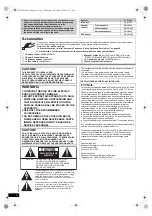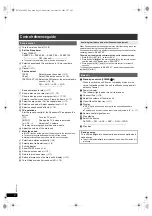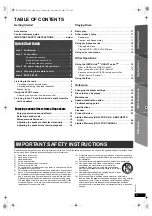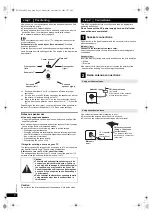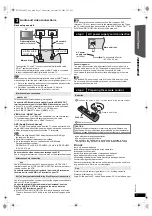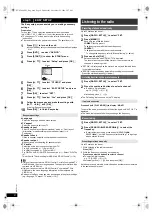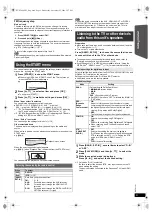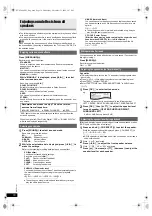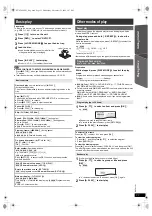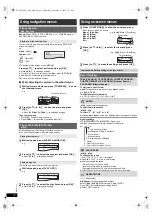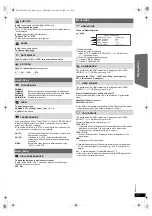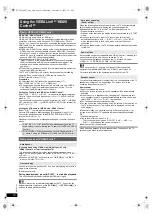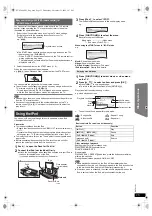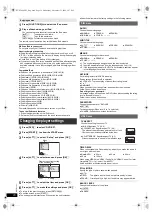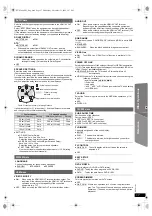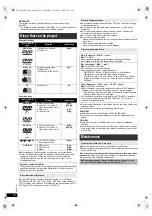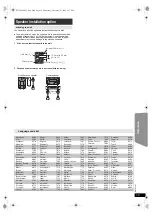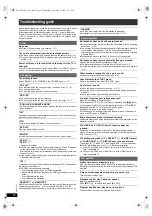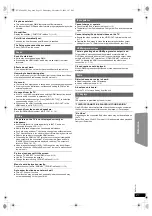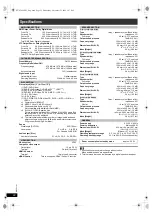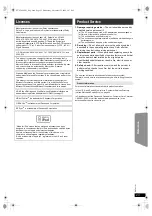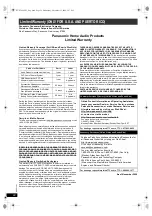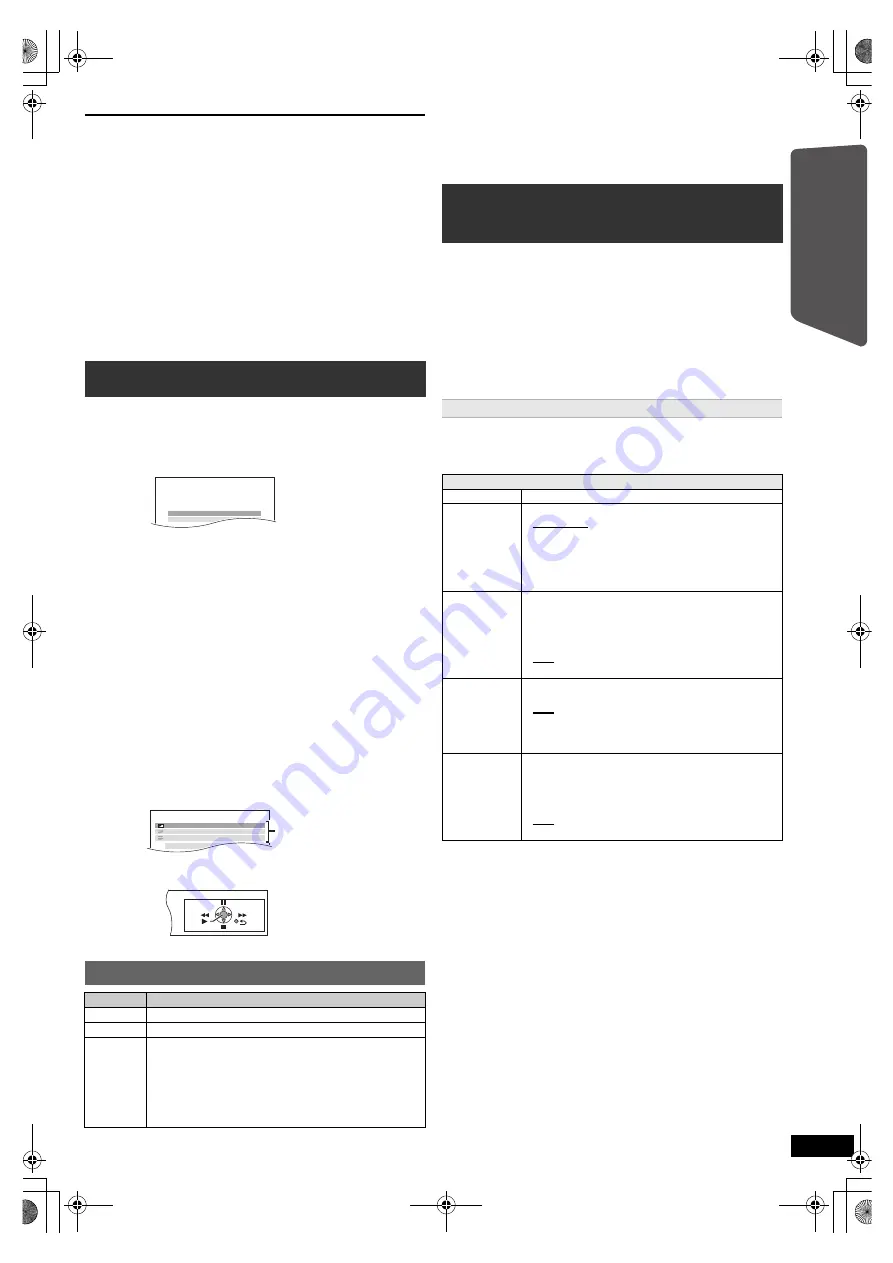
9
R
Q
T
X
1101
G
e
tt
ing S
ta
rte
d
P
lay
in
g
D
isc
s
Othe
r Op
e
ra
tions
Refer
ence
FM frequency step
Main unit only
The step is factory-set to 0.2 MHz, but you can change it to receive
broadcasts allocated in 0.1 MHz steps. You may need to change this
setting if the tuner seems to skip over the correct frequency for stations in
your area.
After a few seconds the display changes to show the current minimum
frequency. Continue to hold the button down. The minimum frequency
changes and the step is changed.
e.g. 87.9 (Factory preset)
,#
87.5
To return to the original step, repeat steps 1 and 2.
[Note]
After changing the setting, previously preset frequencies will be cleared.
Preset them again.
You can select desired source, change the settings, access playback/
menus, etc., by using the START menu.
When “Input select” is selected
You can select a desired source from the menu.
≥
DVD/CD (
B
11), FM RADIO (
B
8), AUX
§
1
(
B
below),
ARC
§
1
(
B
below), DIGITAL IN
§
1, 2
(
B
below), iPod (
B
15)
§
1 “(TV)” will appear beside “AUX”, “ARC” or “DIGITAL IN”, indicating
the TV audio setting for VIERA Link “HDAVI Control” (
B
14).
§
2 “(STB)” will appear beside “DIGITAL IN”, indicating the STB audio
setting for VIERA Link “HDAVI Control” (
B
14).
When “Setup”
is selected
You can change the settings for this unit. (
B
16)
Other selectable items
The items that are displayed will vary depending on the media and
source.
When a disc is loaded, you can also access playback or menus from the
START menu.
e.g.
[DVD-V]
When the on-screen control panel appears
e.g.
[DVD-V]
(when “Playback Disc” is selected from the START menu)
You can operate the playback with the indicated controls.
[Note]
Confirm the audio connection to the AUX, HDMI AV OUT or DIGITAL
AUDIO IN OPTICAL terminal on the main unit when you select the
corresponding sources (
B
7). Reduce the volume on the TV to its
minimum, and then adjust the volume of the main unit.
Preparation
≥
Make sure that there is an audio connection between this unit and the
TV or other device. (
B
7)
≥
Turn on the TV or/and other device.
Press [RADIO, EXT-IN]
5
to choose the source that is used
to connect this unit to the TV or other device.
≥
To change the surround sound effects and sound mode, refer to
“Enjoying sound effects from all speakers” (
B
10).
≥
If your Panasonic TV is VIERA Link compatible, refer to “Using the
VIERA Link
TM
“HDAVI Control
TM
”” (
B
14) for other related functions.
Select to suit the type of audio from the DIGITAL AUDIO IN OPTICAL and
HDMI AV OUT terminal on the main unit.
Setting must be made for the “D-IN” and “ARC” selector.
≥
Underlined items are the factory presets.
§
3 Only when “D-IN” is selected.
Be sure to select the device’s (STB, etc.) input channel on the TV
when making the setting.
The device must be connected to the Panasonic TV via an HDMI
cable.
1 Press [SELECTOR]
9
to select “FM”.
2 Press and hold [
∫
]
8
(Stop).
Using the START menu
1
Press [START]
C
to show the START menu.
≥
When using VIERA Link “HDAVI Control”, the TV also turns on
when the START menu is displayed.
e.g.
2
Press [
3
,
4
]
9
to select an item and press [OK]
9
.
≥
To exit, press [START]
C
.
3
Press [
3
,
4
]
9
to make the setting and press [OK]
9
.
Selecting the source by the remote control
Press
To select
[DVD]
5
DVD/CD
[iPod]
5
IPOD
(
B
15)
[RADIO,
EXT-IN]
5
Each time you press the button:
FM:
AUX:
ARC:
D-IN:
(
B
8)
For audio input through the AUX terminal.
For audio input through the HDMI AV OUT
terminal.
For audio input through the DIGITAL AUDIO IN
OPTICAL terminal. (
B
right)
DVD/CD
Home theater
Input select
Setup
DVD/CD
Home theater
Input select
P l a y b a c k D i s c
TOP MENU (DVD)
MENU (DVD)
Playback/menu access
Listening to the TV or other device’s
audio from this unit’s speakers
Making settings for digital audio input
Available settings
Mode
Setting
DUAL:
(Only works with Dolby Dual Mono)
–
MAIN+SAP
(stereo audio)
–
MAIN
–
SAP
“
SAP
” = Secondary Audio Program
≥
Set PCM FIX mode to “OFF” to listen to the “MAIN” or
“SAP” audio.
DRC:
(Dynamic
Range
Compression)
–
ON
Adjust for clarity even when the volume is low by
compressing the range of the lowest sound level and
the highest sound level. Convenient for late night
viewing. (Only works with Dolby Digital)
–
OFF
The full dynamic range of the signal is reproduced.
PCM FIX:
–
ON
Select when receiving only PCM signals.
–
OFF
Select when receiving Dolby Digital and PCM signals.
≥
When receiving true 5.1-channel surround sound,
select “OFF”.
STB
§
3
:
(CABLE/SAT
AUDIO)
–
SET
Select when setting the main unit to switch to
“D-IN” when the input channel of an HDMI connected
STB is selected on the TV (
B
14, Setting the STB
audio for VIERA Link “HDAVI Control”).
–
OFF
Select to cancel this setting.
1
Press [RADIO, EXT-IN]
5
several times to select “D-IN”
or “ARC”.
2
Press [PLAY MODE]
:
and then [
3
,
4
]
9
to select the
mode.
3
While the selected mode is displayed
Press [
2
,
1
]
9
and select the desired setting.
SC-PT480 PPC_Eng.book Page 9 Wednesday, November 25, 2009 5:57 PM