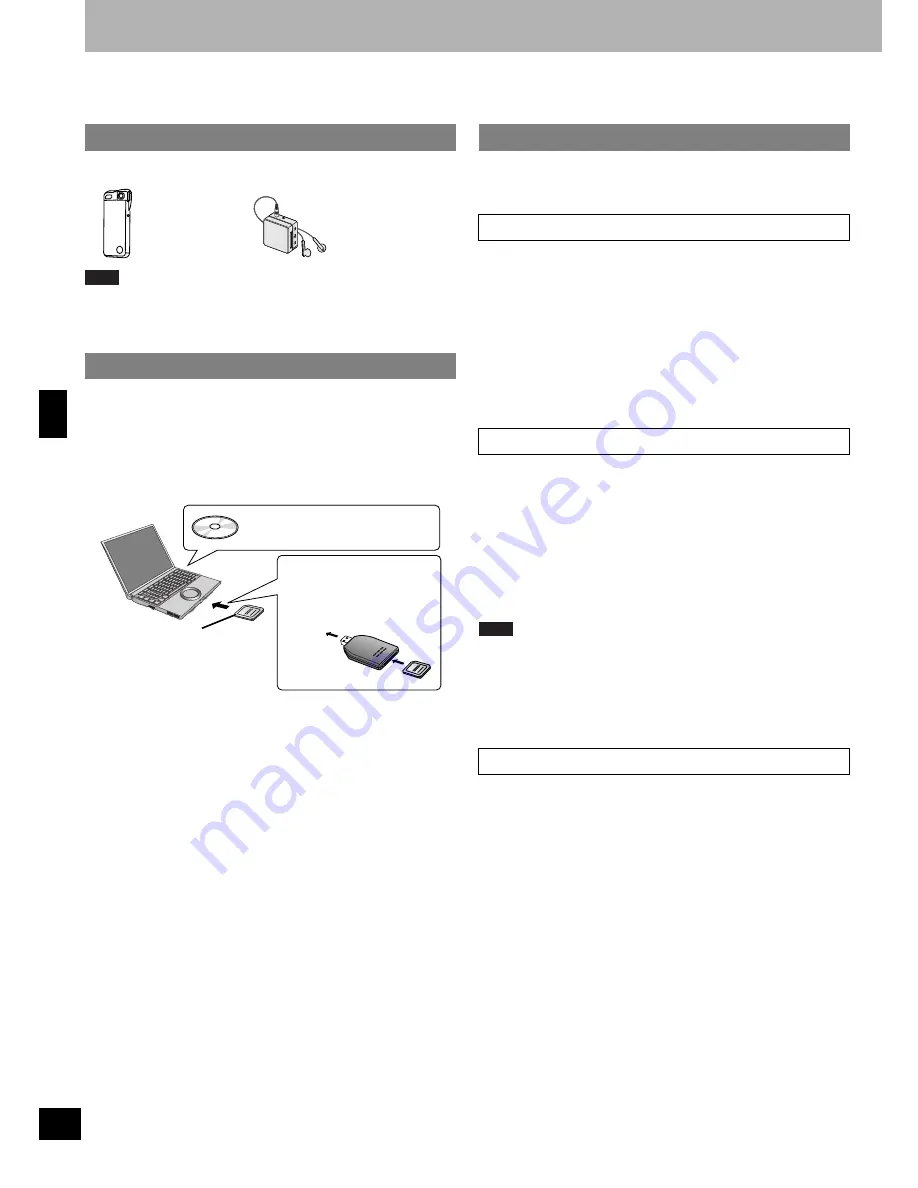
R
Q
T
805
2
36
Even more fun with SD
You can record music to SD card on this unit and then play it on a SD audio player or save it to computer. You can also write music saved on your com-
puter to SD card and play it on this unit or other equipment like a SD audio player.
•
You can use SD cards with capacities between 8MB and 1GB on this unit. (
⇒
page 6)
You can enjoy playback on an AAC compatible SD audio player, etc.
(
⇒
page 34, Additional accessories)
Note
•
Although your television, DVD recorder or digital camera may have a SD
card slot, it must support the SD audio format to enjoy playback.
•
Compatibility with products from other manufacturers
Confirm that the SD audio player can play the AAC format.
You can save SD tracks (audio data) to your computer, edit titles, make
and edit playlists and write tracks on your computer to a SD card by using
the Panasonic SD-Jukebox software (included).
You need the Panasonic SD-Jukebox software and a Windows computer
with a CPRM (Content Protection for Recordable Media) compatible SD
card slot. [You need a SD Memory Card Reader Writer (not included) if
your computer does not have a SD card slot or the SD card slot is not
CPRM compatible.]
•
We recommend Panasonic SD Memory Card Reader Writer.
(
⇒
page 34)
SD-Jukebox is a software program for recording and managing music
CDs on your PC and transferring recorded tracks to an SD Memory Card
so you can enjoy the music on your player.
SD-Jukebox incorporates copyright protection technology using
encryption technology in order to protect copyrights, to ensure the healthy
development of music culture, and to protect the rights of valid
purchasers.
•
Unique information pertaining to your PC’s processor and hard disk
drive is used in the encryption process. Therefore, if either the
processor or hard disk drive is replaced, previously created music data
will no longer be available for use.
•
Depending on your computer system, you may experience problems
such as being unable to record or use recorded music data. Please note
that Panasonic is in no way liable for any music data you lose, or for any
other direct or indirect damages.
– SD-Jukebox cannot work with MMC (MultiMedia Card).
SD-Jukebox can be found on the included CD-ROM. Follow these steps to
install it.
1
Turn on the computer and start Windows.
2
Insert the included CD-ROM into the CD-ROM
drive.
The installer program starts automatically.
3
Follow the on-screen instructions.
4
Click on “Finish”.
The SD-Jukebox icon appears on the desktop.
Note
If the installation does not start automatically on your computer, follow
these steps: From the Windows “start” menu, choose “Run”. The “Run”
dialog box will open. Type “#:\autorun.exe” and click on “OK”. (#: Use the
correct CD-ROM drive ID.)
Important: The Serial No. included with the CD is required for the
installation of this software onto your PC. Please file the Serial No. in a
safe place in case the software needs to be reinstalled.
The operating instructions for SD-Jukebox are installed along with the
application as a PDF.
To open the PDF from the “start” menu, select “All Programs”
è
“Panasonic”
è
“SD-Jukebox V5”
è
“SD-Jukebox V5 Operating
Instructions”.
•
You will need Adobe Acrobat Reader to read the file containing the
operating instructions.
•
Install Adobe Acrobat Reader from the included SD-Jukebox CD-ROM if
you do not have it or if your version cannot correctly open the file.
From the “start” menu, select “Run...”, then select the .exe file for
installing Acrobat Reader from the CD-ROM.
Listening on portable equipment
Using a computer
SD Multi Camera
(D-snap)
SD Audio Player
5-12m
5-12m
A SD Memory Card Reader
Writer (not included) may be
necessary.
SD card
Install SD-Jukebox (included).
(
⇒
right)
SD-Jukebox
Important SD-Jukebox usage information
Installing SD-Jukebox
Using the PDF Operating Instructions for SD-Jukebox
Con
ven
ient func
tions
Summary of Contents for SAPM71SD - MINI HES W/CD PLAYER
Page 43: ...RQT8052 43 Reference ...























