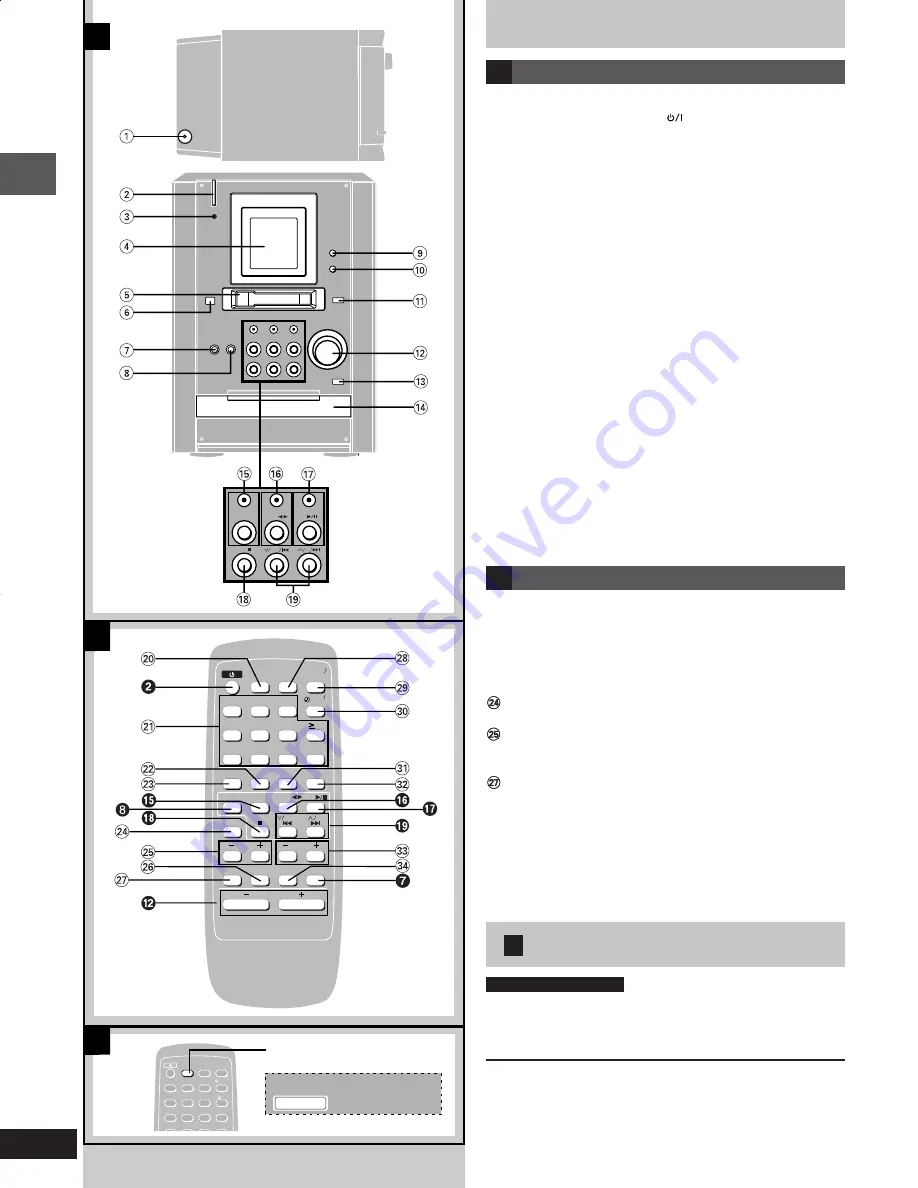
Before use
RQT5717
8
Front panel controls
A
Main unit
1
1
1
1
1
Headphone jack (PHONES) ................................................... 20
2
2
2
2
2
Standby/on switch (POWER
)
Press to switch the unit from on to standby mode or vice versa. In
standby mode, the unit is still consuming a small amount of
power.
3
3
3
3
3
AC supply indicator (AC IN)
This indicator lights when the unit is connected to the AC power
supply.
4
4
4
4
4
Display
5
5
5
5
5
Cassette slot
6
6
6
6
6
Remote control signal sensor
7
7
7
7
7
Display select/demonstration button ..................................... 9
(DISPLAY, –DEMO)
8
8
8
8
8
CD, Tape, Tuner, Aux select button
(SELECTOR) ............................................................... 13, 18, 20
9
9
9
9
9
CD edit button (CD EDIT) ...................................................... 19
0
0
0
0
0
Recording start/pause button (
[
REC/
J
) ....................... 17, 18
!
!
!
!
!
Cassette eject button (EJECT
c
) ......................................... 15
@
@
@
@
@
Volume control (VOLUME DOWN, UP) ..................... 10, 12, 15
#
#
#
#
#
CD tray open/close button (OPEN/CLOSE
c
) ..................... 12
$
$
$
$
$
CD Tray
%
%
%
%
%
Tuner/band select button and indicator
(TUNER/BAND) ....................................................................... 10
^
^
^
^
^
Cassette play/direction button and indicator
(TAPE
1 2
) .............................................................................. 15
&
&
&
&
&
CD play/pause button and indicator (CD
-
/
J
) ................... 12
*
*
*
*
*
CD, Tape stop button (STOP
L
) ...................................... 12, 15
(
(
(
(
(
Skip/search/preset channel button
(
4
4
4
4
4
/REW/
g
,
3
3
3
3
3
/FF/
f
) ........................................ 10, 12, 16
B
Remote Control
Buttons such as
2
function in exactly same way as the buttons on
the main unit.
)
)
)
)
)
Auto power off button (AUTO OFF) ........................................ 8
¡
¡
¡
¡
¡
Numeric buttons .............................................................. 11, 12
™
™
™
™
™
Program button (PROGRAM) ................................................ 14
£
£
£
£
£
Tuning mode select button (TUNE MODE) .................... 10, 17
Reverse mode select button
(REV MODE) ..................................................................... 17, 18
Bass buttons (–BASS+) ......................................................... 20
§
§
§
§
§
Sound virtualizer button
(SOUND VIRTUALIZER) ......................................................... 20
Muting button (MUTING) ........................................................ 9
•
•
•
•
•
Sleep timer button (SLEEP) .................................................. 22
ª
ª
ª
ª
ª
Clock/timer button (CLOCK/TIMER) ........................... 9, 21, 22
º
º
º
º
º
Play timer/recording timer button (
˚
˚
˚
˚
˚
PLAY/REC) .......... 21, 22
⁄
⁄
⁄
⁄
⁄
Cancel button (CANCEL) ....................................................... 14
¤
¤
¤
¤
¤
Play mode select button (PLAY MODE) ............................... 13
‹
‹
‹
‹
‹
Treble buttons (–) .................................................. 20
›
›
›
›
›
Dimmer button (DIMMER) ....................................................... 9
C
1
2
3
4
5
6
7
9
0
10
CANCEL
AUTO OFF SLEEP
8
PROGRAM
TUNE MODE
PLAY MODE
VOLUME
DISPLAY
DIMMER
MUTING
SOUND
VIRTUALIZER
REV MODE
SELECT
SELECTOR
OR
TAPE
APE
TUNER
TUNER
CD
CD
CLOCK
TIMER
PLAY
REC
REW
CLEAR
FF
BASS
TREBLE
A
B
CD
TUNER/BAND
TAPE
STOP
FF
REW
1
2
3
4
5
6
7
9
0
10
CANCEL
AUTO OFF
SLEEP
8
PROGRAM
TUNE MODE
PLAY MODE
CLOCK
TIMER
PLAY
REC
AUTO OFF
Top of the
unit
RDS
PS
S
O O
PTY
FADER
C
AUTO OFF
C
Auto power-off
by remote control only
When “CD” or “TAPE” is selected as the source
To save power, the unit turns off if it is left unused for 10 minutes.
Press [AUTO OFF].
“AUTO OFF” is displayed.
To cancel
Press [AUTO OFF] again.
For your reference
• The setting is maintained even if the unit is turned off. When the
unit is turned on again, the unit functions as described above.
• If you select any source other than “CD” or “TAPE”, “AUTO OFF”
goes out. It comes on again when you select “CD” or “TAPE”.
e4-9
1/17/01, 6:22 PM
8









































