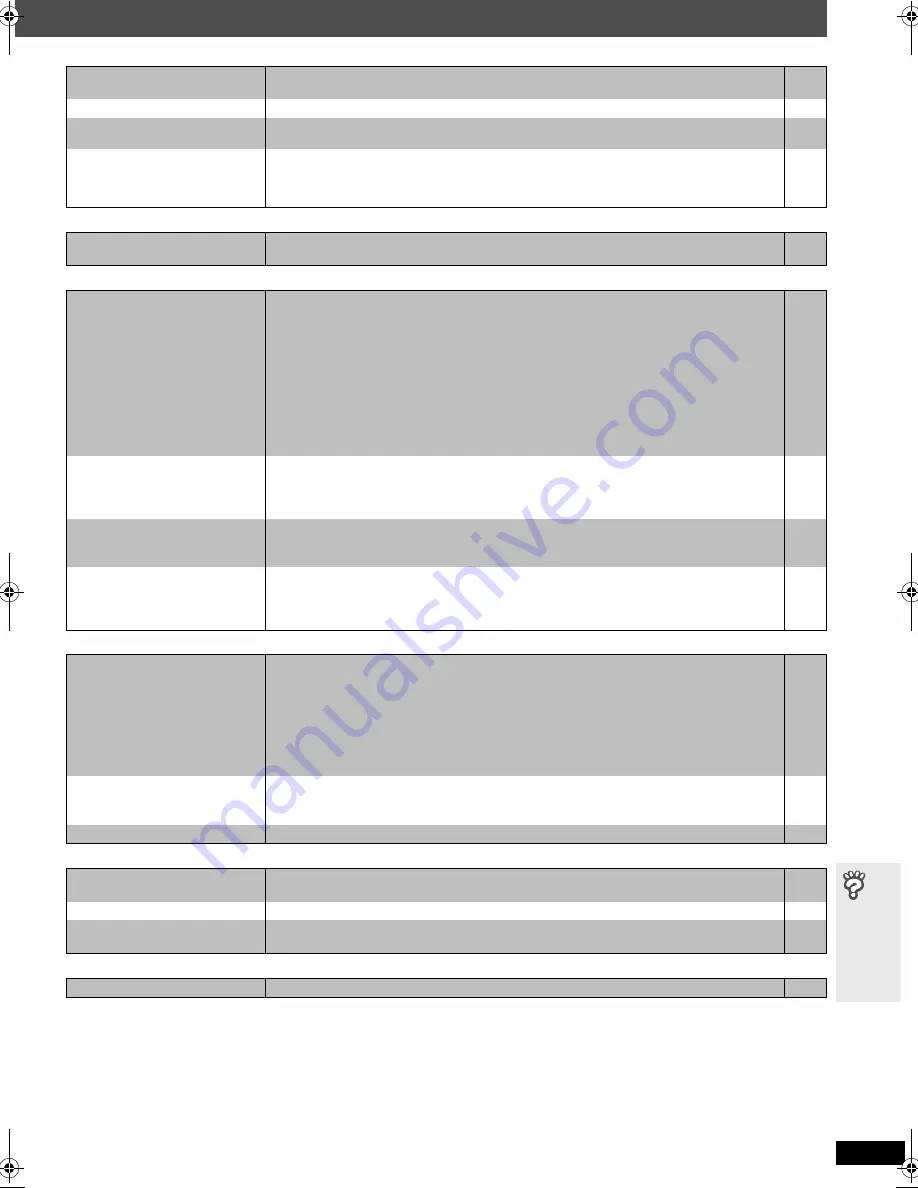
RQ
T
8
7
2
0
35
T
roub
le
sho
o
ting
guid
e
Sound abnormal or improper
Page
Menus
Picture abnormal or unviewable
Progressive video
Listening to the radio
Television operation
(Continued on next page)
Sound is distorted.
≥
Noise may occur when playing WMA.
≥
When using the HDMI output, audio may not be output from other terminals.
—
—
Effects do not work.
≥
Some audio effects do not work or have less effect with some discs.
—
Humming is heard during play.
≥
An AC power supply cord or fluorescent light is near the main unit. Keep other appliances and
cables away from the main unit.
—
No sound
≥
There may be a slight pause in sound when you change the play speed.
≥
Audio may not be heard when more than 4 devices are connected with HDMI cables. Reduce the
number of connected devices.
≥
When using the HDMI connection, ensure that “Audio Output” in the “HDMI” tab is set to “On”.
—
—
26
The Setup menu cannot be
accessed.
≥
Select “DVD/CD” as the source.
≥
Cancel Program and Random play.
—
19
The picture on the television is
not displayed correctly or
disappears.
≥
Ensure that the unit is connected directly to the television, and is not connected through a video
cassette recorder.
≥
Mobile telephone chargers can cause some disturbance.
≥
If you are using an indoor television antenna, change to an outdoor antenna.
≥
The television antenna wire is too close to the unit. Move it away from the unit.
≥
Picture may not be seen when more than 4 devices are connected with HDMI cables. Reduce the
number of connected devices.
≥
When using HDMI output, the video signal is progressive. Use other video connections if your
television is not compatible with progressive video.
≥
If the picture is distorted or not displayed when using HDMI output, press and hold [CANCEL] until
the picture is displayed correctly. (The output will return to “480p”.)
11
—
—
—
—
11
—
Picture size does not fit the
screen.
≥
Change “TV Aspect” in the “Video” tab.
≥
Use the television to change the aspect. If your television does not have that function, change “4:3
Aspect” in Display Menu.
≥
Change the Zoom setting.
26
24
18
Menu is not displayed correctly.
≥
Restore the zoom ratio to “
a
1.00”.
≥
Set “Subtitle Position” in Display Menu to “0”.
≥
Set “4:3 Aspect” in Display Menu to “Normal”.
18
24
24
Auto zoom function does not work
well.
≥
Turn off television’s zoom function.
≥
Use the other preset aspect ratios or manual adjustment.
≥
Zoom function may not work well, especially in dark scenes and may not work depending on the
type of disc.
—
18
—
There is ghosting when
progressive or HDMI output is on.
≥
This problem is caused by the editing method or material used on DVD-Video, but should be
corrected if you use interlaced output. Set “Video Output Mode” in Picture Menu to “480i”.
(Alternatively, press and hold [CANCEL] to switch to “480i”.)
≥
Disable the HDMI AV OUT connection and use other video connections. Make the settings in the
following order:
1 Set “Video Output” in the “HDMI” tab to “Off”.
2 Set “Video Output Mode” in Picture Menu to “480i”. (Alternatively, press and hold [CANCEL] to
switch to “480i”.)
23
23,
26
Pictures not in progressive
output.
≥
Select “480p” in “Video Output Mode” in Picture Menu.
≥
The unit’s VIDEO OUT or S-VIDEO OUT terminal outputs the interlaced signal even if “PRG” is
displayed.
23
11
Closed captions not displayed.
≥
When progressive or HDMI output is on, closed captions will not be displayed.
—
Distorted sound or noise is heard.
“ST” flickers or does not light.
≥
Adjust the position of the FM or AM antenna.
≥
Use an outdoor antenna.
—
29
A beat sound is heard.
≥
Turn the television off or move it away from the unit.
—
A low hum is heard during AM
broadcasts.
≥
Separate the antenna from other cables.
—
Cannot operate the television.
≥
Check the remote control code for the television manufacturer.
32
HT744En.book Page 35 Thursday, March 23, 2006 1:30 PM




































