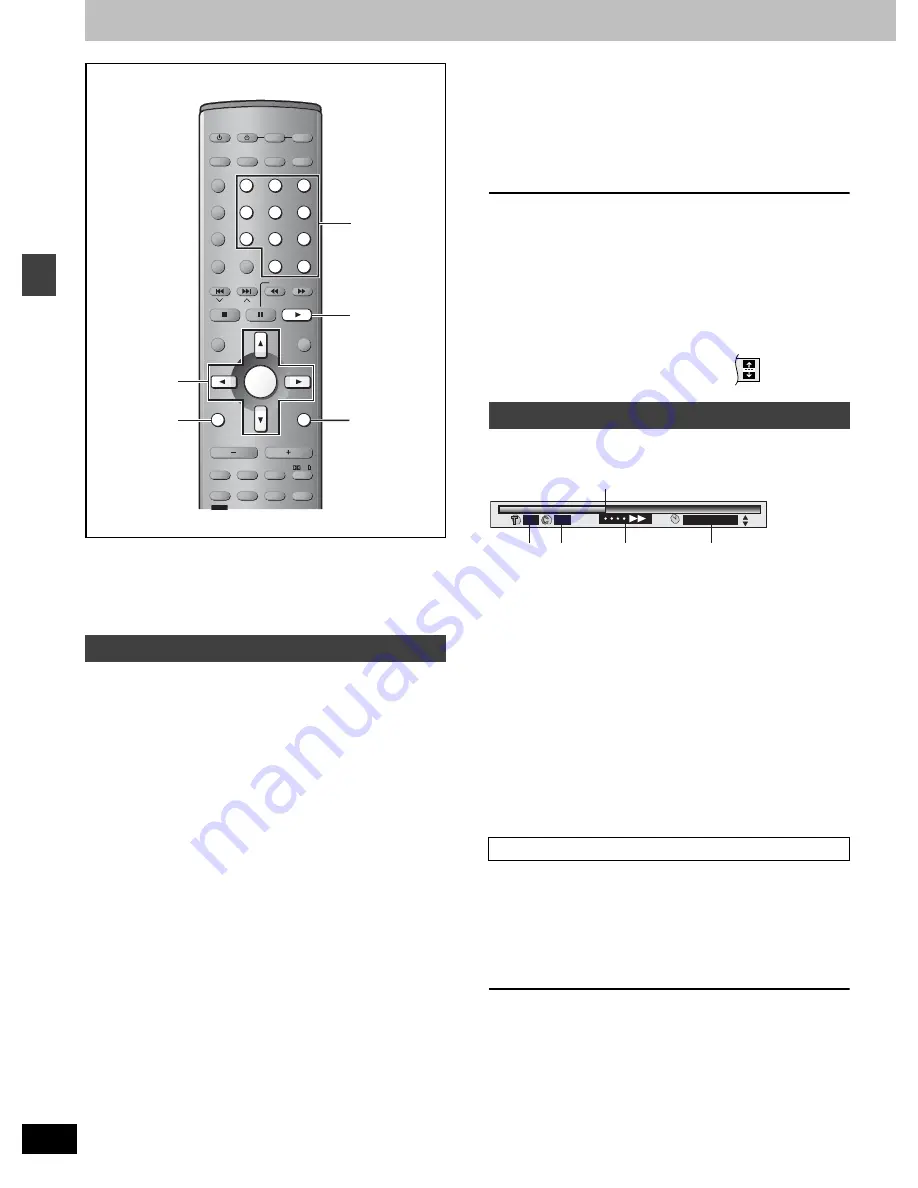
24
RQT6756
D
is
c
ope
ra
tions
Using GUI (Graphical User Interface) screens
[RAM]
[DVD-A]
[DVD-V]
[VCD]
[CD]
[WMA]
[MP3] [JPEG]
GUI screens are menus that contain information about the disc or
unit. These menus allow you to perform operations by changing this
information.
1
Press [DISPLAY].
Each time you press the button:
[>
Disc information (
➡
page 25)
l
;
l
>
Progress indicator (
➡
right)
l
;
l
>
Unit information (
➡
page 25)
l
;
{=
Original display
2
[Unit\information\only]
While the leftmost icon is highlighted
Press [
3
,
4
] to select the menu.
Each time you press the button:
[>
Play menu
l
;:
l
>
Display menu
l
;:
l
>
Audio menu
l
;:
{>
Picture menu
3
Press [
2
,
1
] to select the item.
4
Press [
3
,
4
] to select the setting.
≥
Items with “
3
” or “
4
” above and below can be changed by
[
3
,
4
].
≥
Press [ENTER] if the setting does not change after pressing
[
3
,
4
].
≥
Some items require different operations. Read the
explanations on the following pages.
For your reference
≥
Depending on the condition of the unit (playing, stopped, etc.) and
the type of software you are playing, there are some items that you
cannot select or change.
≥
When numbers are displayed (e.g. title No.), the numbered buttons
are also effective for setting. After entering the numbers, press
[ENTER] to register the setting.
To clear the menus
Press [RETURN] until the menus disappear.
∫
To change the position of the icons
1 Press [
2
,
1
] to select the rightmost icon.
2 Press [
3
,
4
] to move the icons.
(There are 5 positions.)
Indicates how far you have played through an item.
Example
[DVD-V]
1
Current position
[RAM]
[DVD-A]
[DVD-V]
[VCD]
[CD]
[WMA]
[MP3]
2
PG: Program number
[RAM]
PL: Play list number
[RAM]
T:
Title number
[DVD-V]
Track number
[VCD]
[CD]
G:
Group number
[DVD-A]
[WMA]
[MP3] [JPEG]
3
T:
Track number in group
[DVD-A]
[WMA]
[MP3]
C:
Chapter number
[DVD-V]
P:
Picture number
[JPEG]
4
Condition–play, pause, or slow/search
[RAM]
[DVD-A]
[DVD-V]
[VCD]
[CD]
[WMA]
[MP3]
Play speed (
➡
below)
5
Changing the time display
[RAM]
[DVD-A]
[DVD-V]
[VCD]
[CD]
Press [
3
,
4
] to show the elapsed play time or remaining time for
the program, play list, track or title (or chapter during program
and random play).
Elapsed play time
[VCD]
(SVCD only)
[WMA]
[MP3]
(display only, cannot be changed)
[DVD-A]
(Motion picture part only)
[DVD-V]
(Dolby Digital only)
You can slow down or speed up play.
During play
Press [
2
] (slower) or [
1
] (faster).
There are five speeds:
k
0.8
()
k
0.9
()
k
1.0 (normal speed)
()
k
1.2
()
k
1.4
After you change the speed, output is in stereo.
Sound is stereo as long as “
k
1.0” is orange.
To return to normal play (surround sound), press [
1
] (play) or
[ENTER].
Normal play is also restored when you return the speed to
k
1.0 and
clear the progress indicator.
Common procedures
AV SYSTEM
TV/AV
DISC
PAGE
GROUP
SEQUENTIAL
REPEAT
PLAY MODE
FL DISPLAY
CANCEL
SKIP
CH
TOP MENU
DISPLAY
VOLUME
SUBWOOFER
LEVEL
SLEEP
C.S.M
ZOOM
AUDIO
AV EFFECT
P.MEMORY
S.POSITION
SFC
C.FOCUS
S.SRND
MIX 2CH
PL
TEST
CH SELECT
DR COMP
QUICK REPLAY
DELAY TIME
SUBTITLE
RETURN
TV VOL
s
TV VOL
r
DIRECT
NAVIGATOR
PLAY LIST
MENU
SLOW/SEARCH
1
2
3
4
5
6
7
8
0
9
TUNER/BAND DVD/CD
TV
VCR
ENTER
SETUP
MUTING
DIGITAL
AUX
S
10/-/--
SHIFT
DISC 1
DISC 2
DISC 4
DISC 5
DISC 3
DISPLAY
342 1
ENTER
RETURN
1
Numbered
buttons
Progress indicator
Changing play speed
2
3
4
5
1
2
2
1 : 46 : 50






























