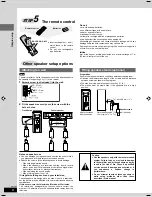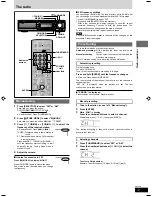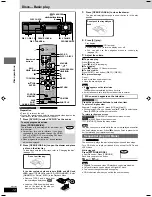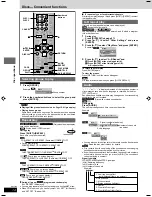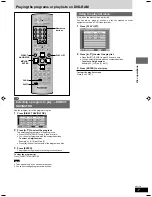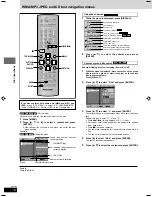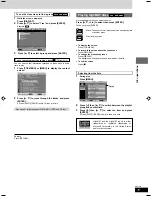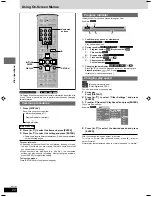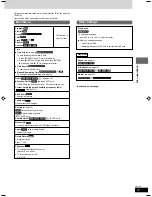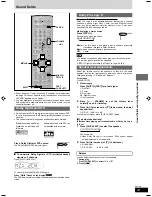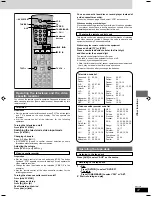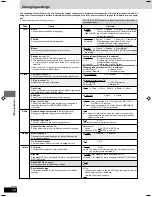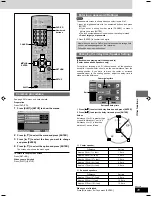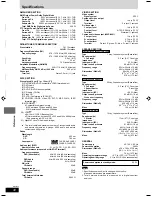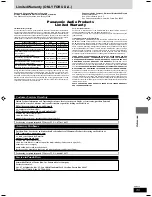RQT7534
22
Before
Before
Before
Before
Before
Before
Disc operations
Using On-Screen Menus
Display Menu
Information
(CD text only)
On
↔
Off
(
: Off, Date, Details)
Subtitle Position
Position (0 to – 60): in 2 unit steps
Subtitle Brightness
Brightness (Auto /0 to –7)
The brightness adjusts automatically against the background.
4:3 Aspect
Select how to show images made for 4:3 aspect screens on a
16:9 aspect television. (
A
page 28, Video – TV Aspect)
¡
Normal: laterally stretches images made for a 4:3 screen.
¡
Auto: expands suitable 4:3 letterbox images to fill more of the
screen. Other images appear in full in the center of the screen.
¡
Shrink: images appear in the center of the screen.
¡
Zoom: expands all images to fill the screen.
If your television has a similar feature, use it instead for a better
effect.
Just Fit Zoom (
A
page 16)
(Motion picture parts only)
Manual Zoom (
A
page 16)
(Motion picture parts only)
Making fine adjustments (Manual Zoom) to the zoom ratio
Bitrate Display On/Off
(Motion picture parts only)
When you select “On”:
During
play: shows the bitrate (approximate values) of the
video being played
While paused: shows the data volume of the frame and type of
picture (
A
page 31, Glossary—I/P/B)
GUI See-through On/Off
GUI Brightness (–3 to +3)
Adjust the brightness of the on-screen displays.
Dolby Pro Logic
II
(
A
page 23)
Dialogue Enhancer On/Off
(Dolby Digital, DTS, 3-channel or over, with the dialogue
recorded in the center channel)
This makes the dialogue in movies easier to hear.
Multi Re-master (
A
page 25)
Audio Menu
1
2
Off
3
Picture Menu
Picture Mode
¡
Normal: Normal mode
¡
Cinema1: Mellows images and enhances detail in dark
scenes
¡
Cinema2: Sharpens images and enhances detail in dark
scenes
¡
Animation
¡
Dynamic
¡
User: User mode (Press [ENTER] to select “Picture
Adjustment)(
A
below)
Picture Adjustment
¡
Contrast (–7 to +7)
Increases the contrast between light and dark parts of the
picture.
¡
Brightness (0 to +15)
Brightens the picture.
¡
Sharpness (–7 to +7)
Adjusts the sharpness of the edges of the horizontal lines.
¡
Color (–7 to +7)
Adjust the shade of the picture’s color.
¡
Gamma (0 to +5)
Emphasis of outlines.
¡
Depth Enhancer (0 to +4)
– Reduce the rough noise in the background to give a greater
feeling of depth.
Video Output Mode
¡
480l: Interlace mode
¡
480P: Progressive video (“PROG.” is on)
Transfer Mode
If you have chosen “480P” (
A
above), select the method of
conversion for progressive output to suit the type of material
being played.
¡
Auto1 (normal): for viewing film material
¡
Auto2: for viewing film material (the same as Auto 1, but able
to convert 30-frame-per-second progressive video)
¡
Video: for video material
Other Settings
Play as DVD-Video or Play as DVD-Audio
While stopped
¡
Select “Play as DVD-Video” to play DVD-Video contents on
DVD-Audio.
Play as DVD-VR, Play as HighMAT or Play as Data Disc
While stopped
¡
Select “Play as Data Disc” to play JPEG files on DVD-RAM or
to play HighMAT disc without using the HighMAT function.
Other Menu
Average bitrate
A record of bitrates for
a sampling period.
Current bitrate
RQT7534(2)PC(22)
10/2/04, 4:50 pm
22