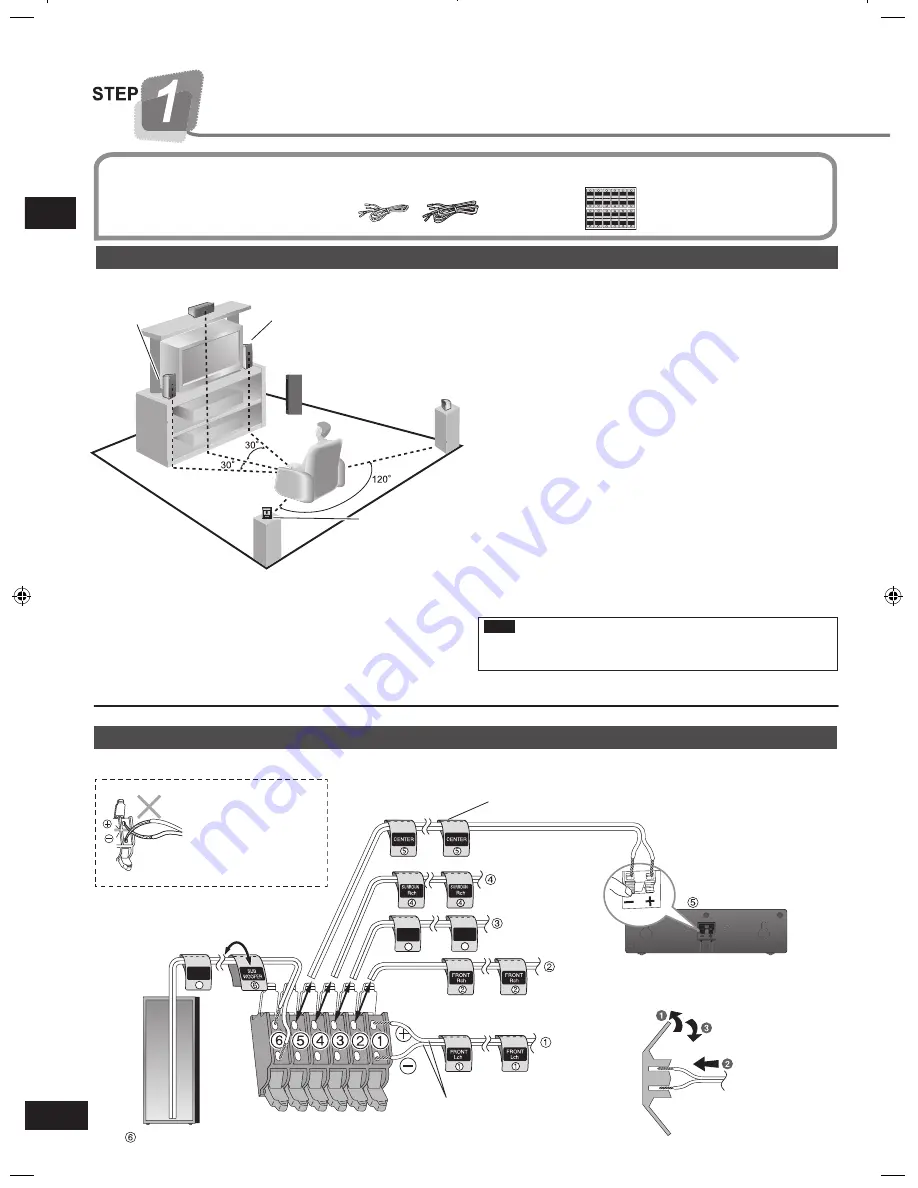
6
RQTX0175
Speaker setup
STEP 1
3
3
3
3
D
N
U
O
R
R
U
S
h
c
L
h
c
L
h c L
D N U O R R U S
h c L
D
N
U
O
R
R
U
S
D N U O R R U S
4
4
4
4
D
N
U
O
R
R
U
S
h
c
R
h
c
R
h c R
D N U O R R U S
h c R
D
N
U
O
R
R
U
S
D N U O R R U S
6
6
R
E
F
O
O
W
B
U
S
B U S
R E F O
O
W
6
6
R
E
F
O
O
W
B
U
S
B U S
R E F O
O
W
1
1
1
1
h c L
h c L
h
c
L
T
N
O
R F
T
N
O
R F
T
N
O
R
F
5
5
R
E
T
N
E
C
R E T N E C
5
5
R
E
T
N
E
C
R E T N E C
h
c
L
T
N
O
R
F
2
2
2
2
h c R
h c R
h
c
R
T
N
O
R F
T
N
O
R F
T
N
O
R
F
h
c
R
T
N
O
R
F
Speaker setup
Supplied
accessories
Place the front, center, and surround speakers at approximately
the same distance from the seating position.
Auto Speaker Setup compensates for any differences
(
➡
pages 11 to 12).
The angles in the diagram are approximate.
Placement of speakers.
Keep your speakers at least 10 mm (
13
/
32
"
) away from the
system for proper ventilation.
Note
Positioning for best effect
How you set up your speakers can affect the bass and the
sound field.
Note the following points.
Place speakers on flat secure bases.
Placing speakers too close to floors, walls, and corners can
result in excessive bass. Cover walls and windows with a
thick curtain.
•
•
Front speakers (left, right)
Place on the left and right of the TV at seated ear height so that
there is good coherency between the picture and sound.
Center speaker
Place underneath or above the center of the TV. Aim the
speaker at the seating area.
Surround speakers (left, right)
Place on the side of or slightly behind the seating area, higher
than ear level.
Subwoofer
The subwoofer can be placed in any position as long as it is at a
reasonable distance from the TV.
Note that some experimentation can yield the smoothest low
frequency performance. Placement near a corner can increase
the apparent output level, but can result in unnatural bass.
Center speaker
Front
speaker
(L)
Front
speaker
(R)
Subwoofer
Surround
speaker
(L)
Surround
speaker
(R)
Speaker cables
(3 short, 2 long)
1 Speaker sticker sheet
Placement of speakers
SUB
WOOFER
6
Lch
SURROUND
Lch
SURROUND
3
3
SUBWOOFER
CENTER
+: White
−: White (Blue line)
FRONT (R)
FRONT (L)
SURROUND (L)
SURROUND (R)
Push!
Insert the wire fully.
Attach the speaker-cable stickers to make connection easier.
Speaker-cable sticker
Do not insert the
wires beyond the
wire insulation.
Be careful not to
cross (short-circuit)
or reverse the polarity
of the speaker wires
as doing so may
damage the speakers.
Connect the speakers to the receiver
SC-HT56P_MP (RQTX0175-2P).indb 6
9/19/2008 12:28:03 PM





















