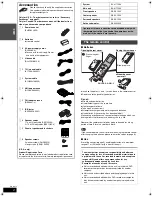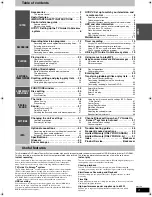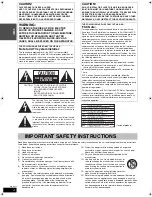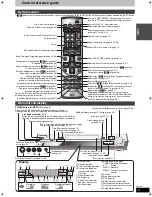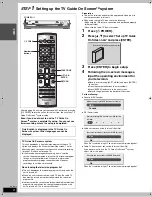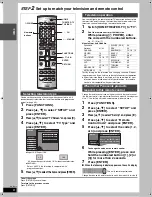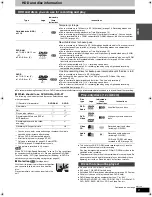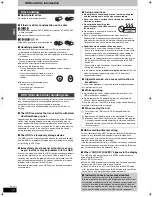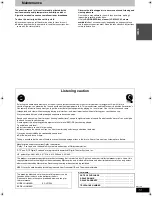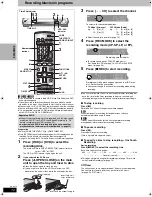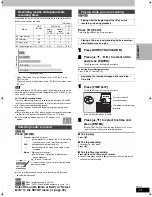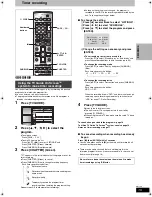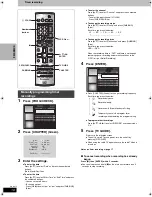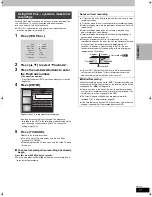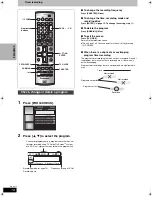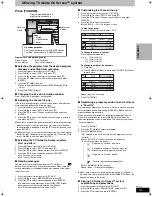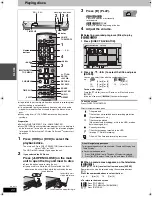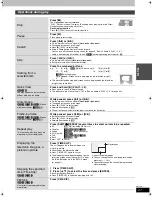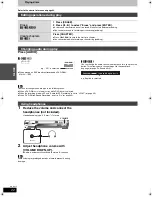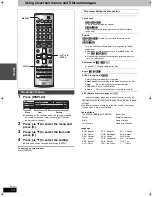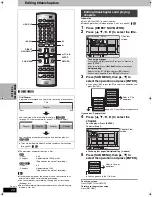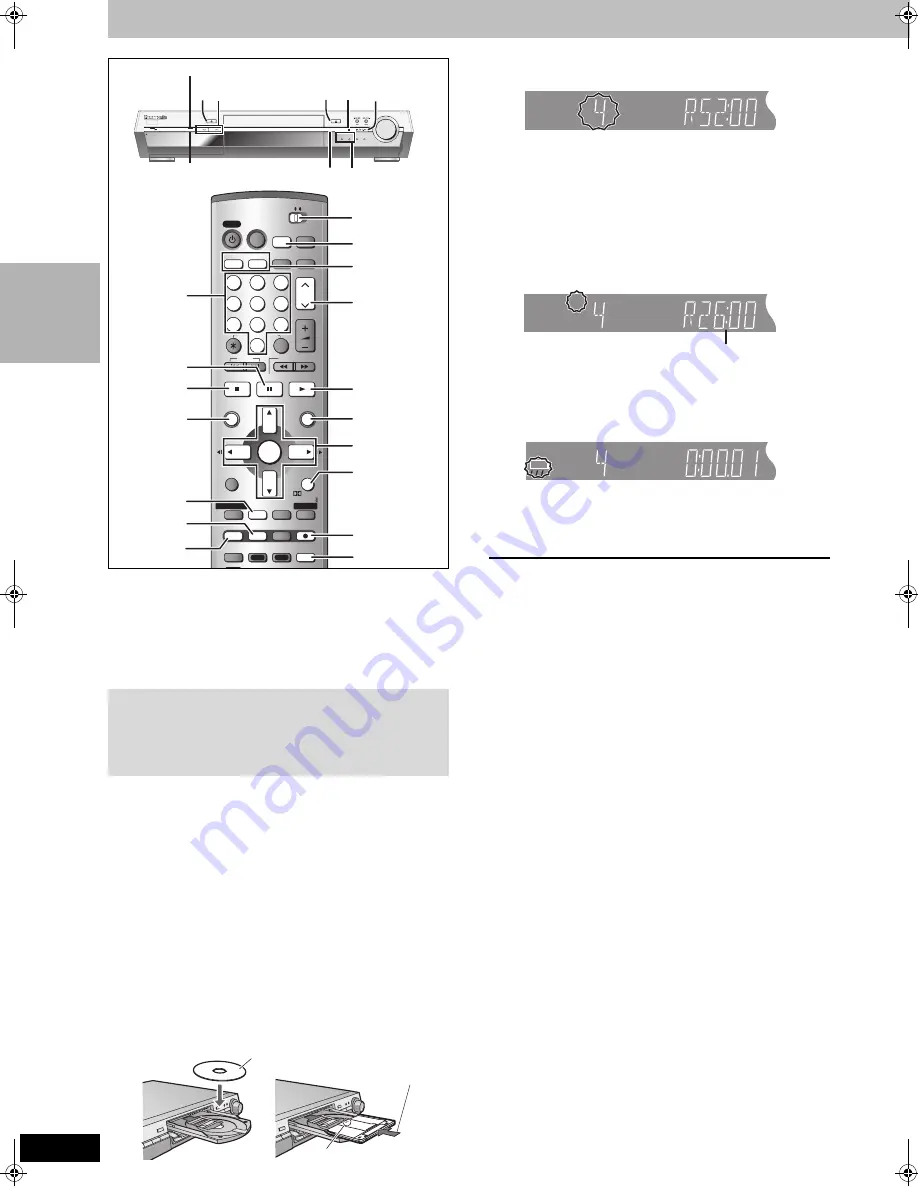
12
RQT7619
REC
ORDING
Recording television programs
[HDD]
[RAM]
[DVD-R]
≥
It is not possible to record to both HDD (Hard Disk Drive) and DVD
drive simultaneously.
≥
It is not possible to record continuously from one side of a double
sided disc to the other. You will need to eject the disc and turn it over.
≥
When using 8 cm (3
″
) DVD-RAM, remove the disc from the cartridge.
≥
You can record up to 500 titles on HDD, 99 titles (one side) on one disc.
≥
It is not possible to record CPRM (
➡
page 45) protected material
onto DVD-R or 2.8 GB DVD-RAM discs.
Preparation
≥
Switch [HOME THEATER, TV] to “HOME THEATER”.
≥
Press [RETURN] to exit the television program list if it is displayed on the
television. To turn off auto start up of the television program list
➡
page 19, Selecting the TV Guide On Screen
TM
system start up pattern.
1
Press [HDD] or [DVD] to select the
recording drive.
The main unit: Press [INPUT SELECTOR] several times to
select “HDD” or “DVD”.
The HDD or DVD indicator lights up on the unit.
2
If you selected the DVD drive
Press [
<
OPEN/CLOSE] on the main
unit to open the tray and insert a disc.
≥
Press the button again to close the tray.
≥
If you put a disc in while the HDD is selected, the DVD
indicator on the unit will flash while the unit reads the disc.
3
Press [
W X
CH] to select the channel.
To select with the numbered buttons:
≥
Select the audio to record (
➡
page 13).
4
Press [REC MODE] to select the
recording mode (XP, SP, LP, or EP).
≥
To record sound using LPCM (XP mode only):
Set “Audio for XP Recording” to “LPCM” in the SETUP
menu. (
➡
page 40)
5
Press [
¥
REC] to start recording.
Recording will take place on open space on the HDD or on
disc. Data will not be overwritten.
≥
You cannot change the channel or recording mode during
recording.
≥
You can record while the unit is on standby for timer recording, but
once the time for the timer recording to begin is reached, any
recording taking place will stop and the timer recording will begin.
∫
To stop recording
Press [
∫
].
Recorded as 1 title until the position where stopped.
[HDD]
When continuously recording for long durations, titles are
automatically divided every 8 hours.
[DVD-R]
It takes about 30 seconds for the unit to complete recording
management information after recording finishes.
∫
To pause recording
Press [
;
].
Press again to restart recording.
(Title is not split into separate titles.)
∫
To specify a time to stop recording—One Touch
Recording
During recording
Press [
¥
REC] to select the recording time.
Each time you press the button:
≥
This does not work during timer recordings (
➡
page 15) or while
using Flexible Recording (
➡
page 14).
Off Timer
The unit switches to standby after about 6 hours in the stop mode.
You can turn this feature off or change the time to 2 hours
(
➡
page 39, “Off Timer”).
Regarding DVD-R
≥
When transferring (dubbing) a title recorded with the high speed
mode to a DVD-R, set “DVD-R High-Speed Recording” to “On”
before recording to the HDD. (
➡
page 40)
≥
In order to play a DVD-R recorded using this unit on another
playback source, the disc must first be finalized (
➡
page 35).
CH
VOLUME
SKIP
STOP
PAUSE
PLAY/x1.3
SLOW/SEARCH
CANCEL
1
2
3
4
5
6
7
8
9
0
HOME THEATER
TV
Info
MULTI REAR
DUBBING
S.POSITION
CHAPTER
C.FOCUS
AUDIO
CH SELECT
RETURN
ERASE
REC MODE
TIME SLIP
L1/OPT
TOP MENU
ENTER
DIRECT NAVIGATOR
FUNCTIONS
MIX
2CH
REC
TEST
CM SKIP
REPEAT
TV/VIDEO
AUX
FM/AM
DVD
HDD
DISPLAY
POWER
POWER
PRO LOGIC
SHIFT
HDD/DVD
INPUT
PAGE
VCR Plus+
FM MODE
SUB MENU
STATUS
PROG/CHECK
PROG/CHECK
TV GUIDE
TV GUIDE
CH
VOLUME
SKIP
STOP
PAUSE
PLAY/x1.3
SLOW/SEARCH
CANCEL
1
2
3
5
6
7
8
9
0
HOME THEATER
TV
Info
MULTI REAR
DUBBING
S.POSITION
CHAPTER
C.FOCUS
AUDIO
CH SELECT
RETURN
ERASE
REC MODE
TIME SLIP
L1/OPT
TOP MENU
ENTER
DIRECT NAVIGATOR
FUNCTIONS
MIX
2CH
REC
TEST
CM SKIP
REPEAT
MUTING
S W LEVEL
TV/VIDEO
AUX
FM/AM
DVD
HDD
DISPLAY
POWER
POWER
PRO LOGIC
SHIFT
SHIFT
HDD/DVD
INPUT
PAGE
FM MODE
SUB MENU
STATUS
EQ/SFC
PROG/CHECK
PROG/CHECK
TV GUIDE
TV GUIDE
4
VCR Plus+
1
3
4
2
1
ENTER
RETURN
TIME SLIP
3
4
5
FUNCTIONS
STATUS
DIRECT
NAVIGATOR
1
∫
;
AUX
HDD
DVD
FM/AM
OPEN/CLOSE
UP
DOWN
VOLUME
INPUT SELECTOR
REC
TIME SLIP
TUNE
POWER
CH
CH
PULL-OPEN
TIME SLIP
∫
1
AUDIO
HOME
THEATER,TV
HDD, DVD
indicator
5
1
2
3
HDD/DVD INPUT
Numbered
buttons
Time Slip indicator
Insert with the arrow facing in.
Insert fully so it
clicks into place.
Insert label-up.
TV Mode (Airwaves)
e.g., 5: [0]
➡
[5]
15: [1]
➡
[5]
CATV Mode (Cable)
e.g.,
5: [0]
➡
[0]
➡
[5]
15: [0]
➡
[1]
➡
[5]
115: [1]
➡
[1]
➡
[5]
0:30
"#
1:00
"#
1:30
"#
2:00
"#
3:00
"#
4:00
^""""""""""""
Counter (cancel)
,"""""""""""}
HDD
SP
CH
HDD
XP
CH
Remaining time on the disc
HDD
XP
CH
REC
7619en.book 12 ページ 2004年5月6日 木曜日 午前9時33分