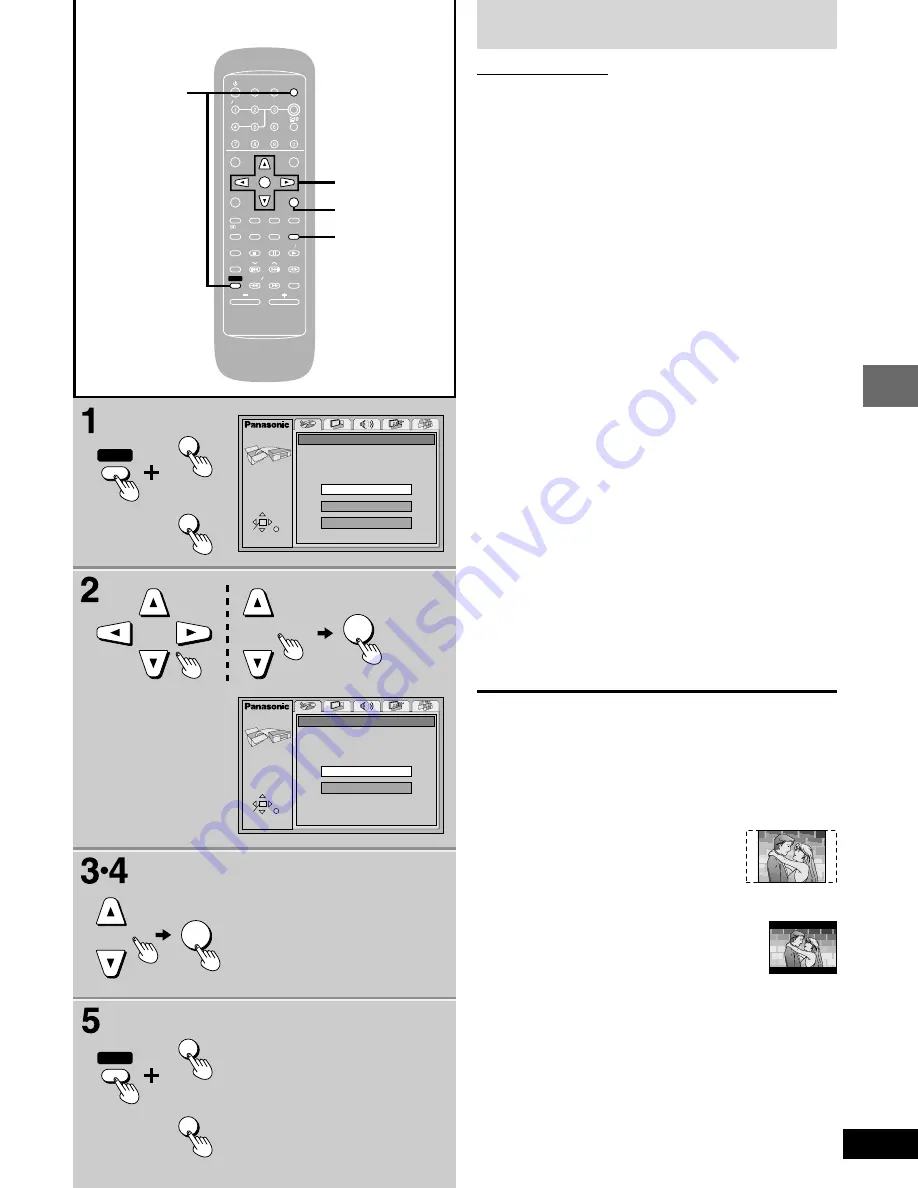
13
Control guide and preparatory steps
RQT6345
ENT
NTER
MIX
MIX 2CH
CH
SLEEP
EEP
AUTO
O OF
OFF
ACTIO
CTION
MUT
UTING
DIMMER
DIMMER
TV
V POWER
ER
TV
V VIDEO
IDEO
S.S
.SRND
ND
A-B REP
A-B REPEAT
CL
CLEAR
AR
3D AI
3D AI
ANGLE
NGLE
MENU
MENU
TOP MENU
OP MENU
SUB
SUB TITLE
TITLE
AUD
UDIO
TEST
EST
GUI DISP
GUI DISP
RETURN
URN
MARKER
ER
SHIFT
CH SE
CH SELECT
ECT
TV CH UP
V CH UP
TV CH
V CH DOWN
WN
PLAY MODE
Y MODE
SELECT
SELECTOR
OR
SOUND EQ
SOUND EQ
REP
REPEAT
SLO
SLOW S
W SEARCH
RCH
PL
PL
SUBW
SUBWOOFER
OFER
DVD
D CD
CD
TAPE
PE
TUNER
UNER
DISC
DISC
VOLUME
POSITION
POSITION
MEMOR
MEMORY
2
•
3
SELECTOR
RETURN
1
•
5
SHIFT
ACTIO
CTION
MUT
UTING
SET UP
SET UP
MUT
UTING
SHIFT
ACTIO
CTION
MUT
UTING
SET UP
SET UP
MUT
UTING
ENT
NTER
SETUP
Yes
QUICK SETUP
Use QUICK SETUP to make basic settings.
Do you want to use QUICK SETUP?
No
SELECT
ENTER
RETURN
SETUP
English
QUICK SETUP
Select the menu language.
Français
Español
SELECT
ENTER
RETURN
ENT
NTER
Quick Setup
Remote control only
Preparation
•
Turn on the television and switch the video-input mode on the tele-
vision to suit the connection.
•
Press [SELECTOR] to select “DVD/CD”.
1
For Australia, N.Z., the Middle East, South Africa and Asia
Press [SHIFT] + [SET UP] to show the
QUICK SETUP screen.
For U.S.A., Canada and others
Press [SHIFT] + [ACTION] to show the
QUICK SETUP screen.
The QUICK SETUP screen appears when you press [SHIFT]
+ [ACTION] (or [SET UP]) the first time after purchase and
assists you to make necessary settings.
2
For Australia, N.Z., the Middle East and South Africa
Press [
8
], [
9
], [
;
], [
:
] to select the
menu language and press [ENTER].
For U.S.A., Canada and others
Press [
8
], [
9
] to select the menu lan-
guage and press [ENTER].
3
Press [
8
], [
9
] to select “Yes” to con-
tinue and press [ENTER].
4
Follow the onscreen instructions.
•
Audio Language (For setting detail
➡
page 50-51)
•
Subtitle Language (For setting detail
➡
page 50-51)
•
TV aspect (For setting detail
➡
below)
5
Press [ENTER] and then [SHIFT] +
[ACTION] (or [SET UP]) to end the set-
tings.
To return to the previous screen
Press [RETURN].
L
TV Aspect.
Select “4:3” (regular) or “16:9” (widescreen) to suit your television. If
you have a regular 4:3 television, you can also select how video on
some discs is shown (
➡
page 50, Video–TV Aspect).
•
4:3 Pan&Scan (Factory preset)
The pan and scan (the original widescreen
images are converted for viewing on a
regular television) version of the video is
automatically selected if recorded on the
disc.
•
4:3 Letterbox
The letterbox (the original widescreen images
appear with black bands above and below)
version of the video is automatically selected if
recorded on the disc.




























