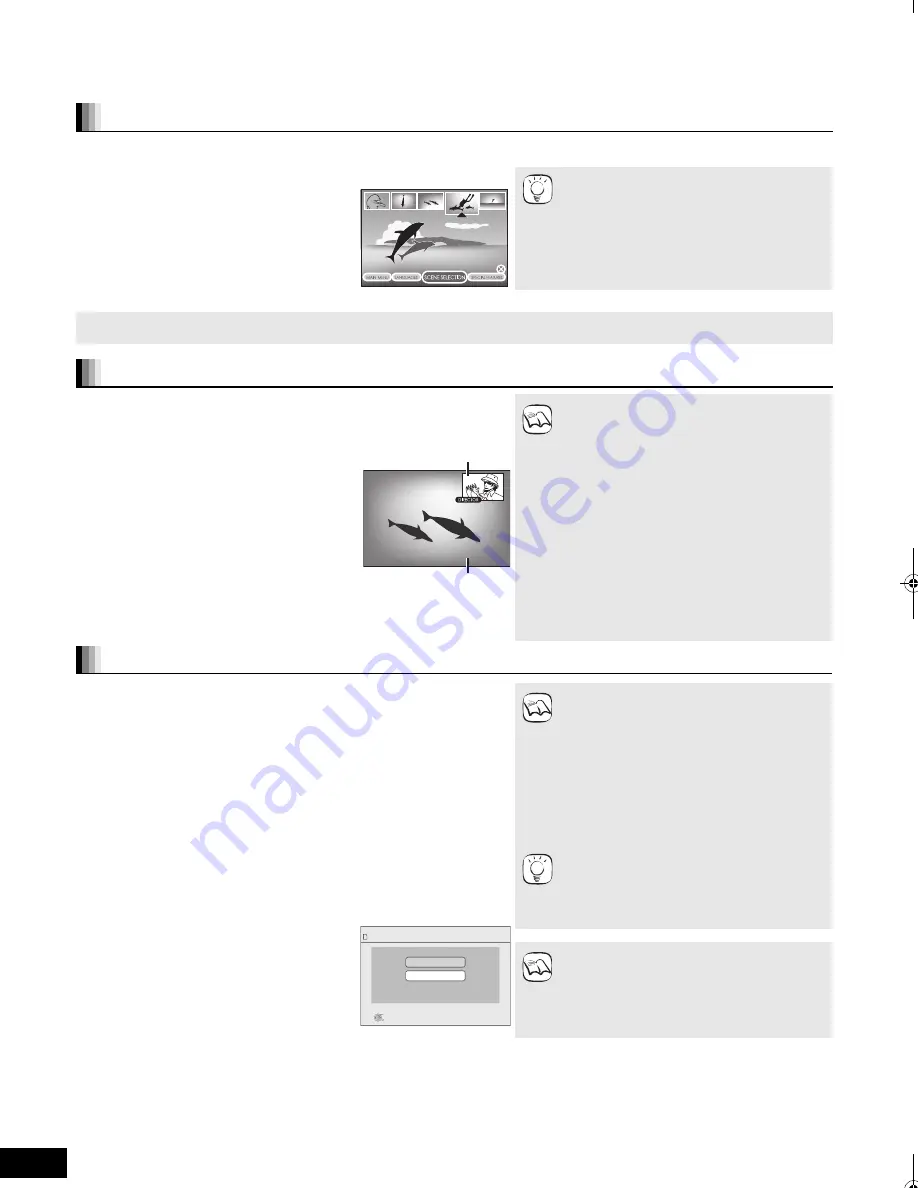
24
RQT9129
Different kinds of playback for BD-Video
[BD-V]
Some discs permit a
v
ariety of interacti
v
e functions in addition to the ordinary playback operation.
Showing Pop-up menu
The Pop-up menu is a special feature a
v
ailable with some BD-Video discs. This menu may
v
ary with discs. For the operating method, refer to
the instructions for the disc.
1
Press [POP-UP MENU].
2
Press [
3
,
4
,
2
,
1
] to select the
item and press [OK].
≥
Pop-up menu also appears by pressing
[SUB MENU] and selecting “Pop-up Menu”.
To exit the screen
≥
Press [POP-UP MENU].
e.g.,
TIPS
≥
The
Final Standard Profile
[“Picture-in-picture”, “Virtual Package” (
>
below), etc.] is a new playback function of BD-Video. Contents of
playback and the operating method may
v
ary with the disc. For details, refer to the instructions for the disc.
Playing secondary video (picture-in-picture) and secondary audio
Secondary
v
ideo can be played from a disc compatible with the picture-in-picture
function.
For the playback method, refer to the instructions for the disc.
To turn on/off secondary video
Press [PIP].
Secondary
v
ideo is played.
≥
“PiP ON” is displayed.
≥
Press the button to turn it ON and OFF.
To turn on/off audio with the secondary video
Press [SECONDARY AUDIO].
The secondary audio is played.
≥
“Secondary Audio ON” is displayed.
≥
Press the button to turn it ON and OFF.
≥
Only the primary
v
ideo is played during search/
slow-motion or frame-by-frame.
Secondary
v
ideo
Primary
v
ideo
NOTE
Virtual package
For a disc compatible with the
v
irtual package (
>
43), data is copied to other media
(
>
43, Local storage) from the disc to use the different functions while playing the
data.
For this unit, data is copied to an SD card.
The methods for copy and playback and the required a
v
ailable capacity on the card
may
v
ary with the disc. For details, refer to the instructions for the disc.
To use the abo
v
e functions, it is recommended that you format the card on this unit.
Format the card using the following procedures. BD-Video data, such as secondary
v
ideo recorded on the card, can also be erased with the following procedures.
Formatting SD cards/Deleting data
1
Insert an SD card (
>
14).
2
Press [FUNCTIONS].
3
Press [
3
,
4
] to select “Other Functions” and press [OK].
4
Press [
3
,
4
] to select “Card Management” and press
[OK].
5
Press [
3
,
4
] to select “BD-Video
Data Erase” or “Format SD Card”
and press [OK].
6
Press [
2
,
1
] to select “Yes” and
press [OK].
7
Press [
2
,
1
] to select “Start” and
press [OK].
≥
If the SD card is remo
v
ed from this unit when
using data that was copied with the
v
irtual
package function, disc playback stops.
≥
Images and audio may freeze momentarily
during playback.
≥
Data cannot be copied in the following cases.
– The card is protected.
– A
v
ailable capacity on the card is too small.
Delete unnecessary data or use a new card.
≥
When the function fails to work properly, e
v
en if
the data is copied, format the card again with this
unit. (In this case, all data will be erased.)
≥
If an SD card with files in different formats is
used, images and audio may not play back
properly. It is recommended that you use an SD
card with no data or an SD card formatted on this
unit.
≥
It is impossible to restore data after formatting
the card or erasing the data.
Once a card is formatted, all data including those
recorded on the PC is erased as well, e
v
en if the
data were protected with other equipment.
Confirm whether the card can be formatted.
Card Mana
g
ement
No. of Files 6
Free space 300 MB
SD card
Format this SD Card.
OK
RETURN
BD-Video Data Erase
Format SD Card
NOTE
TIPS
NOTE
SC-BT100P-ENG.book 24 ページ 2008年2月20日 水曜日 午後6時22分






























