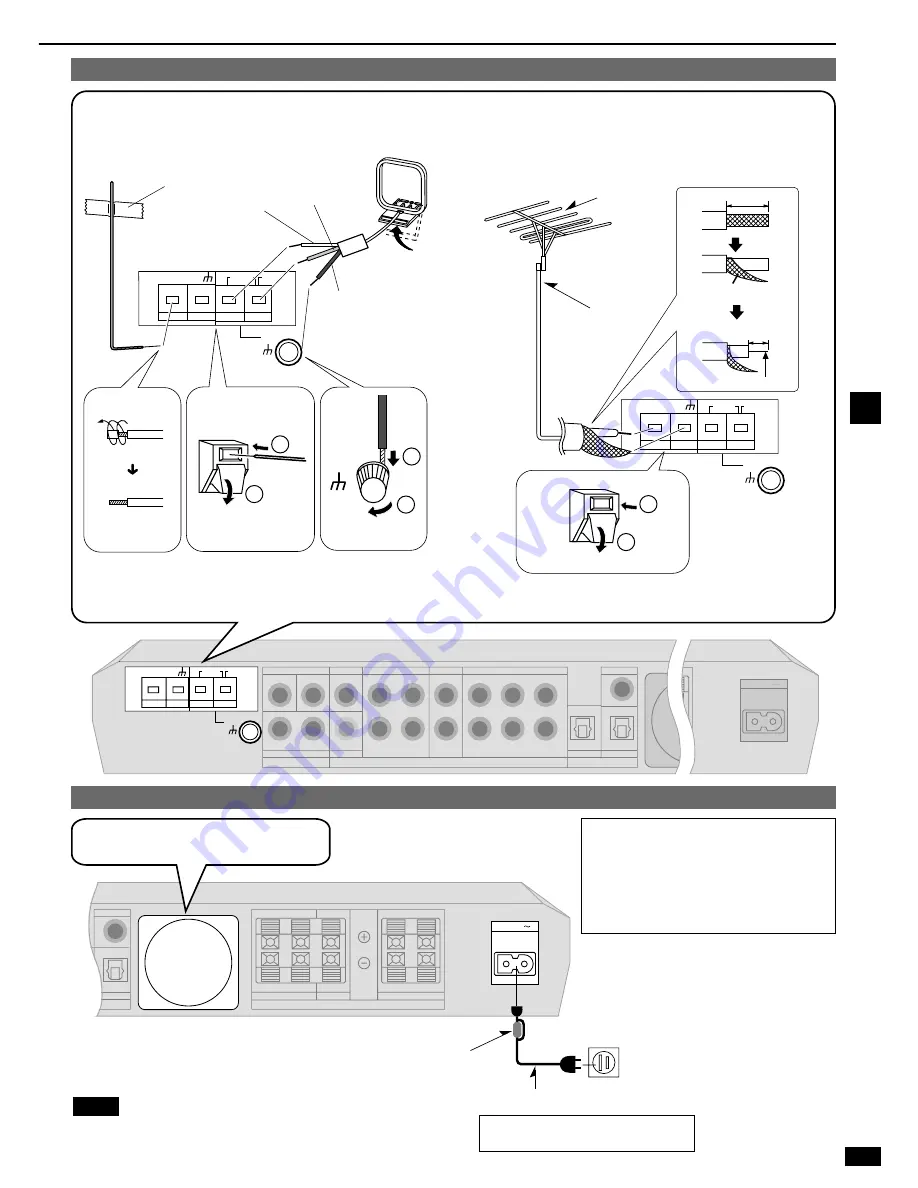
7
RQT6501
CAUTION:
TO PREVENT ELECTRIC
SHOCK MATCH WIDE BLADE
OF PLUG TO WIDE SLOT,
FULLY INSERT.
The included AC power supply cord is for use with this unit only. Do not
use it with other equipment.
Note
Household AC outlet
(AC 120 V/60 Hz)
Connect this cord after all other cables
and cords are connected.
AC power supply cord (included)
Connecting the AC power supply cord and other information
(TV)
R
L
R
L
R
L
R
L
OPT 2
IN
FRONT
CENTER
SURROUND
SPEAKERS (6~8
Ω
) HAUT-PARLEURS
COAXIAL
AC IN
The cooling fan operates at high power output
levels only.
TV
DVD
TV
DVD/DVD 6CH
MONITOR OUT
IN
IN
IN
OUT
OUT
VCR
VIDEO
SUBWOOFER
VCR
OUT
IN
AUDIO
IN
(DVD )
(TV)
OPT 2
IN
COAXIAL
OPT 1
DIGITAL
L
R
FRONT
CENTER
SURROUND
SUBWOOFER
L
R
L
R
L
R
LOOP
GND
ANT
AM
ANT
FM
ANT
GND
LOOP
EXT
AC IN
75
Ω
1
1
2
LOOP
GND
ANT
75
Ω
GND
LOOP
EXT
FM
ANT
AM
ANT
2
LOOP
GND
ANT
75
Ω
GND
LOOP
EXT
FM
ANT
AM
ANT
2
1
LOOP
GND
ANT
20 mm (25/32")
Shield braid
10 mm (3/8")
Core wire
White
Red
Black
Keep the antenna cord away from DVD players and other cords.
Fix the other end of the antenna
where reception is best.
FM indoor antenna (included)
AM loop antenna
(included)
Adhesive tape
FM outdoor antenna
¡
Disconnect the FM indoor antenna.
¡
The antenna should be installed by a competent technician.
¡
Twist the coaxial cable’s shield braid firmly and connect it to the
GND terminal.
FM outdoor antenna
75
Ω
coaxial cable
Antennas
Peripheral equipment and cables sold separately unless otherwise indicated.
Step 2
Noise Filter
¡
Do not remove the noise filter from the AC power supply cord.








































