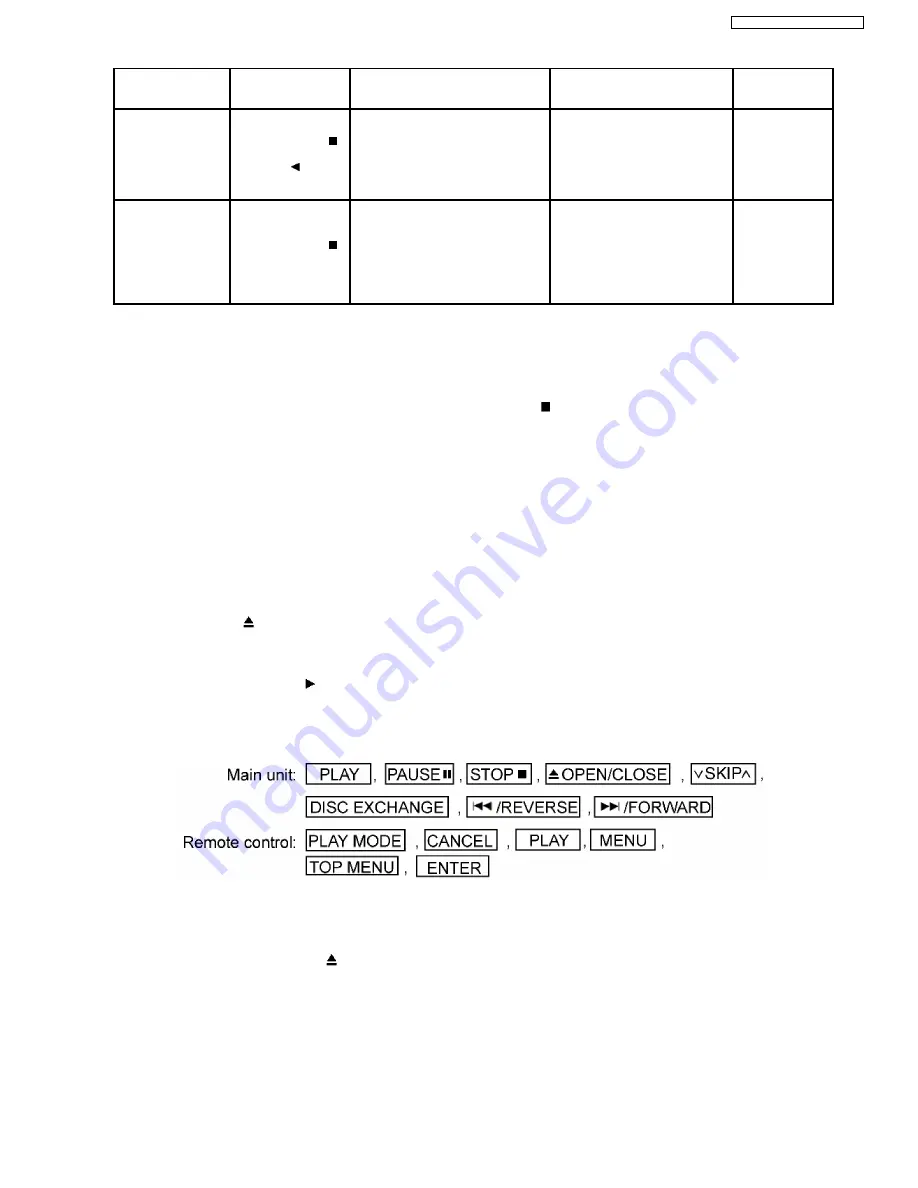
Item
Operational
Condition and Key
Function
Details
Display
TO Exit Mode
Reset
spindle
use
time
While the usage time 2
is displayed, press and
hold down the
button on the player
and the
button
on
the
remote
controller unit.
Usage time 2 reset
Spindle motor usage time
T2_00000
Automatically exits
the mode after five
seconds.
Communication error
display
While
the
player
is
stopped and no disc is
inserted,
press
and
hold down the
button on the player
and the MENU button
on
the
remote
controller unit.
Displays frequency of communication
errors between system computer firm
IC and mechanical computer IC during
DVD module.
ERR_00/30
Automatically exits
the mode after five
seconds.
15.7. Tray Lock Function
15.7.1. Setting
·
Disc Lock Function
1. With the SELECTOR on DVD/CD and POWER ON, hold down the [
STOP] KEY on the main unit, and then press the
[POWER] KEY on the remote control for 3 seconds to enter to Lock mode A.[_ _ _LOCKED_] will be displayed for 3
seconds, and then current disc will begin playing.
2. In Lock mode A, the following key is disabled.
[OPEN/CLOSE]
·
Operation Lock Function
1. With the SELECTOR on DVD/CD and POWER ON, hold down the [CD PLAY] KEY on the main unit, and then press the
[POWER] KEY on the remote control for 3 seconds to enter Lock mode B.
[_ _ _ LOCKED_] will be displayed for 3 seconds, and the current disc will begin playing.
2. Lock mode B primarily controls the selector and disc operations, and disenables for the following keys.
Note:
OPEN/CLOSE
button are invalid and the player displays “___LOCKED_” while the lock function mode is entered.
·
Prohibiting operation of selector and disk
1. Select the DVD/CD function.
2. Press and hold down the
button on the player and the power button on the remote controller unit for at least three
seconds. (The message, “___LOCKED_” appears when the function is activated.)
Note:
The following buttons are invalid and the player displays “___LOCKED_” while the lock function mode is entered.
15.8. Things to Do After Repair
Follow the procedure described below after repair.
1. While the power is on, press the
button to close the tray.
2. Press the power button to turn off the power.
3. Unplug the power cable.
Note:
It is prohibited to unplug the power cable while the tray is opened and to close the tray manually.
29
SA-VK81DGCS / SA-VK81DGCP
Summary of Contents for SA-VK81DGCS
Page 10: ...10 Operation Procedures 10 SA VK81DGCS SA VK81DGCP ...
Page 11: ...11 SA VK81DGCS SA VK81DGCP ...
Page 12: ...11 Disc information 12 SA VK81DGCS SA VK81DGCP ...
Page 13: ...13 SA VK81DGCS SA VK81DGCP ...
Page 17: ...13 Procedure for repairing the set 17 SA VK81DGCS SA VK81DGCP ...
Page 42: ...42 SA VK81DGCS SA VK81DGCP ...
Page 45: ...45 SA VK81DGCS SA VK81DGCP ...
Page 46: ...46 SA VK81DGCS SA VK81DGCP ...
Page 48: ...48 SA VK81DGCS SA VK81DGCP ...
Page 49: ...49 SA VK81DGCS SA VK81DGCP ...
Page 50: ...50 SA VK81DGCS SA VK81DGCP ...
Page 51: ...51 SA VK81DGCS SA VK81DGCP ...
Page 52: ...52 SA VK81DGCS SA VK81DGCP ...
Page 53: ...53 SA VK81DGCS SA VK81DGCP ...
Page 54: ...54 SA VK81DGCS SA VK81DGCP ...
Page 55: ...55 SA VK81DGCS SA VK81DGCP ...
Page 56: ...56 SA VK81DGCS SA VK81DGCP ...
Page 57: ...57 SA VK81DGCS SA VK81DGCP ...
Page 59: ...59 SA VK81DGCS SA VK81DGCP ...
Page 130: ...130 SA VK81DGCS SA VK81DGCP ...
Page 133: ...133 SA VK81DGCS SA VK81DGCP ...
Page 134: ...134 SA VK81DGCS SA VK81DGCP ...
Page 136: ...26 3 Cabinet 26 3 1 Cabinet Parts Location 136 SA VK81DGCS SA VK81DGCP ...
Page 137: ...137 SA VK81DGCS SA VK81DGCP ...
Page 138: ...138 SA VK81DGCS SA VK81DGCP ...
Page 154: ...154 SA VK81DGCS SA VK81DGCP PRT0406 D K J N L ...
















































