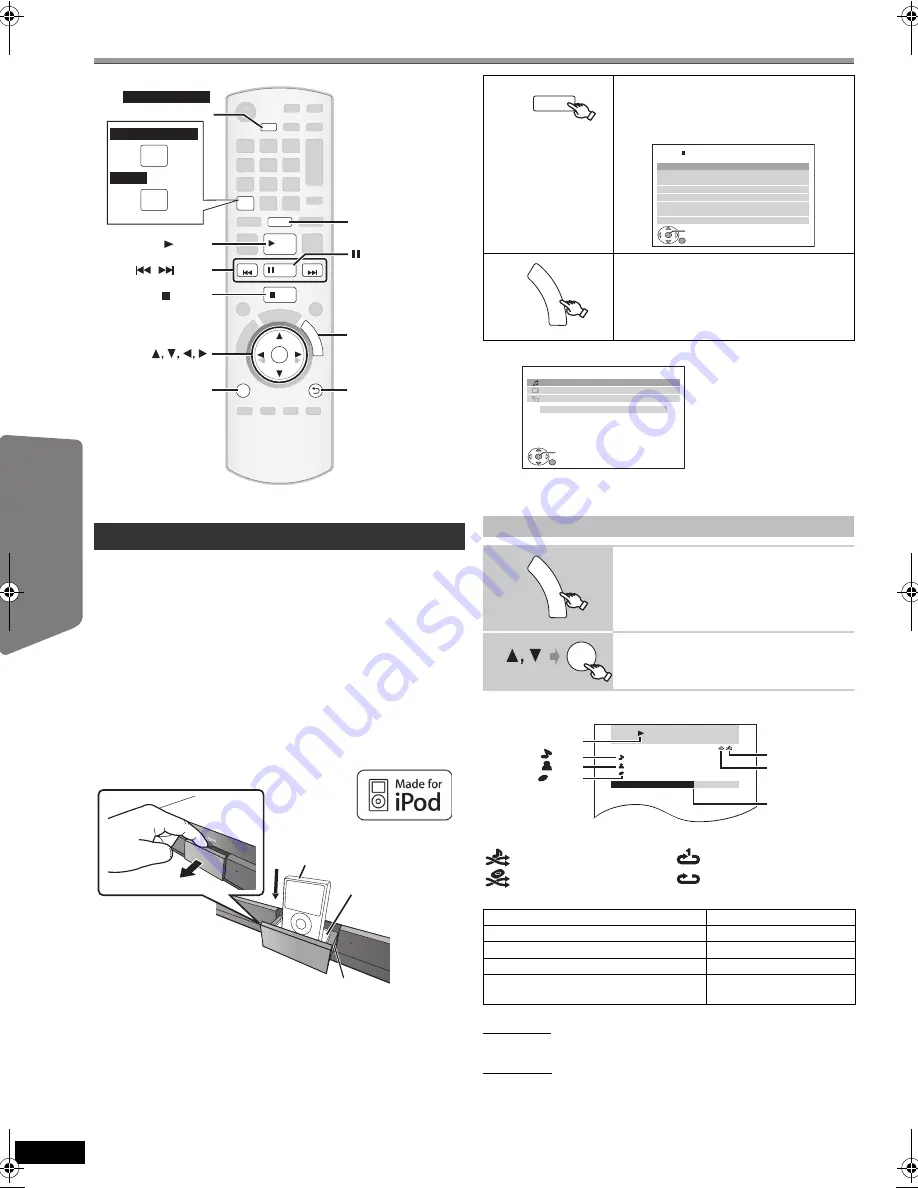
22
RQ
TX02
19
Getting S
tarted
Playing
Discs
Ot
her Op
era
tions
Reference
Operating other devices
You can play an external device through your home theater system.
You can enjoy iPod music through this unit’s speakers or view iPod
videos/photos on the TV.
Preparation
≥
To view photos/videos from the iPod
– Ensure the video connection to the VIDEO OUT terminal on this unit
(
B
7).
– Operate the iPod menu to make the appropriate photo/video output
settings for your TV. (Refer to operating instructions of your iPod.)
≥
To display the picture, turn on the TV and select the appropriate video
input mode.
≥
Before connecting/disconnecting the iPod, turn the main unit off or
reduce the volume of the main unit to its minimum.
Connect the iPod (not included) firmly.
Recharging starts when the iPod is inserted.
≥
Attach the dock adapter which should be supplied with your iPod to the
dock for the stable use of the iPod.
If you need an adapter, consult your iPod dealer.
When using the START menu in “IPOD” mode
Music:
Shows the music menu.
Videos:
Shows the video menu.
All (iPod display):
Switches to iPod menu.
Play starts from the selected song or video.
e.g. music playback screen
§
These icons will only appear for music mode.
Other methods of playback
Shuffle mode (For music playback only)
Press [PLAY MODE] several times.
SONGS, ALBUMS, OFF
Repeat mode
[Australia]and]N.Z.]
Press [REPEAT] several times.
During the music/video playback: ONE, ALL, OFF
[Others]
Press and hold [—REPEAT] and then press
the button several times within a few seconds.
During the music/video playback: ONE, ALL, OFF
Using the iPod
RETURN
STOP
PLAY MODE
SKIP
SKIP
PLAY
PAUSE
OK
iPod
USB
FU
N
C
TIO
N
S
MENU
FUNCTIONS
REPEAT
Au
s
tralia and N.Z.
Other
s
REPEAT
PLAY
MODE
REPEAT
STOP
OK
RETURN
PLAY MODE
USB, iPod
PLAY
SKIP
PAUSE
MENU
,
Au
s
tralia and N.Z.
iPod
Dock for iPod
Main unit
e.g.
P
u
ll o
u
t
Dock
a
d
a
pter
(not incl
u
ded)
Select “IPOD”.
The iPod automatically switches to this unit’s
display mode.
Music menu appears on the TV.
Select the menu.
Each time you press the button:
Music menu
-----------------------------)
Video menu
^--
iPod menu (iPod LCD)
(}
Enjoying music/videos
1
Select music or video menu on the TV.
2
Select an item.
≥
Press [
2
,
1
] to skip page by page.
≥
To return to the previous screen, press
[RETURN].
Basic controls (For music and videos only)
Button
Function
[
1
PLAY]
Play
[
∫
STOP], [
;
PAUSE]
Pause
[
:
,
9
SKIP]
Skip
(press and hold)
[
:
,
9
SKIP]
Search
iPod
USB
iPod
Mu
s
ic
Home Cinema
OK
RETURN
Playli
s
t
s
Ar ti
s
t
s
Album
s
S
on
gs
Podca
s
t
s
Genre
s
Compo
s
er
s
Audiobook
s
e.g.
FU
N
C
T
IO
N
S
iPod
Home Cinema
OK
RETURN
Music
Videos
All (iPod display)
Input Selection
e.g.
FU
N
C
T
IO
N
S
OK
RETURN
iPod
Home Cinema
Good mornin
g
Ronaldo
Happy day
s
3 of 20
2:43 -1:15
Playback condition
Song
Artist
Album
Current position
Shuffle mode
Repeat mode
: Song shuffle
: Album shuffle
: Repeat 1 song
: Repeat all
SC-PT470GN-RQTX0219-L_eng.book Page 22 Friday, February 13, 2009 1:43 PM





























