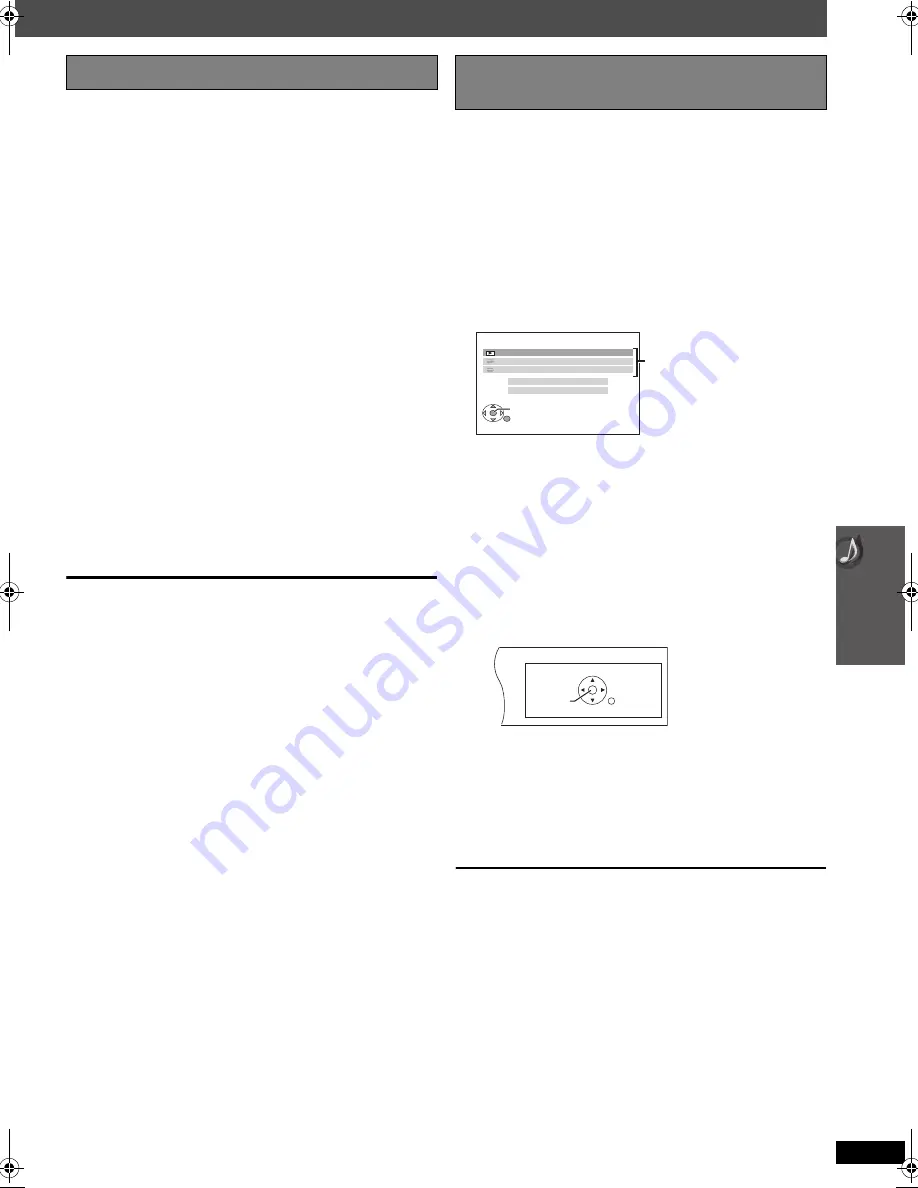
29
Using t
h
e VIERA
Link “HD
A
VI Contr
o
l
TM
”
RQ
TX00
89
You can select whether audio is output from this unit’s
speakers or the TV speakers by using the TV menu
settings. For details, refer to the operating instructions of
your TV.
Home Cinema
This unit’s speakers are active.
≥
When this unit is in standby mode, changing the TV
speakers to this unit’s speakers in the TV menu will
automatically turn this unit on and select “AUX”
§
or “D-IN”
§
as the source.
≥
The TV speakers are automatically muted.
≥
You can control the volume setting using the volume or
mute button on the TV’s remote control. (The volume
level is displayed on this unit’s FL display.)
≥
To cancel muting, you can also use this unit’s remote
control (
➜
14).
≥
If you turn off this unit, TV speakers will be
automatically activated.
TV
TV speakers are active.
≥
The volume of this unit is set to “0”.
– This function works only when “DVD/CD”, “USB”, “AUX”
§
or “D-IN”
§
is selected as the source on this unit.
≥
Audio output is 2-channel audio.
When switching between this unit’s speakers and TV
speakers, the TV screen may be blank for several
seconds.
You can control the playback menus of this unit with the
TV’s remote control. When operating the TV’s remote
control, refer to the below illustration for operation
buttons.
1 Select this unit’s operation menu by using the TV
menu settings.
(For details, refer to the operating instructions of your
TV.)
The START menu will be shown.
e.g.
[DVD-V]
≥
The START menu can also be shown by using a
button on the TV’s remote control (e.g. [OPTION]).
–When “DVD/CD” or “USB” is selected as the
source, this works only during stop mode.
–This does not work while iPod music playback
screen is displayed on the TV.
2 Select the desired item on the START menu (
➜
15).
When the on-screen control panel appears
e.g.
[DVD-V]
(when “Playback Disc” is selected from the
START menu)
You can operate the playback with the indicated controls.
≥
The on-screen control panel can also be shown by
using a button on the TV’s remote control (e.g.
[OPTION]).
– This works only during “DVD/CD” or “USB” playback and
resume modes or, while iPod music playback screen is
displayed on the TV.
If the TV has automatically switched to the HDMI input
mode for this unit (
➜
28, Auto input switching)
When you press [EXIT] button on the TV’s remote control
to exit VIERA Link Control, the TV will automatically
switch to TV tuner mode. (This does not work when this
unit is in “IPOD” mode or, during playback or resume
mode when “DVD/CD” or “USB” is selected as the
source.)
[Note]
≥
Depending on the menu, some button operations
cannot be performed from the TV’s remote control.
≥
You cannot input numbers with the numbered buttons
on the TV’s remote control ([0] to [9]). Use this unit’s
remote control to select the play list etc.
Speaker control
VIERA Link Control only with TV’s remote
control [for “HDAVI Control 2 (or later)”]
DVD/CD
Home Cinema
OK
RETURN
Input Selection
Sound
Playback Disc
TOP MENU (DVD)
MENU (DVD)
Playback/
menu access
SEARCH
RETURN
SEARCH
PLAY
PAUSE
STOP
SC-PT460-467EB-RQTX0089-2B.book Page 29 Wednesday, December 26, 2007 3:15 PM
















































