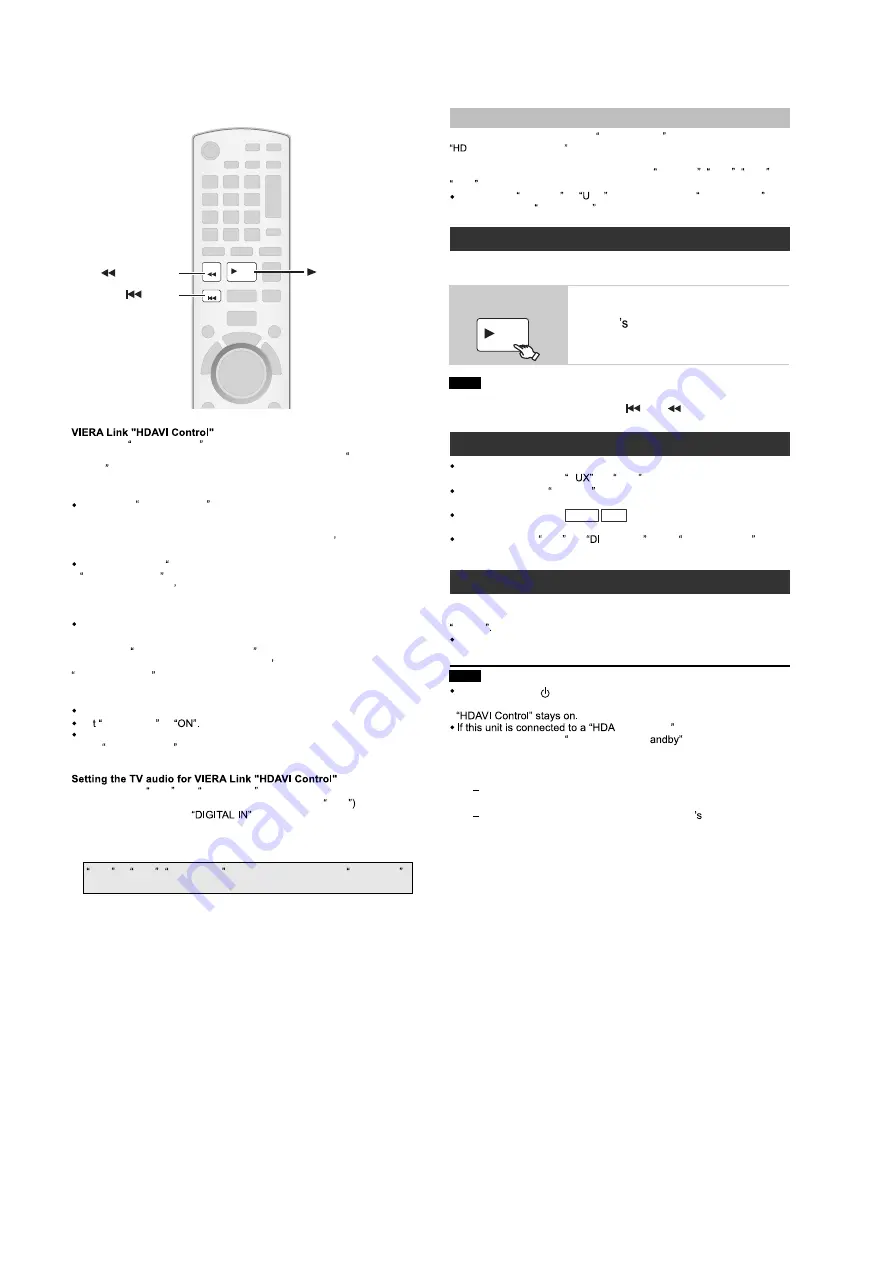
16
5.3.
Using the VIERA Link “HDAVI Control”
VIERA Link HDAVI Control is a convenient function that offers linked
operations of this unit, and a Panasonic TV (VIERA) under HDAVI
Control . You can use this function by connecting the equipment with the
HDMI cable. See the operating instructions for connected equipment for
operational details.
VIERA Link HDAVI Control , based on the control functions provided by
HDMI which is an industry standard known as HDMI CEC (Consumer
Electronics Control), is a unique function that we have developed and
added. As such, its operation with other manufacturers equipment that
supports HDMI CEC cannot be guaranteed.
This unit supports HDAVI Control 4 function.
HDAVI Control 4 is the newest standard (current as of December,
2008) for Panasonic s HDAVI Control compatible equipment. This
standard is compatible with Panasonic s conventional HDAVI
equipment.
Please refer to individual manuals for other manufacturers equipment
supporting VIERA Link function.
The TV with HDAVI Control 2 (or later) function enables the following
operation: VIERA Link Control only with TV s remote control [for
HDAVI Control 2 (or later)]
Preparation
Confirm that the HDMI connection has been made .
Se
VIERA Link to
To complete and activate the connection correctly, turn on all VIERA
Link HDAVI Control compatible equipment and set the TV to the
corresponding HDMI input mode for this unit.
Whenever the connection or settings are changed, reconfirm the points
above.
Select between AUX and DIGITAL IN to work with the linked operations.
Confirm the audio connection to the AUX terminal (for AUX
or
OPTICAL IN terminal (for
)
*
AUX or D-IN ( DIGITAL IN ) works depending on the TV AUDIO
setting
(Available when using VIERA Link HDAVI Control wi th
AVI Control 3 (or later) compatible TV)
This function automatically provides synchronised audio and video
output. (This works only when the source is DVD/CD , USB , AUX or
D-IN .)
When using DVD/CD or
SB as the source, set TIME DELAY in
VIDEO menu to 0 ms/AUTO
You can turn on this unit and the TV, and start playing the disc with a
single press of a button.
Playback may not be immediately displayed on the TV. If you miss the
beginning portion of playback, press [
] or [
] to go back to where
playback started.
When you switch the TV input to TV tuner mode, this unit will
automatically switch to A
* or D-IN *.
When this unit is in DVD/CD mode, the TV will automatically switch its
input mode for this unit.
When playback stops (
DVD-V VCD
) or when this unit turns off, the TV
will automatically return to TV tuner mode.
When you select
AUX * or
GITAL IN * from Input Selection in
START menu , the TV will automatically switch to TV tuner mode.
When the TV is turned off, this unit goes into standby mode automatically.
To continue audio playback even when the TV is turned off, select
VIDEO
When the TV is turned on, this unit does not turn on automatically.
(Power on link is not available.)
Auto lip sync
Auto input switching
Power off link
Note
Note
One touch play
When you press [
], only this unit turns off. Other
connected equipment compatible with VIERA Link
VI Control 4
compatible TV with the Intelligent Auto St
setting
activated on the TV, this unit will be automatically turned
to standby under the following conditions:
e.g.,
For details, refer also to the operating instructions for your
TV.
PLAY
SEARCH
SKIP
SEARCH
SKIP
PLAY
During standby
mode
(Remote control only)
Start disc playback.
This unit speakers will be
automatically activated
when changing the TV input from the one this unit
is connected to
when changing the speaker use from this unit
speakers to the TV speakers
PLAY
Summary of Contents for SA-PT170PH
Page 5: ...5 C5708 F1BAF1020020 1000pF Safety Ref No Part No Part Name Description Remarks ...
Page 13: ...13 ...
Page 41: ...41 Fig 4 Fan Connector CN5704 ...
Page 49: ...49 9 2 Main Components and P C B Locations ...
Page 98: ...98 ...
Page 139: ...139 MMH0903 ...
















































