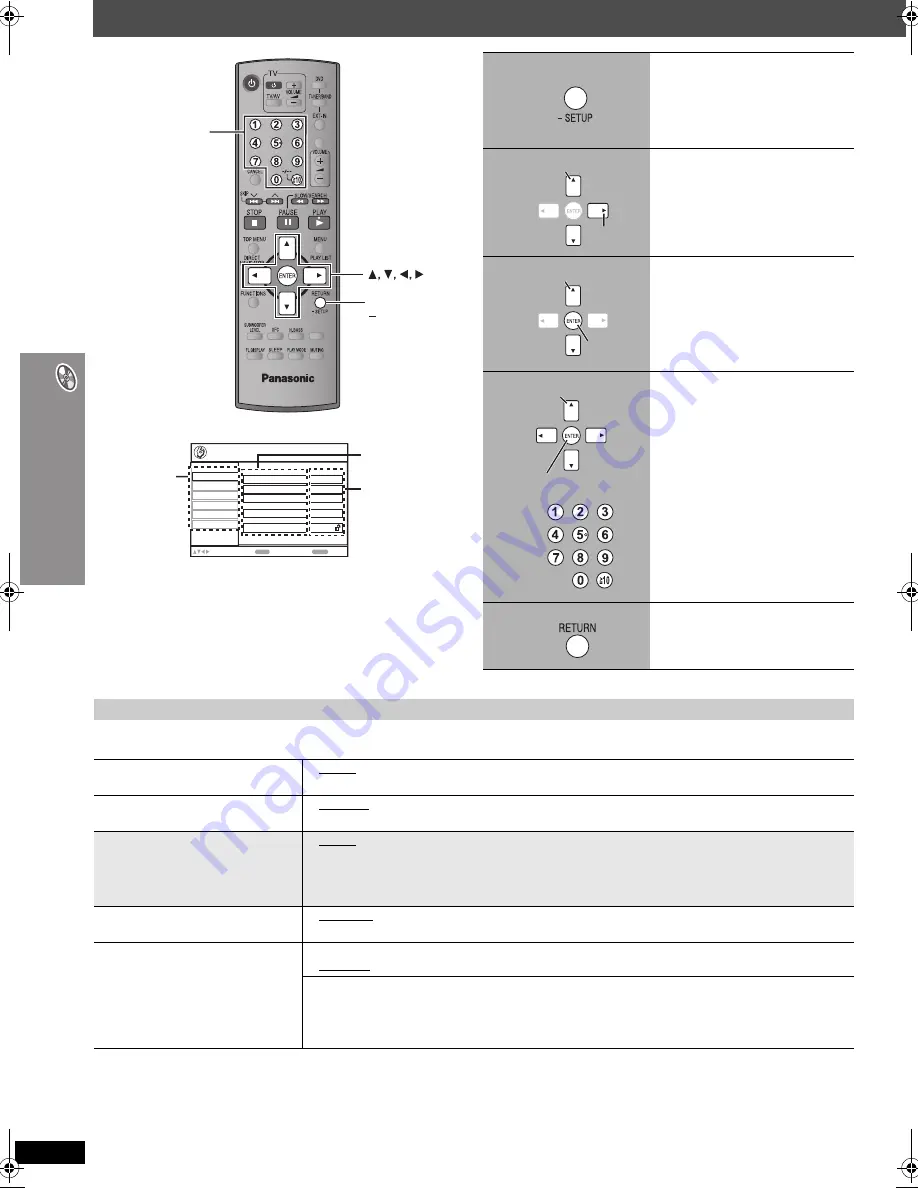
RQ
T
8
8
0
4
26
C
h
anging the pla
y
e
r settings
Changing the player settings
≥
The settings remain intact even if you switch the unit to standby.
≥
Underlined items are the factory settings in the following table.
∫
“
Disc
”
tab
§
1
Language options
[Southeast\Asia]
: Chinese
[The\Middle\East,\South]Africa,]Saudi[Arabia[and[Kuwait[
: French, German, Italian, Spanish, Portuguese, Russian and Dutch
§
2
The original language designated on the disc is selected.
§
3
Input the appropriate code from the language code list (
➜
page 28).
§
4
If the language selected for “Audio” is not available, subtitles appear in that language (if available on the disc).
ONE TOUCH PLAY
A.SRND
ENTER
RETURN,
SETUP
Numbered
buttons
Video
Audio
HDMI
Others
Display
Disc
Setup
Audio
English
Menus
English
Advanced Disc Review
Intro Mode
Subtitle
Automatic
Ratings
Level 8
ENTER
RETURN
to select and press
to exit
Tab
Setting
Item
1
Press and hold to show
the Setup menu.
If you have not performed QUICK
SETUP (
➜
page 13), the QUICK
SETUP screen appears.
2
Select the tab.
3
Select the item.
4
Make the settings.
5
Press repeatedly to exit.
Select
Go right
Select
Register
Select
Register
QUICK SETUP enables successive settings of the items in the shaded area.
Audio
Choose the audio language.
≥
English
≥
(Language options)
§
1
≥
Original
§
2
≥
Other
¢¢¢¢
§
3
Subtitle
Choose the subtitle language.
≥
Automatic
§
4
≥
English
≥
(Language options)
§
1
≥
Other
¢¢¢¢
§
3
Menus
Choose the language for disc menus.
Changing the menu language in
QUICK SETUP also changes this
setting.
≥
English
≥
(Language options)
§
1
≥
Other
¢¢¢¢
§
3
Advanced Disc Review
(
➜
page 23)
≥
Intro Mode:
Reviews each title/program.
≥
Interval Mode:
Reviews not only each title/program but also each 10-minute interval within a title/program.
Ratings
Set a rating level to limit DVD-Video
play.
Setting ratings (When level 8 is selected)
≥
8 No Limit
≥
1 to 7
≥
0 Lock All: To prevent play of discs without rating levels.
When you select your ratings level, a password screen is shown.
Follow the on-screen instructions.
Do not forget your password.
A message screen will be shown if a DVD-Video disc exceeding the rating level is inserted in the unit.
Enter your password and then follow the on-screen instructions.
HT892 En.book Page 26 Friday, June 2, 2006 7:49 PM





























