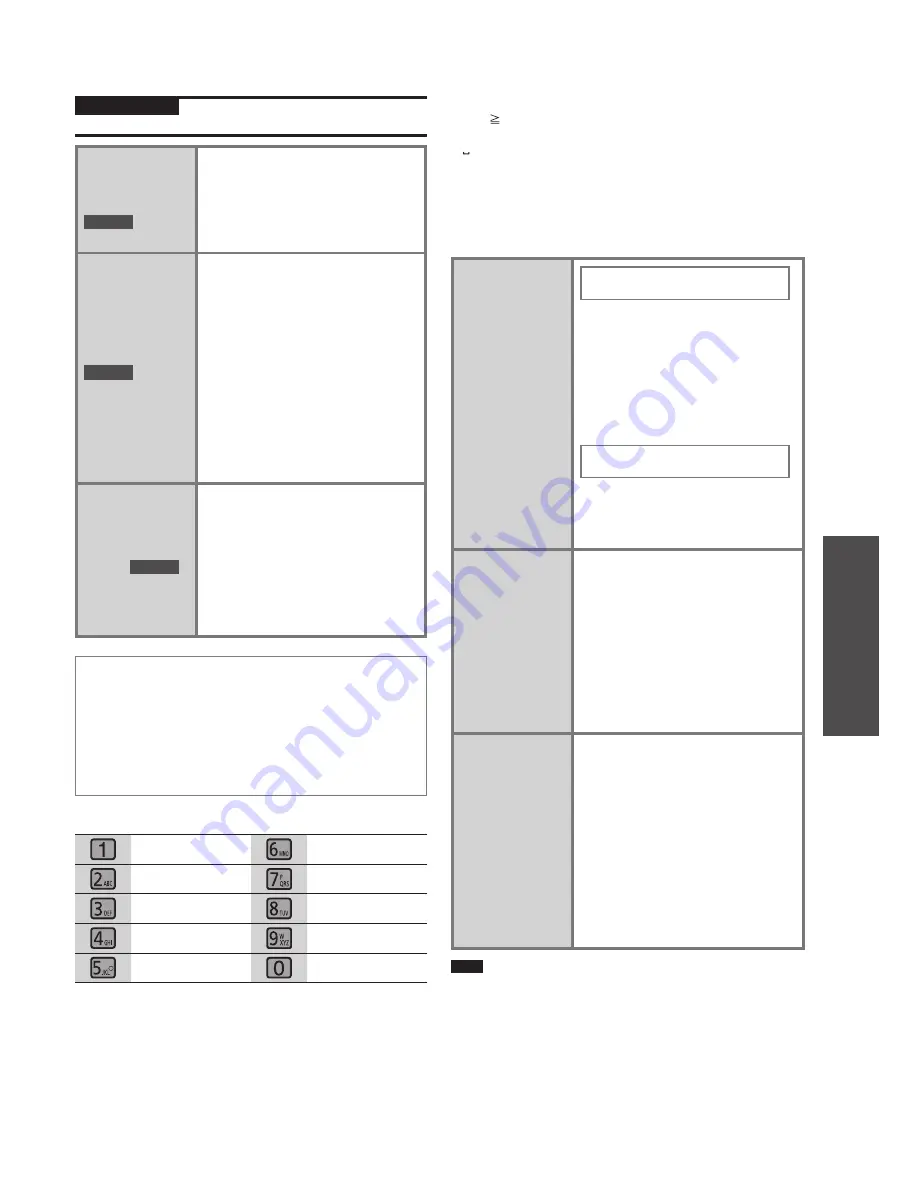
RQT9383
15
Operations
Convenient functions
Various recording methods
Convenient functions
Preparation
Press [
q
/
h
HDD]
➾
[
g
] (stop) to switch the selector.
Registering
the track to
Favourite
HDD
Press [FAVORITE REG] while the
track is being played/stopped.
• Also you can select the desired
track on the track list display
and press [FAVORITE REG] for
registration.
Entering track
name, album
name and
artist name
automatically
HDD
Obtaining the
recorded track
title information
from Gracenote
®
Database.
1. Press [TITLES] while the playlist
including the track you want to
add a title to is stopped.
2. Press [
e
,
r
] to select the track
to add the title, press [
u
,
i
]
to add the checkmark and press
[OK].
3. After the candidate is displayed
press [
u
,
i
] to select
information, press [
e
,
r
] to
select “Confirm” and press
[OK].
4. Repeat step 3 and search for
other tracks.
Erase all tracks
in HDD
HDD
1-1. Press [SETUP] while stopped.
1-2. Press [
u
,
i
] to select
“Maintain” tab.
2. Press
[
e
,
r
] to select “Erase
All on HDD” and press [OK].
3-1. Press [
u
,
i
] to select “Yes”
and press [OK].
3-2. Press [
u
,
i
] to select “Yes”
and press [OK].
■
Entering characters
1. Go to the title entry display. (
➡
page 24)
2. Press [
u
,
i
] to move the cursor to the entry
position (characters at right).
3. Press [1] to [0] to select the character (
➡
below).
4. Press [
i
]. (The next character can be entered.)
5. Repeat steps 2 to 4 to enter characters.
6. Press [OK].
■
Characters assigned to each button
1
mnoMNO6
abcABC2
pqrsPQRS7
defDEF3
tuvTUV8
ghiGHI4
wxyzWXYZ9
jklJKL5
0
■
Correcting characters
Press [DELETE] to delete the character and enter the correct
character.
■
Entering symbols
Press [ 10 SYMBOLS].
➾
Press [
e
,
r
,
u
,
i
] to select
the symbol and press [OK].
• “ ” means blank.
• Press [
t
,
y
] to change the page.
■
Entering special characters
Press [CHARACTER].
➾
Press [
e
,
r
,
u
,
i
] to select the
symbol and press [OK].
• Press [
t
,
y
] to change the page.
Changing the
remote control
mode
Perform this when
malfunction occurs
on this unit while
using the remote
control of other
devices.
Switching operation on this
unit
1-1. Press [SETUP].
1-2. Press [
u
,
i
] to select
“Adjust” tab, press [
e
,
r
] to
select “Remote Control Mode”
and press [OK].
2. Press
[
e
,
r
] to select “Mode 1”
or “Mode 2” and press [OK].
3. Press
[
u
,
i
] to select “Yes”
and press [OK].
Switching operation on the
remote control
4. Press and hold [OK] on the
remote control and press [1] or
[2] (number set on the unit) for
4 seconds or longer.
Maintenance
of HDD
management
information
If you do this when
album names or
artist names are not
displayed correctly,
the performance
may be improved.
1-1. Press [SETUP].
1-2. Press [
u
,
i
] to select
“Maintain” tab, press [
e
,
r
] to
select “Maintenance of HDD
Info” and press [OK].
2-1. Press [
u
,
i
] to select “Yes”
and press [OK].
2-2. Press [
u
,
i
] to select “Yes”
and press [OK].
2-3. Press [
u
,
i
] to select “Yes”
and press [OK].
Initialising the
SD memory card
1-1. Press [SETUP].
1-2. Press [
u
,
i
] to select
“Maintain” tab, press [
e
,
r
] to
select “Format Card” and press
[OK].
2-1. Press [
u
,
i
] to select “Yes”
and press [OK].
2-2. Press [
u
,
i
] to select “Yes”
and press [OK].
2-3. (Only when other selectors
than HDD are selected)
Press [
u
,
i
] to select “Yes”
and press [OK].
Note
●
When you perform “Maintenance of HDD management
information”, all settings for the timer recording and wakeup
timer will be disabled.
















































