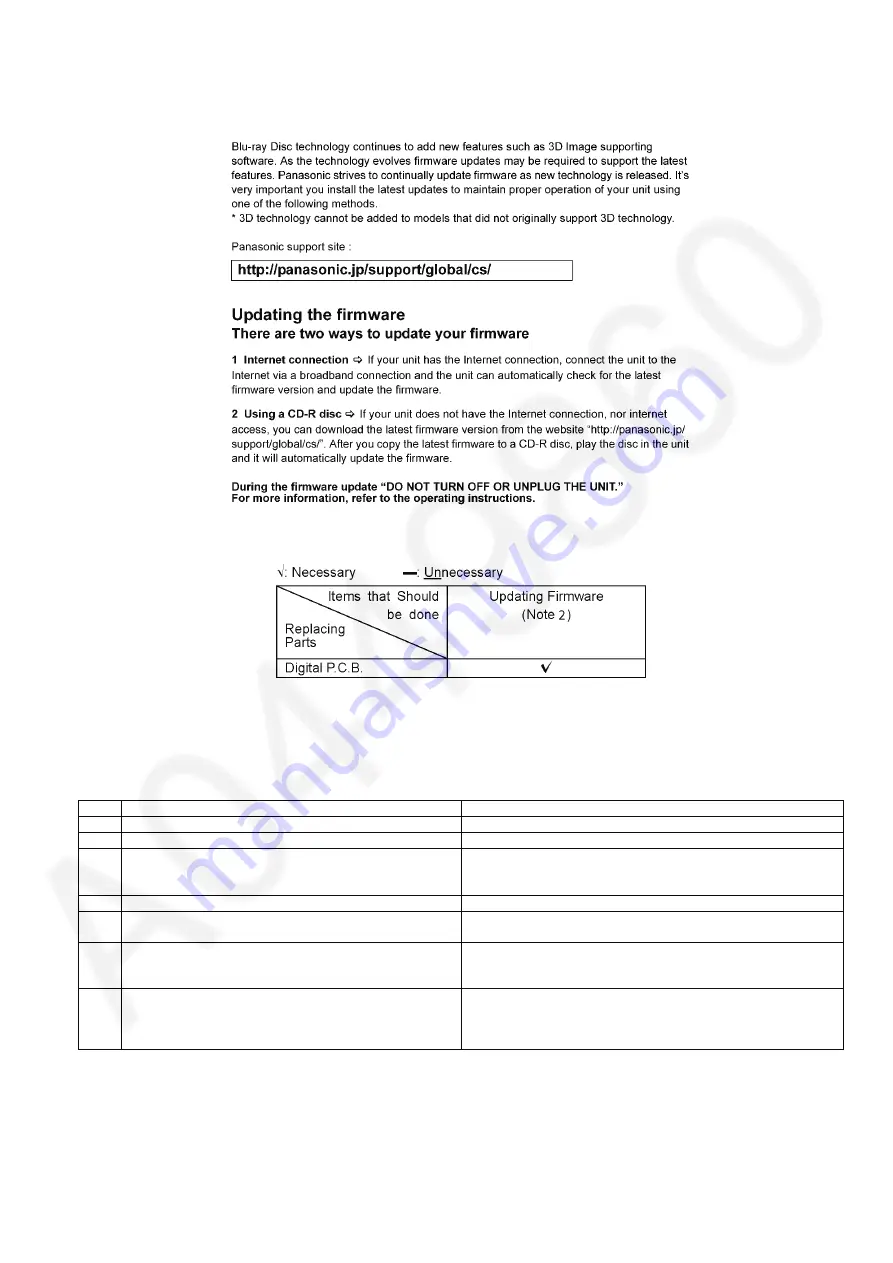
13
3.4.
Caution for Replacing Parts
3.4.1.
Firmware updates
3.4.2.
Items that should be done after replacing parts
Note:
Download latest Firmware and burn it on CD-R or CD-RW, and update Firmware.
3.4.3.
Standard Inspection Specifications after Making Repairs
After making repairs, we recommend performing the following inspection, to check normal operation.
Use the following checklist to establish the judgment criteria for the picture and sound.
No.
Procedure
Item to Check
1
Turn on the power, and confirm items pointed out.
Items pointed out should reappear.
2
Insert RAM disc.
The Panasonic RAM disc should be recognized.
4
Perform playback for one minute using the RAM disc.
No abnormality should be seen in the picture, sound or operation.
*Panasonic DVD-RAM disc should be used when recording and play-
back.
5
Perform playback for one minute using the BD-Video disc.
No abnormality should be seen in the picture, sound or operation.
6
If a problem is caused by a BD-Video disc, VCD, DVD-R, DVD-
Video, Audio-CD, or MP3, playback the test disc.
No abnormality should be seen in the picture, sound or operation.
7
After checking and making repairs, upgrade the firmware to the
latest version.
Make sure that [UPD OK] appears in the FL displays.
*[UNSUPPORT] display means the unit is already updated to newest
same version. Then version up is not necessary.
8
Transfer [9][9] in the service mode setting, and initialize the ser-
vice settings (return various settings and error information to
their default values. The laser time is not included in this initial-
ization).
Make sure that [CLR] appears in the FL display.
After checking it, turn the power off.
Summary of Contents for SA-BTT775GA
Page 16: ...16 4 1 Others Licenses ...
Page 17: ...17 5 Location of Controls and Components 5 1 Remote Control Key Button Operations ...
Page 19: ...19 5 3 Speaker Connection ...
Page 22: ...22 ...
Page 23: ...23 5 6 Firmware Updates ...
Page 24: ...24 5 7 Enjoying BD LIVE or picture in picture in BD Video ...
Page 25: ...25 5 8 Regarding Divx ...
Page 26: ...26 5 9 Enjoying 3D Video ...
Page 27: ...27 5 10 Using the iPod iPhone 5 10 1 iPod iPhone Connection ...
Page 28: ...28 5 10 2 iPod iPhone Playback ...
Page 29: ...29 5 11 Enjoying VIERA CAST ...
Page 30: ...30 5 12 Playing Back Contents on the DLNA Server DLNA ...
Page 31: ...31 5 13 Playable disc Cards ...
Page 32: ...32 5 14 File Extension Type Support MP3 JPEG DivX MKV ...
Page 34: ...34 3 Gently pull out the tray 4 Remove disc ...
Page 46: ...46 7 3 6 Service Mode Table 6 ...
Page 52: ...52 ...
Page 54: ...54 10 2 Main Components and P C B Locations ...
Page 132: ...132 ...
Page 134: ...134 ...
Page 158: ...158 ...
Page 160: ...160 20 1 2 BD Mechanism 101 118 102 107 115 113 120 116 138 139 140 104 119 ...
Page 162: ...162 ...
Page 173: ...173 MMH1104 ...




























