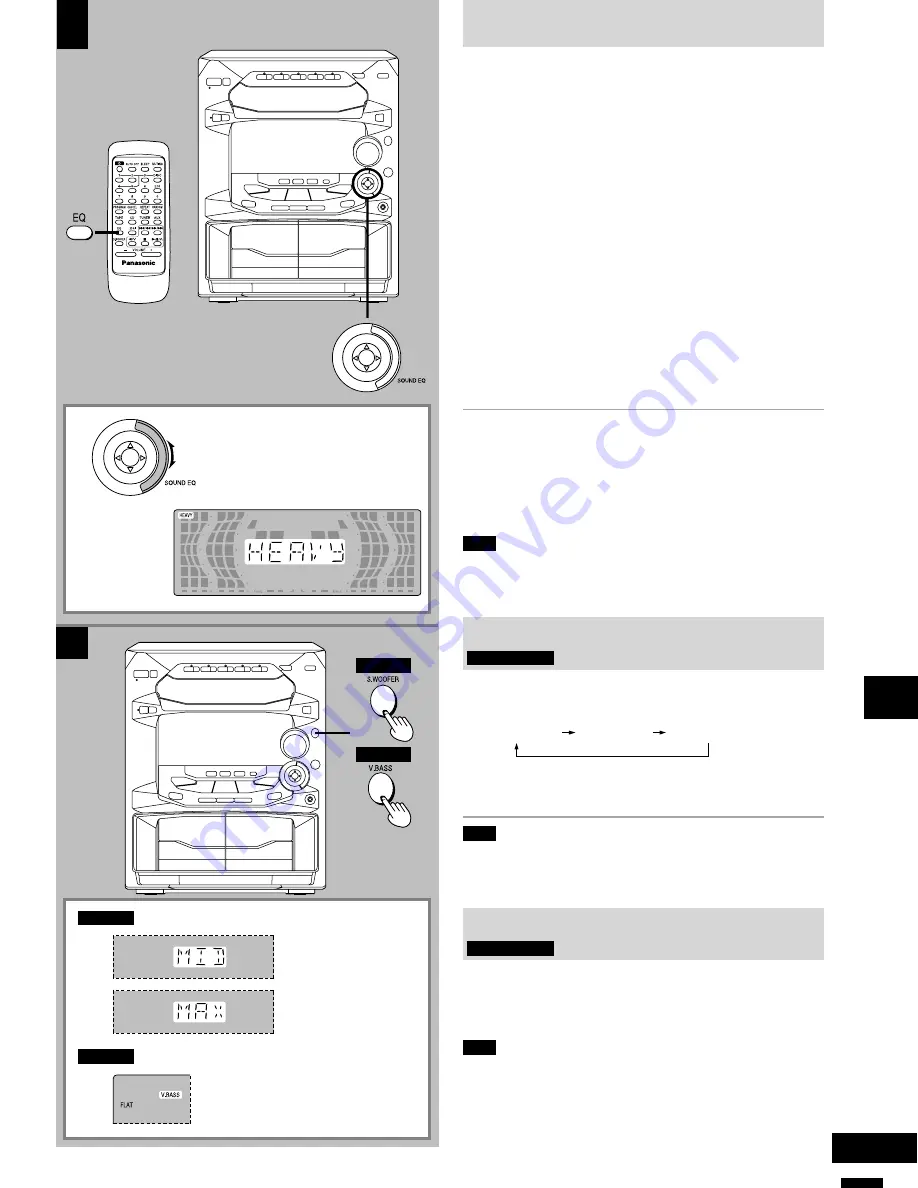
Sound quality/sound field operations
25
RQT5265
A
B
SC-AK28
SC-AK28
SC-AK18
SC-AK18
Using the built-in sound quality/
sound field settings
A
Dial [SOUND EQ] to select the sound quality or sound field.
When it is turned clockwise, the settings are selected in the following
sequence.
1
HEAVY (sound quality)
Select this when playing rock or other kinds of music that sound
better with an added punch.
2
CLEAR (sound quality)
Select this for jazz or other kinds of music for which clarity in the
treble range is desired.
3
SOFT (sound quality)
Select this when listening to background music.
4
DISCO (sound field)
Select this to produce sound with the same kind of lengthy
reverberations heard at a disco.
5
LIVE (sound field)
Select this to make vocals more alive.
6
HALL (sound field)
Select this to add an expansiveness to the sound to produce the
atmosphere of a great concert hall.
7
MANUAL (see page 26)
8
AI EQ (see page 26)
The original display is restored on the display panel in about 5 seconds.
To release the equalizer
Dial [SOUND EQ] to display “FLAT”.
When using the remote control to perform the operations
described above
Press [EQ].
Each time this button is pressed, the setting is changed in the sequence
described above.
Note
All recordings are performed at the flat setting even if an alternative
sound quality/sound field setting has been selected.
Boosting the super woofer
B
SC-AK28 only
Press [S.WOOFER].
•
When listening to the sound through the speakers
MID (medium)
MAX (high)
Light off (OFF)
•
When listening to the sound through the headphones
Light on (ON)
W
Light off (OFF)
Note
You cannot record super woofer effect, but you can use it for playback
sound.
Adding bass
B
SC-AK18 only
Press [V.BASS].
Press the button again to cancel.
“V.BASS” goes out.
Note
You cannot record V.BASS effect, but you can use it for playback
sound.






















