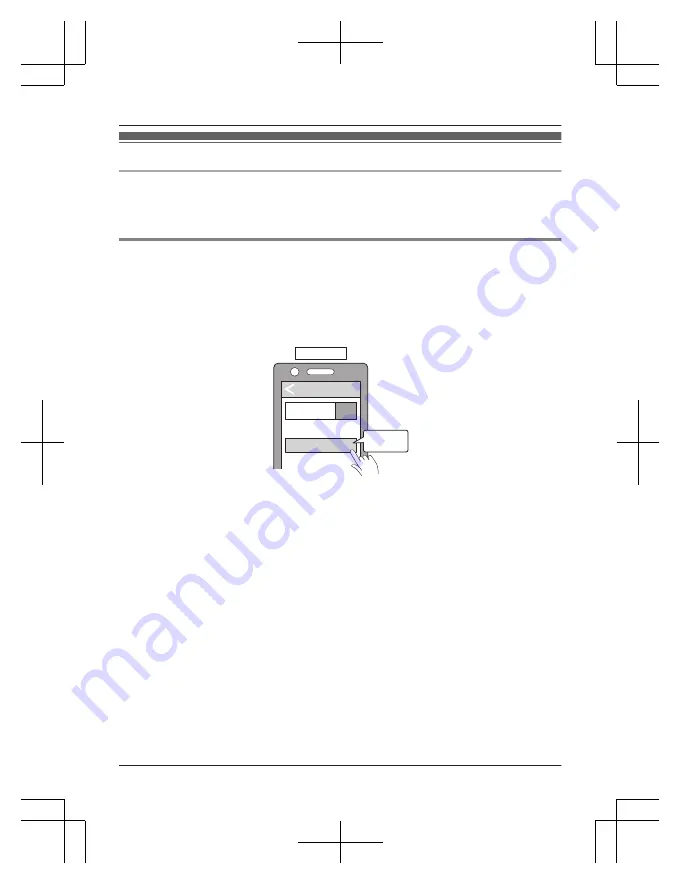
Connecting to a Bluetooth
®
device
Preparation
R
Put the earphones into the charging cradle.
R
Place the Bluetooth
®
device within approx. 1 m (3.3 ft.) from the unit.
R
Check the device operation using its operation instructions as required.
Connecting by pairing (registering) your earphones with a Bluetooth
®
device
1
Take both earphones (L and R) out of the charging cradle.
2
Turn on the Bluetooth
®
device and enable the Bluetooth
®
function.
3
From the Bluetooth
®
menu of the Bluetooth
®
device, select device name “RZ-B310W”
or “RZ-B110W”.
Bluetooth
Bluetooth
Device
ON
RZ-B310W
Select
e.g.
RZ-B310W
4
Confirm that the earphones and the Bluetooth
®
device are connected.
Important:
R
Depending on the connected Bluetooth
®
device, a loud sound may be output during playback.
Check the volume setting of the Bluetooth
®
device before starting playback.
R
You can pair a maximum of 4 Bluetooth
®
devices with the RZ-B310W earphones and a
maximum of 10 Bluetooth
®
devices with the RZ-B110W earphones. When you pair a device
after the maximum has been exceeded, previous devices are overwritten. To use overwritten
devices again, do the pairing again.
Note:
R
This unit remembers the device lastly connected. The unit may connect automatically after
turning on the power of this unit.
R
This product does not support multi-point connectivity (connection to multiple devices at the
same time).
9
Before use
10 / 26
9 / 24
10 / 26
Summary of Contents for RZ-B310WDE-K
Page 24: ...23 Notes...

























