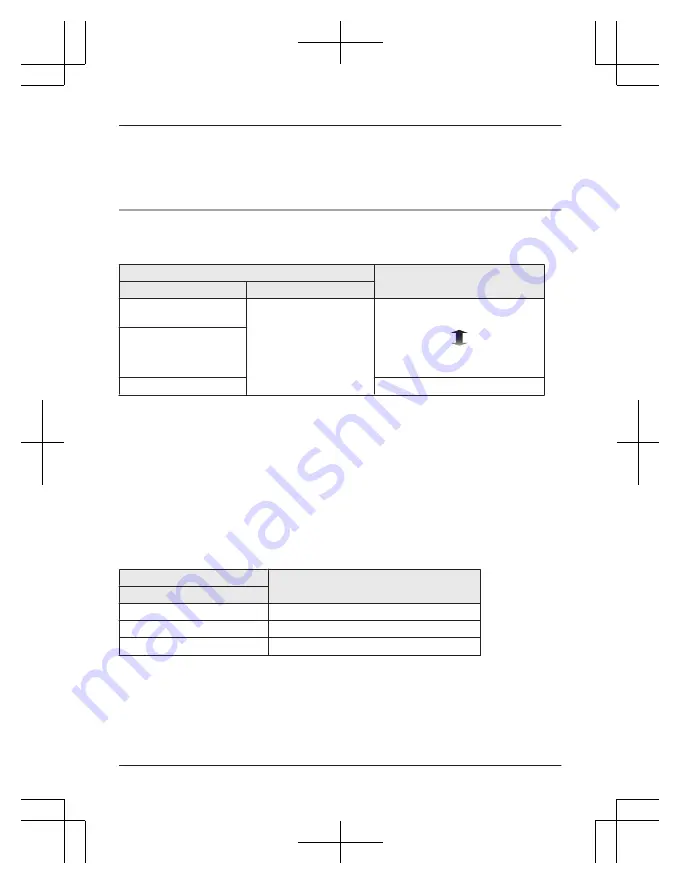
Note:
R
Do not use any other USB charging cords except the supplied one. Doing so may cause
malfunction.
R
Charging may not be performed or may stop if the computer is in or switched to standby or
sleep mode.
Battery level notification (USB charging cord not connected)
RZ-B310W:
The status indicator shows the charge remaining in the battery of the charging cradle.
Charging cradle
Charging status
Status Indicator
Lid
Green
Open~Close
There is plenty of charge in the
battery.
Red
The charge in the battery is
running low.
Red (Flash 5 times)
Charging cradle’s battery is empty.
*1 The status indicator lights for about 5 seconds:
– when you open or close the charging cradle lid.
– when you put the earphones into the charging cradle.
*2 The status indicator flashes, earphone’s batteries are not charged. Charge the unit (page 3).
Note:
R
When the status indicator remains off even after opening the charging cradle lid, the
earphones cannot be turned on/off automatically. When using earphones, turn the earphones
on/off manually (page 8).
RZ-B110W:
When you put the earphones into the charging cradle, the status indicator shows the charge
remaining in the battery of the earphones and charging cradle.
Charging cradle
Charging status
Status Indicator
Lights off
Earphone’s batteries are full.
White
Earphone’s batteries are charging.
White (Flashes)
Charging cradle’s battery is empty.
*1 When you take the earphones out of the charging cradle, the status indicator lights for about
13 seconds.
*2 The status indicator flashes, earphone’s batteries are not charged. Charge the unit (page 3).
Note:
R
When the status indicator remains off even after putting the earphones into the charging
cradle, the earphones cannot be turned on by taking out the earphones. When using the
earphones, turn the earphone on manually (page 8).
5
Before use






































